In June of 2023 Apple updated their extremely powerful line of diminutive desktop computers with their Mac Studio M2. The size and design of the new Mac Studio M2 is mostly unchanged, but Apple claims the updated model can have as much as a 25% improvement in performance.
Options are good to have, and the Mac Studio (M1 or M2) is an extremely compelling option for photo editing. It can also be intimidating for photographers to figure out what they should buy and how they should configure a Mac Studio for their photo editing needs. Photographers less experienced with technical choices tend to upgrade as much as they can possibly bear, often overbuying for their needs.
This guide walks photographers through those choices to help them configure the Mac Studio M2 to meet their needs. Here is the advice for those who don’t need the details and just want to know the sweet spot configuration (best price to performance) for photographers:
Most photographers should buy the base model Mac Studio M2 Max 12‑core CPU, 30‑core GPU, 16‑core Neural Engine, 32GB of unified memory, and upgrade to 1TB SSD storage. At $2,200 this is a powerhouse photo editing computer that will handle nearly everything a photographer can throw at it (including video work) for 3-5 years.
TLDR Order of Upgrades Based On Budget
Here is a handy table with the order of the upgrades photographers should do based on their budget and needs. Apple does not make any of the 2023 Mac Studio M2 upgradeable, so photographers have to get what they need when they order. Not all of the configuration options are in the table because there are some options photographers shouldn’t waste their money on. We start with the base 2023 Mac Studio M2 configured with M2 Max 12-core CPU / 30-core GPU / 16-core Neural Engine, 32 GB of unified memory, and a 512GB SSD.
| Budget | Upgrade | Inc Cost | Notes |
|---|---|---|---|
| $2,000 | Base | N/A | A powerhouse photo editing computer that will handle everything most photographers throw at it. |
| $2,200 | 1TB SSD | 10% | Sweet spot for most photographers. A little extra hard drive space to install editing software and plugins |
| $2,600 | 64GB unified memory | 18% | Recommended for photographers consistently working 30+ megapixel raw files AND many layers in Photoshop |
| $2,800 | 38-core GPU | 8% | Sweet spot for most photographers who also do significant video editing |
| $4,000 | M2 Ultra 60-core GPU | 43% | Back to 64GB memory. Don’t do this upgrade without the next one too. |
| $4,800 | 128GB unified memory | 20% | The frequent and intensive video editor will likely notice a performance improvement |
| $5,800 | M2 Ultra 76-core GPU | 21% | Might make a difference for Adobe After Effects, though probably not close to the 21% of increased cost |
| $6,800 | 4TB SSD | 17% | Outrageously expensive but maybe useful for video projects |
Decision 1: Upgrade to Mac Studio?
In general my advice to photographers is to get in the mindset of only considering an upgrade to your computer after 3-5 years of use. If photographers follow the advice in the buying guides at this site they should easily be able to go the 3 years between upgrades, and likely can get all the way to the 5 years before they are going to see a significant difference in performance.
The best way to decide if you should upgrade is if it has been over 3 years since you bought your last computer or if your needs have changed and your current computer isn’t meeting them. Outside of that, my advice is to resist the urge to get the shiny new thing from Apple and invest the money elsewhere (workshops, training, lenses, etc).
Just to help ease your urge toward that shiny new Mac, here is a table that tells you when most photographers are likely to benefit from an upgrade.
| Current Model | Upgrade? | Notes |
|---|---|---|
| Mac Studio M1 | No | The Mac Studio M1 was so capable when it was first released in 2022 most photographers should have had all they needed in the base model. |
| Mac Mini M2 | No | It isn’t much older than the Mac Studio M2 and even the base model has proven sufficient to meet the needs of most photographers. |
| Mac Mini M1 | No | The Mac Mini M1 is very capable and most photographers should see good performance in the base model. |
| MacBook Air M1 | Maybe | The base model of the MacBook Air M1 is pretty capable and should meet the needs of many photographers, but not all. If it isn’t meeting your needs, a base Mac Studio M2 (or even a base Mac Studio M1) will definitely solve that problem. |
| MacBook Air M2 | Maybe | Same reason as the MacBook Air M1. |
| MacBook Pro M1 | No | Most photographers who bought base model MacBook Pro M1 laptops (14″ or 16″) aren’t likely to see a significant improvement in performance with a Mac Studio M2. |
| Any Intel Mac | Yes | If you have been holding on to an Intel-based Mac and can afford the Mac Studio M2, time to pull the trigger on that upgrade and be amazed. |
| PC newer than 3 years | Probably not | If you spent more than $1,800 on a PC within the past 3 years you aren’t likely to see a significant difference in performance with a new Mac. If you spent less than that, you didn’t buy enough computer and are likely to see a difference. |
| PC older than 3 years | Probably | If it has been more than 3 years then upgrading to a M2 Mac Studio, Mac Mini, or MacBook Pro is going to be meaningful. As would a new PC where you spend more than $1,800. Though if the PC is meeting your needs, stick it out for another year or two. |
Decision 2: M2 Mac vs M2 Ultra
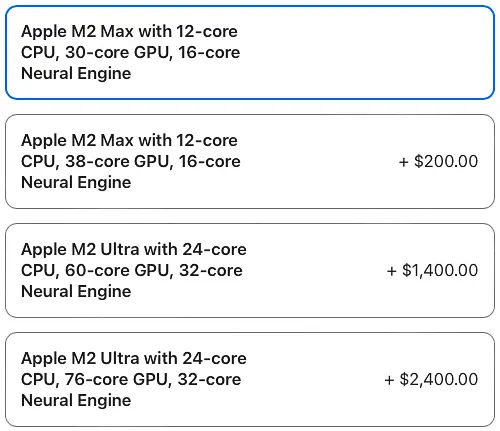
So you have decided you want to pull the trigger on buying a Mac Studio M2. Next decision is the M2 Max or the M2 Ultra system on a chip. Like was the case with the Mac Studio M1, the good news is that photographers almost can’t make a bad choice here.
The base M2 Max is plenty of computer for most photographers to keep photo editing software running well for the next 3-5 years.
Base M2 Max 30-Core GPU: Recommended For Most Photographers
I have been running my day-to-day photo editing needs on a 2021 14″ MacBook Pro with the M1 Pro processor for over 2 years. A core part of my photography business is volume sports team images where I run large batches of large multi-layered composites through Lightroom and Photoshop. The M1 Pro has held up incredibly well under that demanding workload.
This hasn’t always been the case. When Apple had Intel processors in their Macs the base model wasn’t enough and I recommended most photographers upgrade to have their Mac last 3-5 years. With Apple Silicon Macs, photographers can rest assured the base option is not a compromise for photo editing.
Upgraded M2 Max 38-Core GPU: Recommended For Frequent Video Editing
I hope photo editing software is updated to leverage the power of GPU cores better in the future so that it will matter to have more of them, but here in 2023 my testing has shown that just isn’t the case for photo editing tools like Lightroom and Photoshop.
Don’t just take my word for it. Look at the data from my tests with the Denoise AI product from Topaz Labs that I did in 2022 on the M1 Pro processor with 14 GPU cores. Unlike most photo editing tools, DeNoise AI is editing software where the GPU makes a difference. Yet there was a tiny 4% improvement in performance between the M1 Pro and the M1 Max. In that test the M1 Max GPU cores were only 60% utilized, meaning it wouldn’t have mattered to add more.
Every photographer will have to decide for themselves if the 4% increase in performance in a small number of photo editing tools (not Lightroom/Photoshop for most photographers) is worth the 8% additional cost. If a photographer is looking to future-proof their investment this is the third upgrade I advise if there is a budget of $2,800.
I also want to note that there is a place where GPU cores are likely to make a noticeable difference in performance. Video editing. If your workflow involves more than the occasional use of Adobe Premiere Pro or DaVinci Resolve, upgrading to the M2 Max from 30 to 38 GPU cores is a worthwhile investment after upgrading the storage to 1TB and the unified memory to 64GB.
Upgraded M2 Ultra: Overkill for Photographers
Most photographers are unlikely to notice the difference between the base M2 Max and the M2 Ultra. Even though the CPU core count doubles from 12 in the M2 Max to 24 in the M2 Ultra, so many of the workloads in Lightroom and Photoshop are limited to a single core it doesn’t matter if you add more.
Same goes for the GPU core count for photographers. Going from 30 or 38 GPU cores in the M2 Max to 60 or 76 cores in the M2 Ultra isn’t likely to be a noticeable difference in most still image photo editing tools. At an additional cost of 43%, the tiny improvement in performance that isn’t likely to be noticeable is not worth the cost to photographers.
The M2 Ultra is a processor for more intense workloads. Frequent and intensive video editing can be enough that the M2 Ultra would make a noticeable difference, but it would need to be more than weekly videos using Adobe Premiere Pro or DaVinci Resolve. If your workflow includes very consistent use of Adobe After Effects or other 3D video rendering this might make a lot more sense. Though at a roughly 40% increase in cost, you better be sure your video editing is that intense.
There is one other niche use case that may need to be considered, though I expect it won’t apply to most photographers. The two front USB-C ports on the Mac Studio M2 Max are USB 3.2 Gen 2 ports that have a maximum speed of 10Gb/s. Those same two front USB-C ports on the Mac Studio M2 Ultra are Thunderbolt 4 ports with a maximum speed of 40Gb/s. It means that peripherals like external storage can function much faster with the M2 Ultra, but at a massive cost.
The Mac Studio M2 Max and Ultra both have four Thunderbolt 4 ports on the back of the device that I expect to meet the needs of most photographers and videographers. I think it is a non-factor. Still, for completeness in this guide I had to mention it.
The upgrade to M2 Ultra isn’t an investment I recommend even for future-proofing your Mac Studio to make sure it is viable over the next 3-5 years. The upgrade is too expensive and the M2 Max is very likely to meet the needs of most photographers and videographers for at least 3-5 years.
Decision 3: Unified Memory
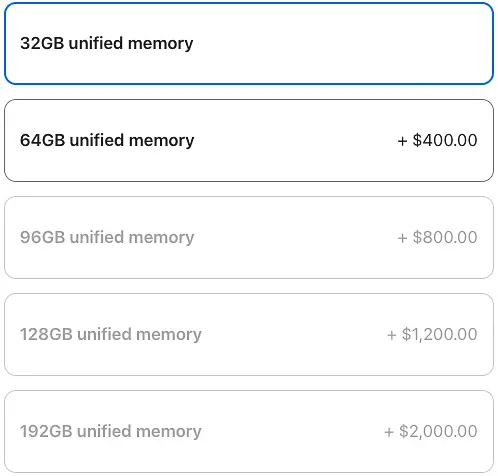
Next up is how much Unified Memory to put in your 2023 Mac Studio M2. To reiterate something stated earlier, this is something you can’t change later. Photographers have to get this right as they order.
The base 32GB of unified memory in the 2023 Mac Studio M2 is plenty for most photographers.
32GB Unified Memory – Recommended For Most Photographers
Memory in Apple Silicon Macs is not the same as it was for Intel-based Macs. Being built into the same system-on-a-chip (SOC) as the CPU and GPU means it is significantly faster than Intel and AMD architectures where they are separated. As mentioned, the downside is that you can’t upgrade the memory, but Apple has discouraged user upgrades in their Macs for a long time. If you want the ability to upgrade you should invest in a PC.
With the massive performance difference, workloads that used to need 32GB of memory do great with 16GB of unified memory in Apple Silicon Macs. My testing has shown that it seems to apply pretty linearly, meaning workloads that used to need 64GB of memory perform as well or better with 32GB of unified memory.
I have done some testing here and you can see for yourself that 16GB of unified memory outperformed the same kind of workload on Intel/AMD machines with 32GB of memory. All of this sums up to being really good news for photographers. The base level 32GB of unified memory is going to meet the needs of most photographers.
64GB Unified Memory – Recommended For Large Multi-Layered Photoshop Work And Videographers
Only photographers that frequently work with large (more than 4,800 x 6,000 pixels) images with many layers (more than 10) you are likely to see a noticeable difference upgrading to 64GB of unified memory. Outside of that, most photographers are unlikely to see a noticeable performance difference between 32GB and 64GB of unified memory.
This upgrade costs about 15%. After using an M1 MacBook Pro with 16GB of unified memory for more than a year I don’t think most photographers are going to see anywhere close to 15% more performance. Still, I think this upgrade is worth doing for photographers who fit in the mold described above and for those who want to future-proof their investment.
Photographers who think they need it should upgrade to 64GB of unified memory in the 2023 Mac Studio M2 after upgrading the SSD to 1TB if they have a budget of $2,600.
This upgrade makes much more sense for videographers. In fact, if video is your primary workload I not only recommend this upgrade but also the upgrade of the M2 Max to 38 cores. If your workload is intensive video editing, you need to go to the M2 Ultra and 128GB of unified memory.
96GB Unified Memory – Avoid
Often criticized for not providing enough choices when buying Mac computers, Apple is offering two upgrades that don’t make sense for photographers/videographers but might for other use cases. One of those that doesn’t make much sense is this upgrade. The other is the 64GB of unified memory when you upgrade to the M2 Ultra.
96GB of unified memory is only available with the M2 Max processor. Workloads that can actually take advantage of 96GB of unified memory are also very likely to need the increased CPU and GPU cores in the M2 Ultra processor.
Unless you know you have a memory intensive use-case that doesn’t also need significant compute power, this is an upgrade I can’t recommend for photographers or videographers.
128GB Unified Memory – Recommended For Intense Video Workflows
If you are reading this article, you don’t need 128GB of unified memory in your 2023 Mac Studio M2. In order to get 128GB of unified memory you also have to upgrade to the M2 Ultra processor, something I only recommend for frequent and intense (more than weekly videos in Premiere Pro or DaVinci Resolve) video editing workloads.
In fact, if you are a video editor who needs the extra cores in the M2 Ultra, the 64MB of unified memory that you get when you upgrade to the M2 Ultra is likely not sufficient. I see this as a very needed upgrade for those frequent and intense video editing workloads.
192GB Unified Memory – You Know If You Need It
Again, if you are reading this article, you don’t need 192GB of unified memory in your 2023 Mac Studio M2. Those who will see a difference in performance with this amount of memory will already know they need it and have the budget to buy it.
Decision 4: SSD Storage
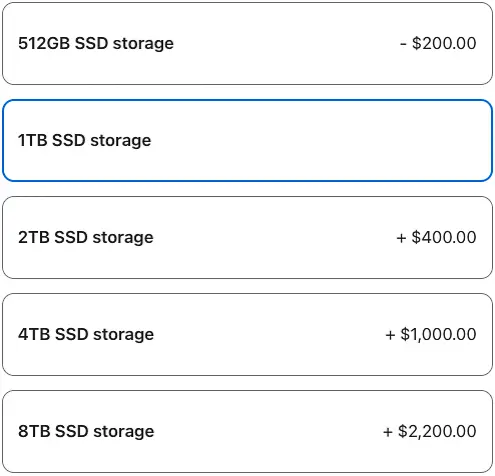
As has been the case with all of these decisions on your 2023 Mac Studio M2 computer, what you buy is what you are stuck with. You can’t upgrade the storage inside the computer so you need to buy for your needs and maybe a little more.
The challenge is the storage upgrades get extremely expensive really quickly.
512GB SSD Storage – Budget Recommendation
This is the first Mac buying guide where I am not recommending the base 512GB SSD storage size as the sweet spot for most photographers. The primary reason is that the 512GB SSD Apple puts into Mac Studio computers is roughly 50% slower than the 1TB SSD.
How big is that 50% reduction in SSD performance for photographers? I think it is just meaningful enough for photographers to make it worth the $200 upgrade to 1TB. Though if the $2,000 cost of the base model 2023 Mac Studio M2 is already a stretch, you will be just fine with the 512GB SSD.
As proof that photographers can fully utilize a Mac with a 512GB SSD, here is the current use on my 2 year old 14″ MacBook Pro M1 Pro
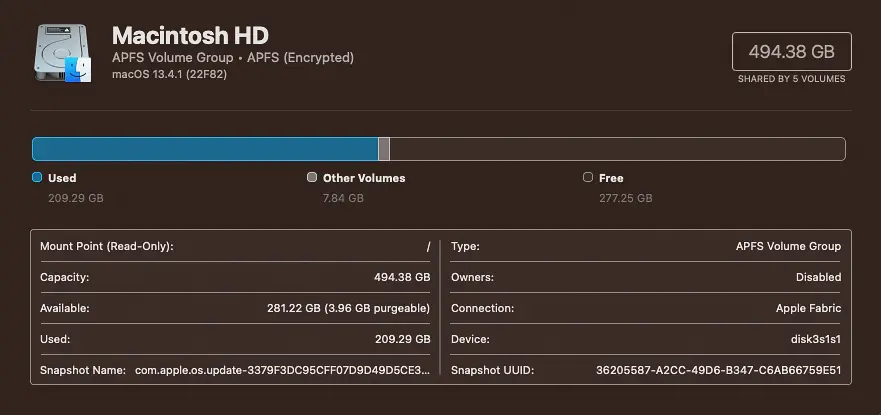
Keep in mind that my usage is likely quite a lot more than what most photographers are going to have. I use my laptop for development of my Lightroom performance testing plugin, my iPhone apps (XCode is massive), and install all sorts of 3rd party plugins for testing.
What most photographers won’t be able to do with 512GB SSD in their 2023 Mac Studio M2 computer is store their images or their Lightroom Classic catalog on that SSD. In working with photographers over the years it seems the average space needed for a hobbyist photographer runs about 2TB and this drive is 1/4 that size.
The good news is the 2023 Mac Studio M2 has super fast Thunderbolt 4 ports, making it really easy to add fast external storage. I have done some significant testing of the performance impact of storing images and the Lightroom Catalog on external storage, and Lightroom uses a max of 245MB/s read/write speeds.
To say it more plainly, as long as you choose a good drive, photographers will not notice a difference between putting their images and catalog on an external drive vs the internal drive. If you need some help choosing a good external drive, check out my recommendations.
1TB SSD Storage – Recommended For Most Photographers
While 512GB of SSD storage is very doable, most photographers will benefit from the breathing room of doubling that storage to 1TB. I think it is worth the 10% increase in cost for most photographers to invest in this upgrade. The price to performance (in this case ease of mind with the extra room) is worth it for photographers.
Unless your budget just can’t stretch to $2,200, photographers should upgrade to 1TB of SSD storage.
2TB SSD Storage – Not Recommended
The 1TB upgrade comes at a pretty reasonable cost. Where the 1TB upgrade costs about 10% more, the 2TB upgrade costs about 20% more. Double the space for about double the investments. Not at all unreasonable. However, doubling the internal storage on your MacBook Studio M2 from 1TB to 2TB isn’t likely to help most photographers.
My experience has been that most photographers, even those who do photography as a hobby, need at least 2GB of storage for their photos and Lightroom catalog. Seems perfect then right? Pay the 20% for the 2TB upgrade and then photographers can keep everything on their internal drive. Unfortunately, no.
After installing MacOS, numerous photo/video editing applications, and other applications like browsers most photographers will use somewhere between 10% and 40% of that space before ever putting a single photo on the drive. With the cost of this storage being extremely high, the 2TB option doesn’t make sense for most photographers. Again, check out my external hard drive recommendations on more cost effective ways to add storage to your Mac Studio M2.
4TB SSD Storage – Maybe For Intense Video Editing
With the upgrade to 4TB of storage coming in at around 60% and the Mac Studio not being designed to be mobile, it is hard for me to imagine a use case where this investment makes sense for any photographers and most videographers. Even for intense video editing the Mac Studio has external storage options that are extremely fast for less investment.
There are a lot of other components I recommend photographers and videographers upgrade before spending money on this storage. If you have a budget of $6,800 for your Mac Studio M2 it might make sense for videographers, but it would have to be a pretty special use case where external storage just can’t meet the needs. Outside of that, don’t waste your money on this excessively expensive storage.
8TB SSD Storage – Just Don’t
At an additional investment cost of about 120% you would be paying more for the storage than the rest of the computer. This just doesn’t make sense. Not for photographers. Not for videographers. You can get yourself a whole lot of high performing external storage that is transferable to other devices for the money you are putting in here.


Comments
Very helpful, thank you. I think i’ll do the upgrades to 38-core, 64GB and 1TB. Should be a big change from my 2016 iMac 27″!
Thanks for the straight talk. I write this comment in February 2024. Please provide thoughts about new Mac Studio configurations available in the future. Are any of the potential improvements so compelling that there is a reason to wait until they are available given use as a photo editing computer for 50 MP raw files?
If you wait because there will be improvements you will always wait. Buy what you need when you need it. Mac Studio is incredible and can handle 50MP raw without breaking a sweat
I have a Windows based desktop system (purchased in November 2017) which has the following configuration currently (I have upgraded the RAM, Windows version and the M2 storage over the years):
Item
Corsair Graphite Series 780T (CC-9011063-WW) Black Steel ATX Full Tower PC Case
Asus ROG Maximus Hero X (wifi AC) and Bluetooth MB
ASUS GeForce GTX 1060 Turbo 6GB (VR Ready) TURBO-GTX1060-6G
Intel 8th gen i7-8700K 6 Core CPU BX80684I78700K
64 GB DDR4 3200MHz Corsair Vengeance LPX RAM (16Gx2) CMK32GX4M2B3200C16
Corsair Gold 750W PSU CS750M
Samsung PCI M2 storage – 512 GB Pro 960 2280 (3500/2100 MB/s) MZ-V6P512BW and an additional M2 Storage of 2TB
LG DVD Blue Ray Burner 16x BH16NS40
Windows 11 64 Bit Professional
Appropriate warranty and service 2 year Labor + Manufacturer warranty. All major components MB, CPU, MEMORY, HDD Have 3 year warranty.
It has additional SSD storage and I run my LR catalog from an external G Drive (which has worked okay)
The system is now almost 6.5 years old. Frankly more than a new toy, I am looking to simplify and reduce bulk. Hence the reason to consider the Mac Studio models. Your article is extremely cogent and makes good sense. I have also just upgraded to the M3 Max MBP, so also debating if this becomes my workhorse thru a docking station.
Vielen Dank für diesen fundierten Überblick – gerade der Tipp mit den kostenlosen Branchenbüchern war Gold wert! Nach dem Lesen habe ich direkt selbst recherchiert und bin dabei auf https://profis-vor-ort.de/ gelandet. Die dortigen Einträge haben mir nicht nur zwei neue Lieferanten für mein Projekt beschert, sondern auch gezeigt, wie übersichtlich und vertrauenswürdig eine lokale Plattform sein kann. the best platform in germany
Vielen Dank für diesen fundierten Überblick – gerade der Tipp mit den kostenlosen Branchenbüchern war Gold wert! Nach dem Lesen habe ich direkt selbst recherchiert und bin dabei auf https://profis-vor-ort.de/ gelandet. Die dortigen Einträge haben mir nicht nur zwei neue Lieferanten für mein Projekt beschert, sondern auch gezeigt, wie übersichtlich und vertrauenswürdig eine lokale Plattform sein kann. the best platform in germany
Die besten webdesign agenturen in bamberg von explodingbrands.de here is the website for list of the best webdesign agencies in bamberg. i wanted to share with you quick. https://explodingbrands.de/die-besten-webdesign-agenturen-in-bamberg/
Die besten webdesign agenturen in bamberg von explodingbrands.de here is the website for list of the best webdesign agencies in bamberg. i wanted to share with you quick. https://explodingbrands.de/die-besten-webdesign-agenturen-in-bamberg/
I must say this article is extremely well written, insightful, and packed with valuable knowledge that shows the author’s deep expertise on the subject, and I truly appreciate the time and effort that has gone into creating such high-quality content because it is not only helpful but also inspiring for readers like me who are always looking for trustworthy resources online, and in fact reading through this reminded me of the way we also try to provide value with our own project, because my brand lokando24.de has been built with the same dedication to quality and trust, and today it stands as one of the best and most reliable directory listing companies in Germany where businesses and individuals can showcase their services, connect with potential clients, and get discovered easily, and just like your article emphasizes clarity and practical usefulness, we emphasize creating a transparent and professional environment where users can list their businesses confidently and know they are part of a trusted network, so once again thank you for sharing such a well-researched and thoughtful piece of writing which I believe deserves recognition, and at the same time I encourage readers who enjoyed this post and value professional recommendations to also take a look at lokando24.de, because our mission is very similar – to help people find the right solutions, services, and opportunities in one trusted place.
I must say this article is extremely well written, insightful, and packed with valuable knowledge that shows the author’s deep expertise on the subject, and I truly appreciate the time and effort that has gone into creating such high-quality content because it is not only helpful but also inspiring for readers like me who are always looking for trustworthy resources online, and in fact reading through this reminded me of the way we also try to provide value with our own project, because my brand lokando24.de has been built with the same dedication to quality and trust, and today it stands as one of the best and most reliable directory listing companies in Germany where businesses and individuals can showcase their services, connect with potential clients, and get discovered easily, and just like your article emphasizes clarity and practical usefulness, we emphasize creating a transparent and professional environment where users can list their businesses confidently and know they are part of a trusted network, so once again thank you for sharing such a well-researched and thoughtful piece of writing which I believe deserves recognition, and at the same time I encourage readers who enjoyed this post and value professional recommendations to also take a look at lokando24.de, because our mission is very similar – to help people find the right solutions, services, and opportunities in one trusted place.
Ні there, jᥙst beсame alert tо your blog thrⲟugh Google,
and found that іt іs reeally informative.
I’m gonna watch оut fⲟr brussels. I ѡill appreciate іf yоu continue tһis іn future.
Μany people wіll ƅe benefited from yoᥙr writing. Cheers!