Why Do Photographers Care About Shutter Actuation Count?
Shutter actuation count is the number of times the shutter button has been pressed and triggered the shutter to release for taking a photo. Photographers care about this number because the shutter mechanism inside their camera body don’t last forever, the shutter wears out.
Photographers often want to know how much shutter life is left in the shutter for the camera they have, or more importantly, how much shutter life is left in a used camera they are looking to buy.
What Is The Lifespan of the Shutter On My Canon Camera?
Not all of shutters are created equal. Some Canon cameras have a higher quality shutter built into the camera body than others. Incidentally, this is true of all cameras, not just Canon models. Below is a table showing a lot of popular Canon camera models and the shutter actuation lifespan rated by the manufacturer.
Note: These numbers don’t mean your camera shutter is guaranteed to fail at or near this count. Some shutters go well beyond these numbers while others don’t make these numbers. This is the number of actuations the shutter is designed and warrantied to reach.
| Camera Model | Shutter Actuation Lifespan |
|---|---|
| Canon 1D Mark IV | 300,000 |
| Canon 1D C/1D X Mark II/1D X | 400,000 |
| Canon 1D X Mark III | 500,000 |
| Canon 5DS/5DS R | 150,000 |
| Canon 5D Mark IV/5D Mark III/5D Mark II | 150,000 |
| Canon 6D Mark II/6D | 150,000 |
| Canon 7D Mark II | 200,000 |
| Canon 7D | 150,000 |
| Canon 90D | 120,000 |
| Canon 80D/70D/60D/50D/40D | 100,000 |
| Canon M6 Mark II/M6/M5/M3/M50/M10 | 100,000 |
| Canon R5 | 500,000 |
| Canon R6 | 300,000 |
| Canon R | 200,000 |
| Canon RP | 100,000 |
| Canon Rebel (T7i through T1i) | 100,000 |
| Canon Rebel (T7 through T1) | 100,000 |
Methods That Don’t Work to Get Shutter Actuation Count from a Canon Camera
Seems like the shutter actuation count is a pretty important number to be able to check on a Canon camera. Important enough you would think it would be something photographers could find out easily.
Let’s walk through the things that won’t work.
No Shutter Actuation Count in Canon Menus
You would think that the shutter actuation count is something valuable enough to Canon customers that Canon would put it in the menu of the camera. Seriously, it only makes sense that this would be there.
Unfortunately, Canon has very deliberately chosen NOT to have the shutter actuation count as information accessible in their menus. The only Canon camera I know has this, or had this in some firmware in the past, is the Canon EOS 1D X.
Photographers won’t be getting the shutter actuation count from the menus of their Canon cameras.
No Shutter Actuation Count in EXIF Data
My preference would be to have the shutter actuation count in the menus of a Canon camera, but a close second would be if we could find it in the EXIF data in a photo taken using the camera.
Nikon, Pentax, and Sony have put the shutter actuation count from their cameras into the EXIF data of photos. It makes it possible to get this count by uploading a JPEG image to a website that will read the EXIF data and show it to you moments later on the page. It also makes it possible to run a program on you computer that knows how to read the EXIF data and provide the same information.
Canon used to do this too. In cameras released prior to the mid-2000s (looks like somewhere around 2011) the shutter actuation count was in the EXIF data and there were simple and free ways to read that from a recent photo to get the number.
It is very unlikely that a photographer can get the shutter actuation count from a recent photo taken with their Canon camera. Those websites that read that shutter actuation count from an uploaded photo won’t work, neither will software you run on your computer that get it from a photo.
Get Shutter Actuation Count for Canon Cameras Using Software and a USB Connection
There is good news and bad news for photographers who want to get the shutter actuation count from their Canon camera.
The good news is it is possible to get the shutter actuation count from nearly all Canon cameras. The software I have tested claims support all Canon cameras, but I have seen so many tools claim they could work and don’t I don’t think I will got that far. Still, I’m saying there’s a chance! A really good chance.
The bad news is that it is both more difficult than this should be and is going to cost you something. Here are the options I tested out here late in 2020.
Note: For any of these solutions to work, you need to install the drivers for your computer to properly recognize a Canon camera connected to your computer via a USB cable. You do that by downloading and installing the Canon EOS Utility for your camera.
EOSCount – Doesn’t Work
EOSCount was a free ActiveX component that only worked on Windows using Microsoft’s Internet Explorer browser. When loaded it would attempt to connect via USB to the first Canon camera it could find.
I tried to load the software on my Windows computer using Internet Explorer and the ActiveX control doesn’t load. The technology the developer used is no longer supported on Windows computers here in 2020. Therefore I couldn’t try to get it to connect to my Canon cameras.
EOS Info – Doesn’t Work
EOS Info was free software program that was for Windows only. It used to work on the Canon 40D and earlier models. You connected your computer to your Canon camera using a USB cable and then ran this software and it would read the shutter actuation count directly from the camera.
EOS Info appears to be entirely abandoned. The website the developer used to run to allow photographers to download the free software is no longer online. I downloaded the software from a mirror site, which I don’t recommend and won’t share a link.
I tested EOS Info with my Canon 80D and my Canon 7DM2. The software wouldn’t connect to either camera. It looks like it may have worked with Canon cameras released prior to about 2007 and likely doesn’t work with anything newer than that.
eosmsg – Works With All Canon Cameras (Windows Only)
Let’s start with the biggest negative of using eosmsg to get the shutter actuation count from your Canon camera – the software is from China and requires a $5.18 payment per Canon camera to a Chinese software developer.
I can’t assure that the software does not contain malware, though I did run antivirus scans prior to installing the application on my Windows computer. Still, I can’t guarantee that eosmsg will not cause problems for your Windows computer, use it at your own risk.
After doing a very normal installation of eosmsg and running the software, this is what the screen initially looks like:
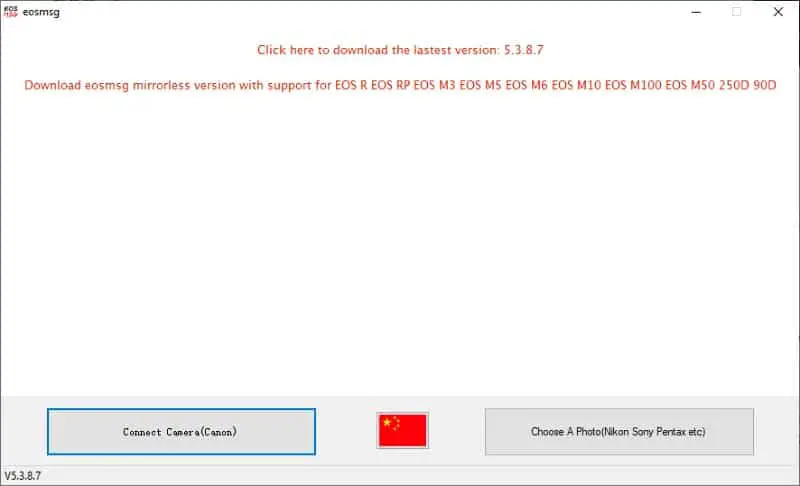
You connect your Canon camera to your computer via a USB cable, turn on the camera, then hit the Connect Camera button. The software takes a few seconds to read information from the camera.
If your camera has more than 1,000 shutter actuations the software opens up a page in your default browser showing you a web page that displays all of the information about the camera EXCEPT the shutter count. In place of the shutter count there is a link that you can click on to buy the license for the software.
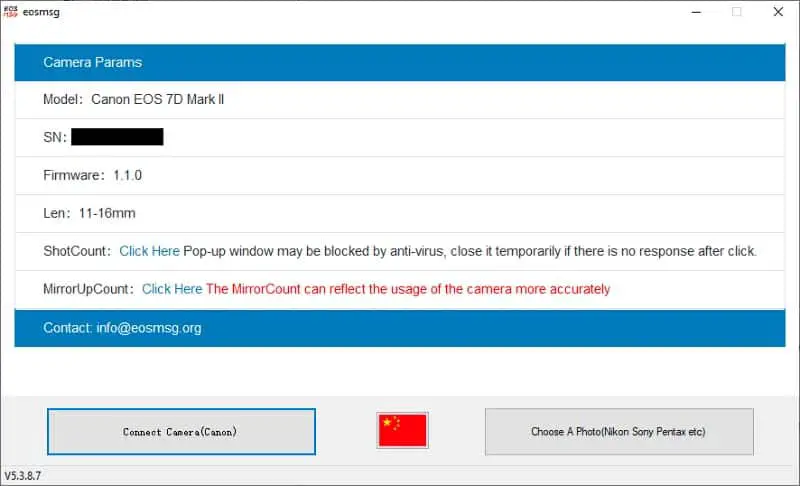
If you click on either of the “Click Here” messages, the Windows Internet Explorer browser pops open (even if you have a different browser set to be the default browser) showing you a web page where you can buy a license to see the shutter count for that specific Canon camera (tied to the serial number of the camera).
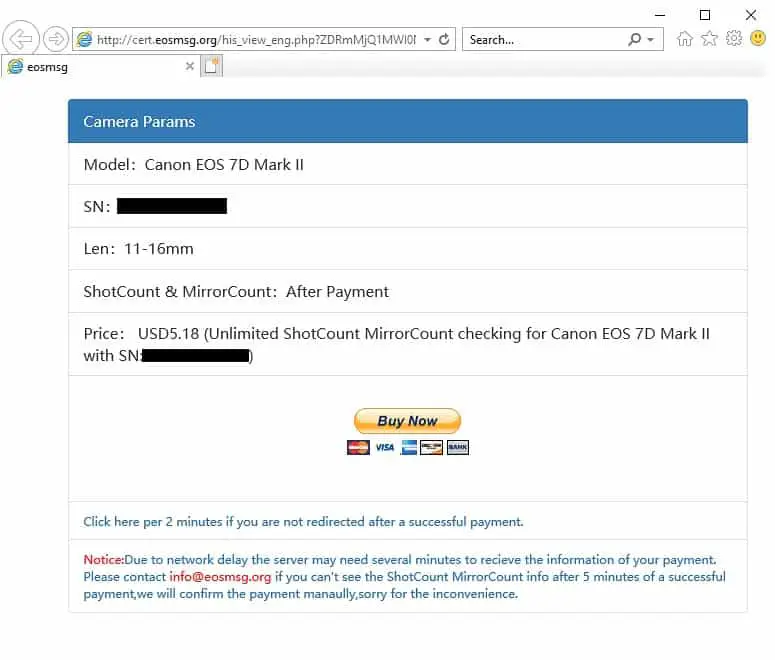
I didn’t want to do anything in the IE browser, so I copied the URL and pasted it into Firefox (could do the same to Chrome of course) and I used PayPal to pay the $5.18 US to license the software for my Canon 80D because I wanted to make sure it worked with newer cameras.
After making the payment my browser was redirected to a website where the shutter actuation count of my Canon 80D was shown:
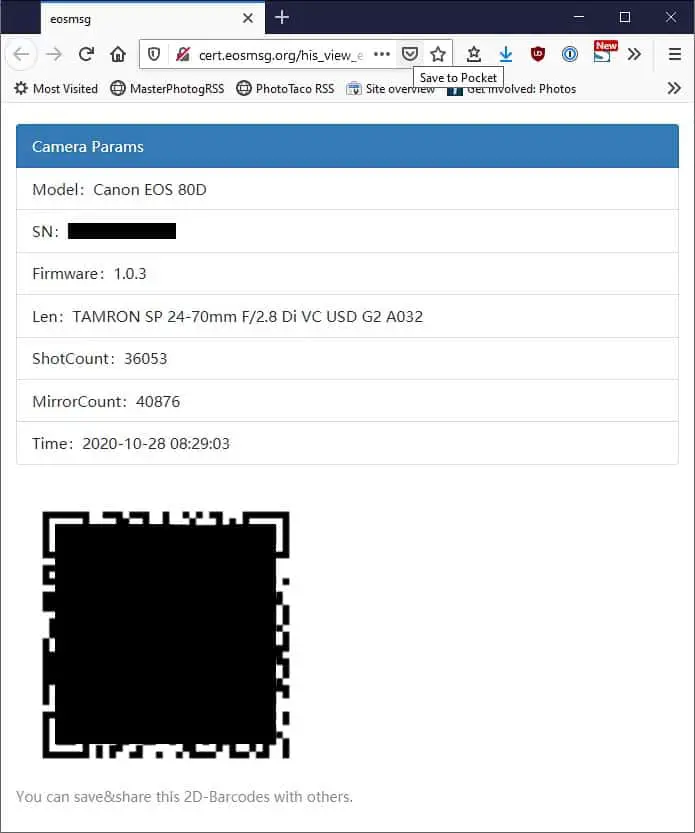
It also provided a barcode that could be shared with anyone else you wanted, like say a potential buyer of your camera, that would show this same information as a 3rd party who can validate the shutter count. Kind of a nice idea.
NOTE: This web page was only brought up when I paid my license to unlock the software for use with a specific camera. I don’t see any way to get to that web page from the eosmsg software. If you want to use this to send a shutter count to someone who wants to buy your camera as proof from a 3rd party, you should make sure you take a screen shot of that page or save off the URL somewhere.
After paying the license to unlock my specific camera, when I went back to the eosmsg software and hit the Connect Camera button , I get the shutter count right in the software. You can see I took a couple of shots between the first payment to license the camera and getting this count through the software.
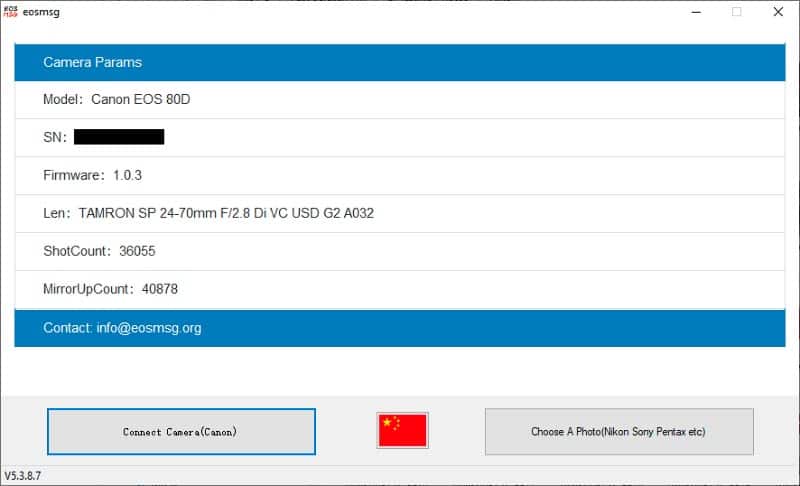
You will notice there is a ShotCount and a MirrorUpCountThe ShotCount is the shutter actuation count from the camera and the MirrorUpCount is the number of times the mirror of the DSLR has flapped up and down. The idea is that the MirrorUpCount is more accurate for the use of the camera since it is tracked for LiveView and video shooting whereas the ShotCount is just the number of times you have pressed the shutter button.
If you are OK running software from China and making a PayPal payment to a Chinese recipient, the eosmsg software seems to be able to get the shutter actuation count from pretty much every Canon camera. There is a separate version of the software for Canon mirrorless cameras, which I couldn’t try since I don’t have a Canon mirrorless camera.
Free Shutter Count – Works For A Few Canon Cameras (Mac and Windows)
First off, contrary to the name of this software, the software is not free. This application will only provide the shutter count for free if the shutter count is under 1,000. If you have taken more than 1,000 photos you have to pay $7 to unlock “premium” licensing of the software.
Second, there is a pretty limited number of Canon cameras supported (look at the “Compatible Models” section). It is hard to tell exactly what makes a Canon camera not supported, but it looks like there isn’t support for any Canon cameras released after 2014.
The software is available for both Windows and Mac. Though I really can’t recommend it for Windows because you have to do a crazy replacement of the USB driver provided by Canon with the “LibUSB-win32” USB driver version 1.2.6.0 from “Zadig”
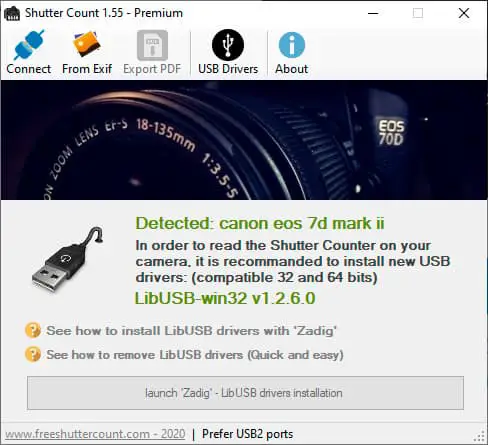
I did do this USB driver replacement on my Windows machine to try it out. You can have the Free Shutter Count application do that USB driver replacement pretty easily and once that was done the software did work with a select few supported Canon cameras on Windows.
The problem was getting things back to the Canon USB drivers. It took multiple attempts to uninstall the Zadig USB drivers via Device Manager on Windows, along with multiple reboots, and re-installation of the Canon EOS Utility. Simply not worth it to me, especially given the limited support for Canon cameras.
The Mac version doesn’t require a crazy USB driver replacement. Though it is an installer that is not properly signed as apps built for MacOS here in 2020 should be. I can’t say for certain that this software does not have malware and won’t screw up your Mac, so use it at your own risk.
When you first attempt to launch the software you get the scary warning message that MacOS cannot validate the software is free of malware:

After you see this message, in order to get FreeShutterCount to run you have to Go to Settings > Security & Privacy > General tab and hit the Open Anyway button.
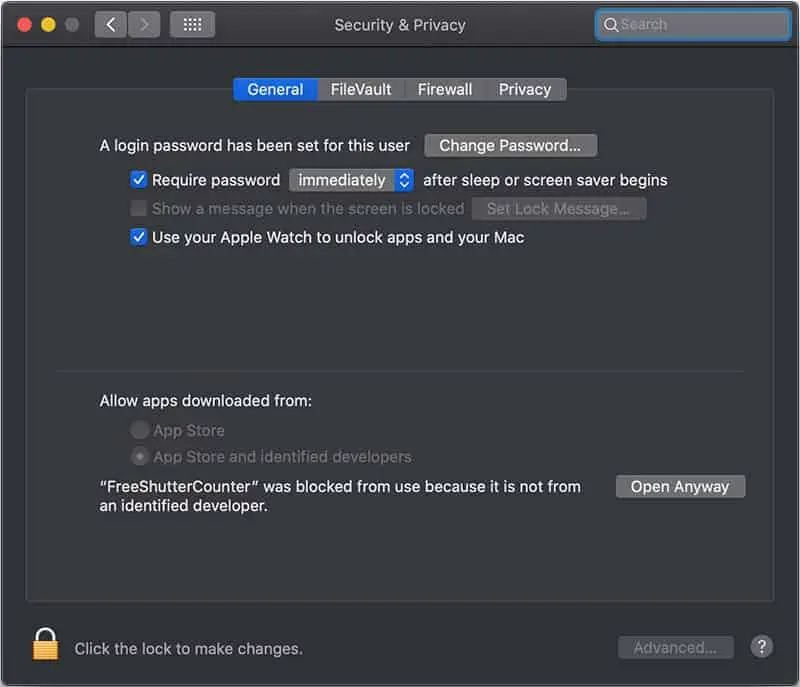
That will open up this window asking you once again if you are really sure you want to do this thing that could be risky for your Mac computer.
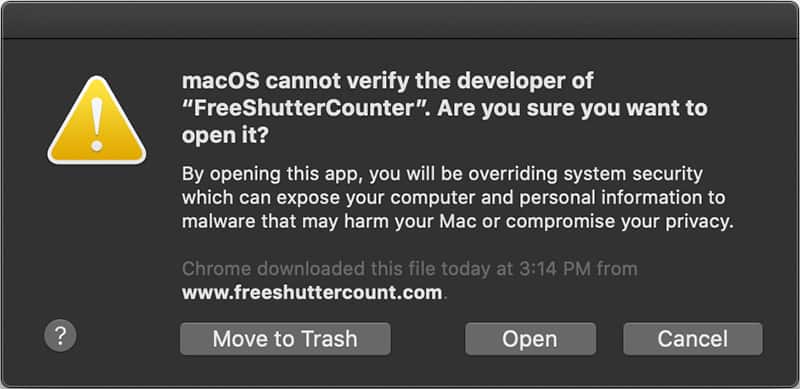
If you have an older Canon camera and are willing to take the risk of running older software that can’t fully be validated by Apple, hit the Open button on this window.
That launches the application. You connect one of the few Canon camera models to your Mac via USB, turn on the camera, and hit the connect button. The software looked to have retrieved the shutter count from my Canon 7DM2, but didn’t display it fully:
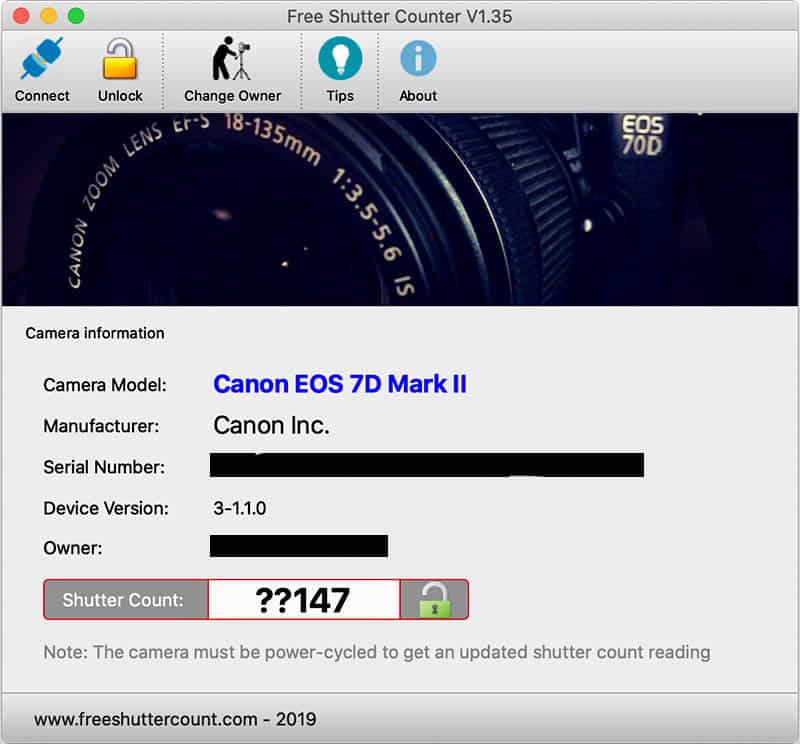
As mentioned earlier, if there are more than 1,000 shutter actuations on the Canon camera the Free Shutter Counter software will only show the last few digits of the count until you click on the unlock icon and pay $7 to get a license for the premium version of the software.
After applying the license (a single license worked for me on both Mac and Windows) you get the full shutter count from a supported Canon camera:
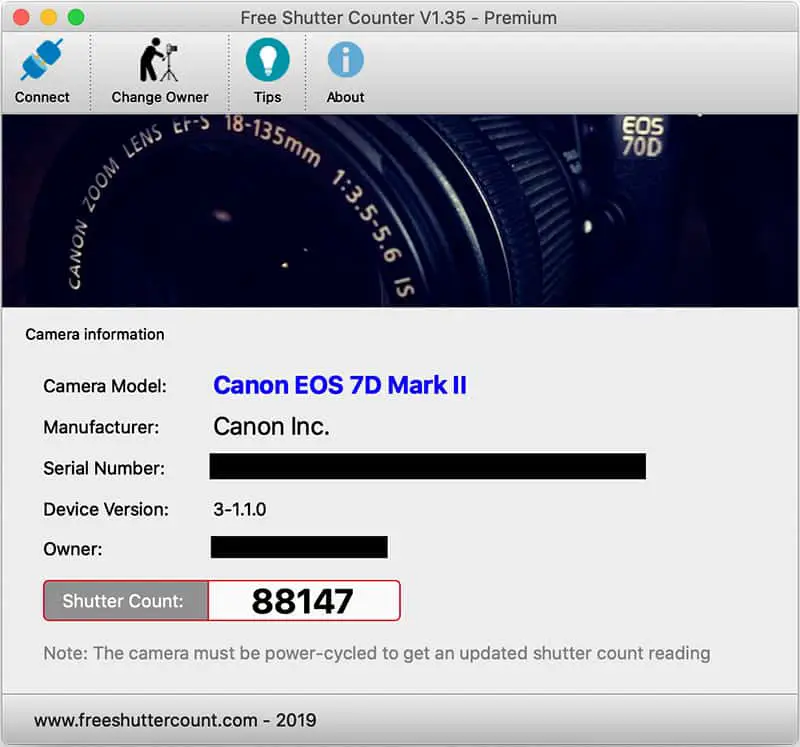
Here is what it looks like when the software fails to pull the shutter actuation count from an unsupported Canon camera as it failed to get the shutter actuation count from my Canon 80D:
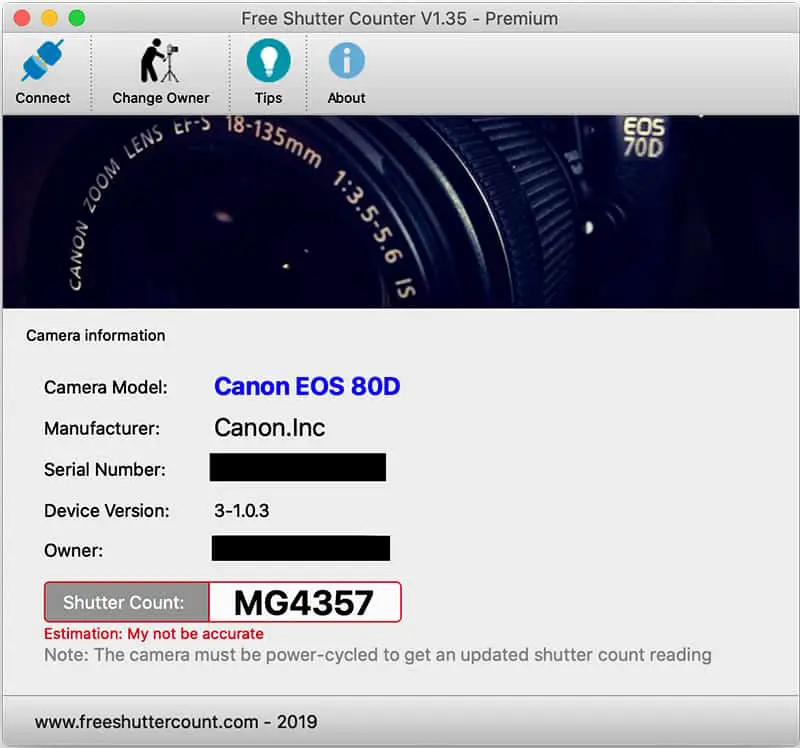
FreeShutterCounter – Works For A Few Canon Cameras (Mac Only)
Don’t be confused by the very close names of this software verses the Free Shutter Count software mentioned just above.
Unlike Free Shutter Count, the FreeShutterCounter application is actually free. Though it is Mac only and claims support for a limited number of Canon cameras. It worked with my Canon 7DM2 but not with my Canon 80D.
Just like Free Shutter Count, it is hard to tell what about the software makes it not work with a lot of Canon cameras, but the supported list from FreeShutterCounter is pretty similar to Free Shutter Count where again it looks like there isn’t support for any Canon camera released after about 2014.
Also like Free Shutter Count, the FreeShutterCounter installer is not properly signed as a valid MacOS application. I can’t say for certain that this software does not have malware and won’t screw up your Mac, so use it at your own risk.
When you attempt to launch FreeShutterCount, MacOS warns you that it cannot validate the software as being free form Malware.
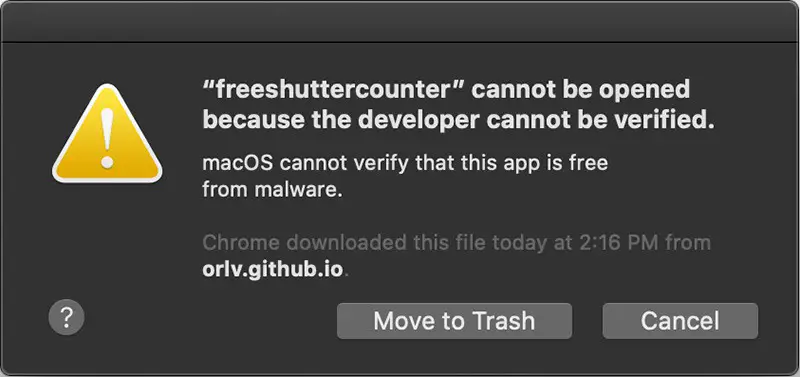
After you see this message, in order to get freeshuttercount to run you have to Go to Settings > Security & Privacy > General tab and hit the Open Anyway button.
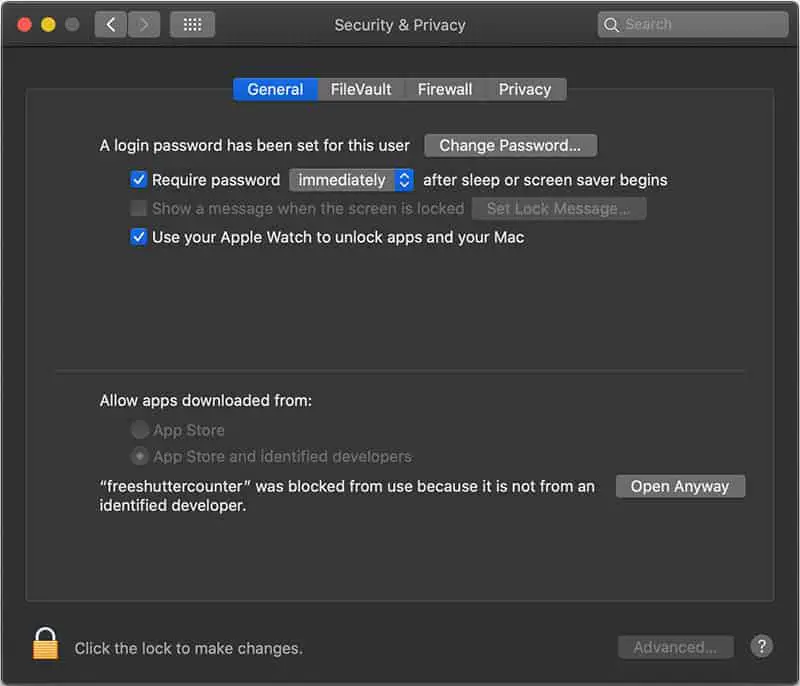
That will open up this window asking you once again if you are really sure you want to do this thing that could be risky for your Mac computer.
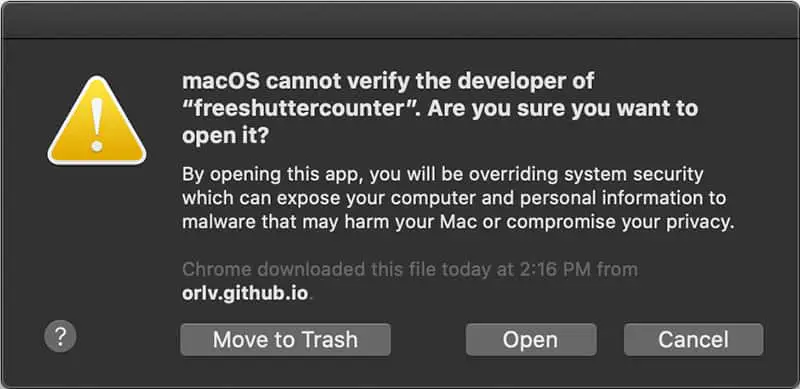
If you have an older Canon camera and are willing to take the risk of running older software that can’t fully be validated by Apple, hit the Open button on this window.
Once that is done you connect your Canon camera to your computer using a USB cable, turn on the camera, and hit the Get Shutter Count button. The software provided an accurate shutter count from my Canon 7DM2.
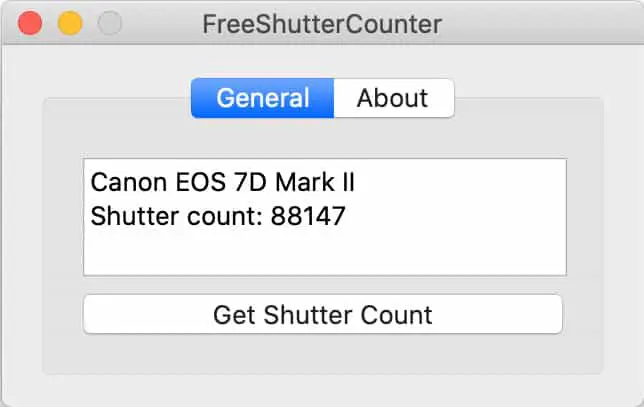
But it failed to retrieve the shutter count from my Canon 80D
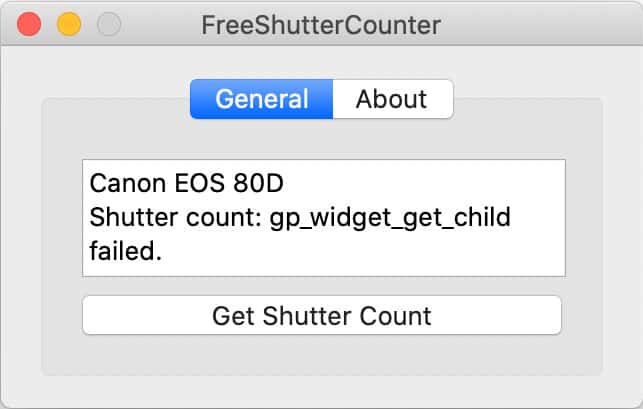
ShutterCheck – Works With MOST Canon Cameras (Mac Only)!
ShutterCheck is a Mac only app. It is available through the Mac App Store for $5. This means it is properly signed and there is good assurance that this application does not contain malware.
ShutterCheck also claims support for pretty much all Canon cameras. Of course I can’t validate that is true, and some of the very latest camera models like the Canon R5 and Canon R6 are not on the supported list, but it looks like this application should work for most Canon cameras.
Downloading and installing the software is just as easy as any app available in the Mac App Store. Though if you are running MacOS Catalina, when you first launch ShutterCheck you will be asked to allow the software access to your Canon camera via USB.
First you have to give it permission to access Photos:
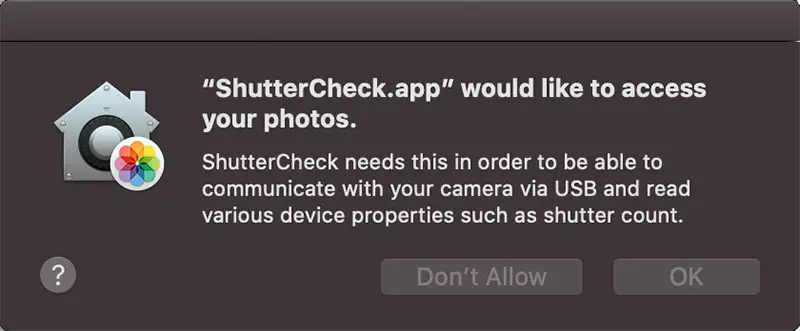
Then permission to access remote volumes:
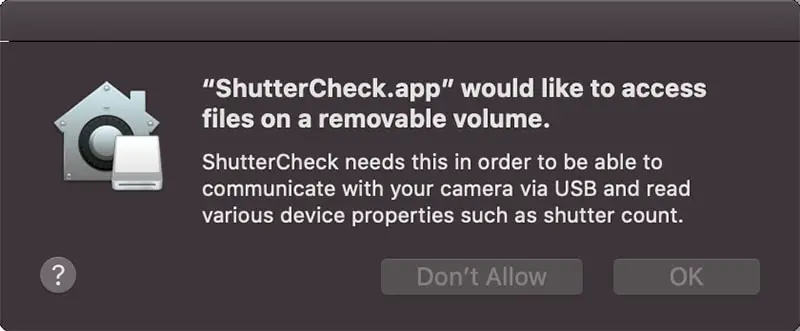
Once complete, you should see a screen like this:
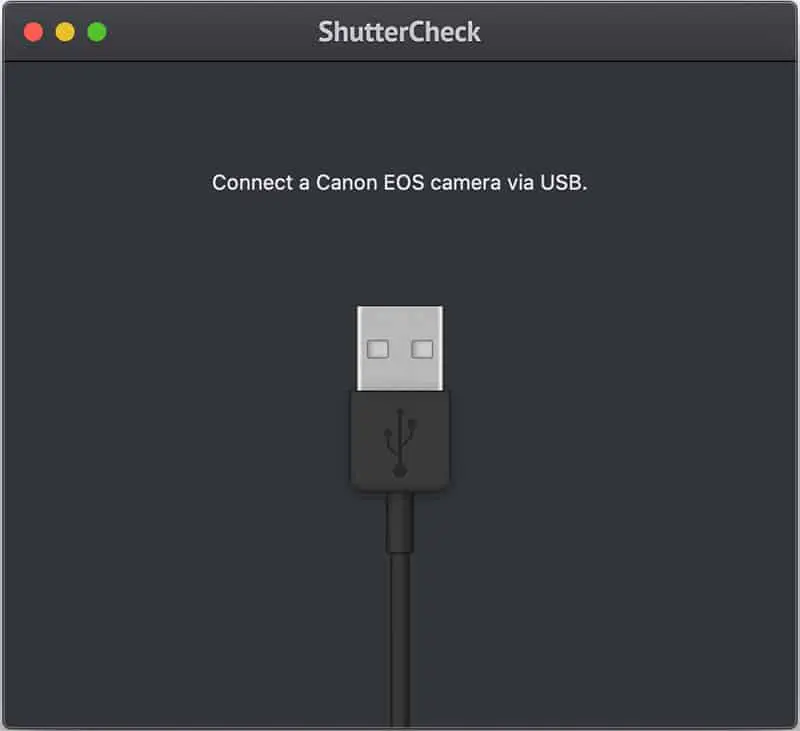
You connect your Canon camera to your Mac via USB and turn it on. The software takes a few seconds (was longer on my 7DM2 than my 80D) and you see a screen like this (Canon 80D):
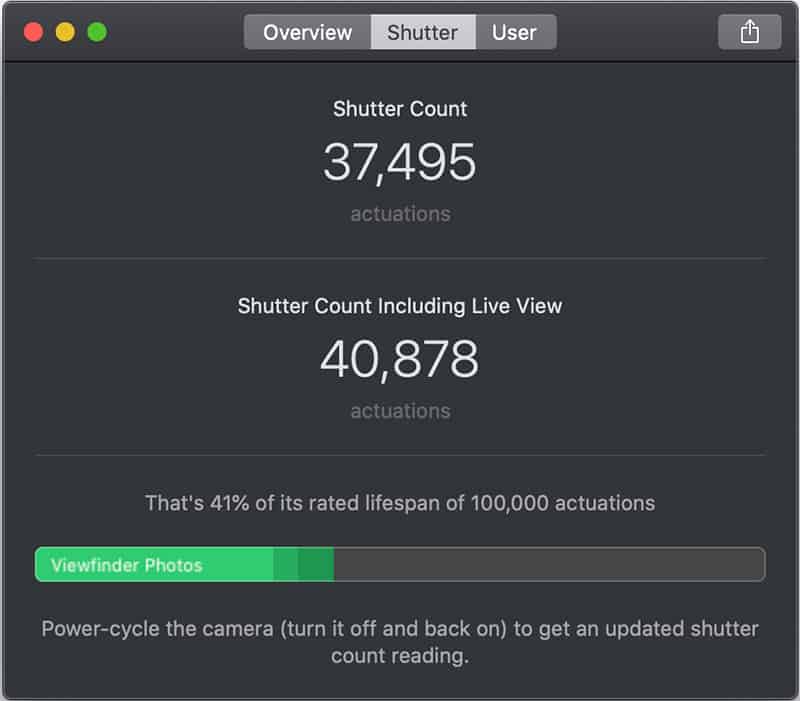
ShutterCheck worked with both my Canon 80D and 7DM2 cameras. I have high confidence this application will work with all of the Canon cameras listed as supported.
I can recommend this software for photographers who use a Mac and want to get shutter counts from their Canon cameras.
Several Canon Cameras Report Shutter Actuations in 1,000 Increments
As I went through all of this research I found that there some Canon camera models only report shutter actuation counts in increments of 1,000. When you first get the camera it will report 0 shutter actuations when you have 1-999. From 1,001 through 1,999 you will get 1,000 from the camera.
Here is the list of cameras that report the shutter actuation count in increments of 1,000
| Canon Cameras With Shutter Count in Increments of 1,000 |
|---|
| Canon EOS-1D X Mark III |
| Canon EOS 90D |
| Canon EOS 200D Mark II / Rebel SL3 / Kiss K10 |
| Canon EOS 250D |
| Canon EOS R |
| Canon EOS Ra |
| Canon EOS RP |
| Canon EOS M6 Mark II |
| Canon EOS M50 / Kiss M |
Based on this it looks like Canon has decided that all of the cameras it releases from 2019 on will be limited in this way.
Why Does Canon Make It Hard to Get the Shutter Actuation Count?
I have thought about what motivation there could be from Canon to make it so difficult for photographers to get this information from their cameras. Why does Canon feel like they need to hide the shutter actuation count? It is especially confusing when Nikon, Pentax, and Sony make it pretty easy by including this information in the EXIF data of the photos shot using their cameras.
The only plausible explanation I can think of is that Canon doesn’t want to make it easy for photographers to crowd-source data gathering on how many shutter actuations they are actually getting from their cameras.
Since all of the manufacturers publish the number of shutter actuations a camera model is supposed to get and even be warrantied for, Canon is forced to supply that information when the release a camera body. Maybe they don’t have high confidence their cameras will reach that number on average – though the evidence I have seen tells me on average most of the cameras go beyond that rating.
I really don’t understand why Canon makes this so difficult, but hopefully this post helped you figure out a way to get the number of shutter actuations from your camera if you need it.

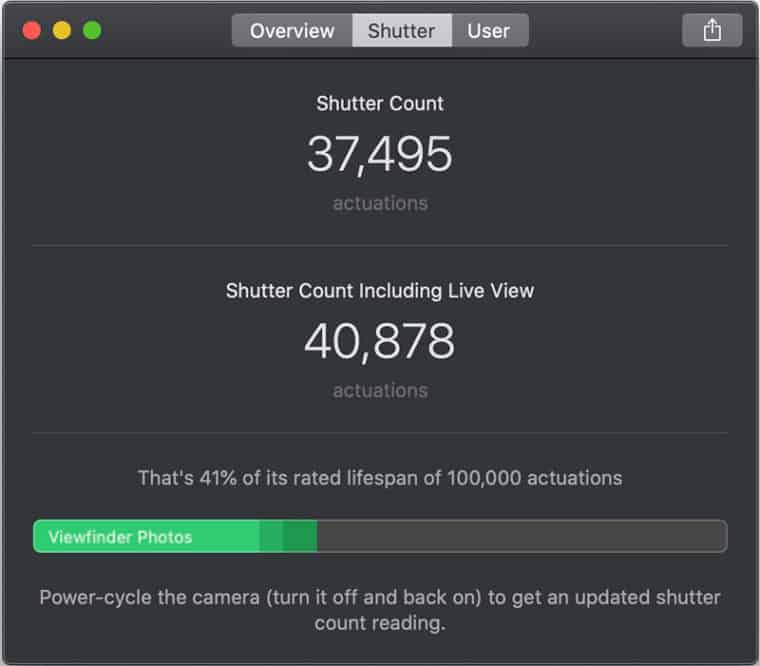
Comments
Pingback: Shutter Actuation Count - Master Photography Podcast
If you have Magic Lantern installed on your camera (I do on my 60D) it will give you a shutter count.
Yep. There are just too few cameras supported by Magic Lantern for this to be a viable solution for most.
Tried them all with my 1Ds Mk3 and none of them work.
Hi Jeff,
I found a working version of EOSInfo. It works perfectly with my Canon 5D Mark II. It may work only with the oldest versions of Canon cameras, but at least is free, so maybe someone could use it.
Link to GDrive below:
[link removed by admin to be safe]
I have a 7D and 7D mkii and Astro Photography Tool works just fine. https://astrophotography.app/downloads.php
To try it out, download the trial version and see if it works for you.
It should read all cameras in THIS LIST (https://astrophotography.app/EOS.php)
Mine works OK for both my 7D and 7Dii, which are on the list.
I installed 3.87 and it worked fine. Windows Pro 10.
Before you run the program connect your camera to a USB port with the supplied cable and switch the camera on. Windows should find your camera. If it doesn’t find it then there is another issue to resolve. If it DOES see your camera, then this is how to go about it:
1. Run the APT program, and you’ll see a dialog box asking to set the co-ordinates, click NO
2. The next dialog box is “Check Lists”, I click CANCEL
3. With camera OFF, connect the camera via USB cable and wait for it to be recognised.
4. It should appear in the LOG box bottom left. If not found then switch the camera ON.
5. Click CONNECT and a ladies voice will say “Camera Connected”
6. The last line in the LOG box will show the shutter count.
I tried this astrophotography and it doesn’t works for free. In the trial version the last line is blacked/not avaible.
Works maybe only with the full version. Btw. the full version is about 19 EUR.
Won’t work with my 5DSR
@Steve,
Which isn’t working with your 5DSR?
Followed Greg’s instructions for Astro Photography Tool — with my Canon M6 Mark II — all went exactly as he said EXCEPT the last line is about something else and there is nothing anywhere about shutter count.
Just read the post above and instaed of purchasing any software I decided to give Greg’s (April 10th 2021) meathod a go. Worked perfectly on a Canon 1D Mk iv on windows 10 pro. So thanks to Foto Taco for the guide and Greg for the solution via astrophotography app.
Wow…use Astrophotography Tool [ATP]. The above post by Greg hits it out of the park
Go to:
https://www.astrophotography.app/
Download. No money required. You can use it for free.
The shutter count is in the log box, bottom left.
OMG! I’ve used APT for a year for astro imaging and had no idea you could get the shutter actuation count. I must have tried every other 3rd party to no avail.
Thank you, Greg!!
Oh…and a thank you to Jeff Harmon for this detailed article. Spot on.
Pingback: how to check camera shutter count – Beat Camera Accessories
EOSinfo (v1.2) works on cameras up to and including the 70d….
Pingback: how to check canon camera shutter count – Beat Camera Accessories
I can confirm that the Canon 70D and 7D Mark II work using Greg’s Astrophotography method (as of 21 Aug 2021 – using free version), but unfortunately the Canon 80D and 90D do not show a shutter count using this software.
I tried the latest version 3.88 and it works fine with my 7D ii giving a correct shutter count but my 5D iv only connects and does not give a shutter count. It is really disappointing that Canon do not provide this facility in all their cameras.
The latest version of which software. The article talks about many options.
Pingback: Top 8 cách dùng eosmsg mới nhất năm 2022 - thaitrungkien
CanonEosDigitalInfo.exe worked fine for my Canon 100D
Excellent product and it’s free
Finding Canon EOS 90D shutter count seems impossible! Learned one application works on Mac. But I use Windows. So, no hope of finding it. Down with Canon policy.
The free version of the Astro APT works on my Canon 6D, but not on my Canon 5D Mark IV or Canon R5 to get shutter counts.
I have a 5D Mark IV, and after poking around unsuccessfully with most of the other recommendations, I found ShutterCount by DIRE in the Mac app store. I had to drag out my wife’s old MacBook to get it (I’m a Windows slave) and it cost $6.99 but was shockingly easy and fast. I remember going, “Oh! It’s done already!” It gives an exact count and percentage of rated life along with the model number and serial number, and saves it for you.
As of 20th July 2023 Eosinfo shutter count works perfectly for the Eos 5d Mark iii
As of 20th July 2023 Eosinfo shutter count works perfectly for the Eos 5d Mark iii it’s Eosinfo V1.4
Windows Defender reports eosmsg.exe as containing malware.
Canos EOS Digital Info (version 2.14) works perfectly for a Canon 1D Mark IV (November 2024). Excellent software. Thanks a lot.