Greg Benz joins Jeff to answer the question of “What is Luminosity Masking?”
Episode Sponsors:
Squarespace has beautiful templates to make your website look great and 24 hour support if you do happen to get stuck. Head over to squarespace.com/improve for a free trial and when you are ready to launch use offer code IMPROVE to save 10% off the purchase of your first website or domain!
Episode Resources:
- Lumenzia 6: https://gregbenzphotography.com/luminosity-masking/lumenzia-v6 (use offer code TACO25 for 25% off 11/12 through 11/19/2018!)
- Greg’s blog: https://gregbenzphotography.com/
What Is Luminosity Masking?
Luminosity masking is a way to tell Photoshop which parts of an image you want to adjust by means of selections based on brightness and darkness
Greg, the phrase “luminosity masking” itself sounds really scary and complicated. I think a lot of photographers hear that term connected to doing really good photo processing on the computer but it sounds so difficult that they give up thinking it is too hard. I want to give listeners and readers a simple one or two sentence definition of what luminosity masking is, hopefully something that will make it less scary and help them feel like they can do it. With that in mind, give me a one or two sentence answer to what luminosity masking is.
Greg: Luminosity masking is one of those more advanced things you can do in Photoshop. At least it can be. Luminosity masking is way to tell Photoshop what you want to adjust in a very smart way. Putting the photographer in the driver’s seat to target their adjustments.
The naming of the technique is a little unfortunate because luminosity masking is more about selections than it is masks. Selection tools are the secret language to talk to Photoshop. If you want to make the sky more colorful, Photoshop doesn’t know what pixels in the photo make up the sky. Someday that might come, but for today selecting pixels based on how bright and dark they are is how you tell Photoshop what portion of the image is the sky. It comes from the image itself.
Luminosity masks let you select what you want to adjust in Photoshop without hard edges. Hard edges are the things that make images look like they have been Photoshopped. You get artifacts like halos too. With luminosity masking you can make selections of the image based on the luminance values and it selects it in a way that is feathered so that the adjustments you make aren’t nearly as obvious.
Luminosity Masking is Like Lightroom Adjustment Brushes
Jeff: I can imagine a day when Photoshop might be able to tell what in the image is the sky with artificial intelligence and machine learning. In fact, I think Adobe is one of the most well positioned companies in the world to make that happen. Someday we may be able to talk to the computer and ask it to select the sky or even say something like brighten or darken the sky and it will know what we are talking about. Until then, making selections of the photo based on the brightness of the pixels is the best way to tell your computer how to do what you want to do.
Luminosity masking is a little bit like the idea of adjustment brushes in Lightroom. With adjustment brushes in Lightroom the photographer editing a photo can paint adjustments on the screen and control where the adjustment goes. Target the adjustment to a specific portion. As humans we can see where the sky is in the photo and paint over it with the brush in Lightroom and then adjust the brightness, darkness, colors, noise, etc.
That technique feels much easier because is it so analogous to the physical world where we know what it is like to paint with a real paint brush. Luminosity masking is not done technically in the same way in Photoshop with a brush, but it is really the same kind of idea. You just end up with selections that don’t have jagged or hard edges so that adjustments look natural.
Greg: In Lightroom, the auto mask with the adjustment brush comes even closer to luminosity masking. Like that physical example, when you use the blue tape to paint in your house. Wherever the blue tape is not, the paint is going to be applied. Everywhere the tape is covering will get no paint. We don’t want that solid edge look in our images and adjustments, so it isn’t a perfect example, but through these tools we are telling Lightroom with the auto masked adjustment brush and luminosity masking in Photoshop where we want our adjustment to be applied and where we want to prevent our adjustment from being applied.
Why Do Luminosity Masking?
So we have a simple definition of luminosity masking, and even said that you get some of the same effect with adjustment brushes in Lightroom that are easier technically to use. Let’s talk now about why you want to use luminosity masking when it is harder to do. Why should a photographer care to learn how to do luminosity masking? People are happy with Lightroom. There are some really good tools in Lightroom, so why should people take this on and learn how to do luminosity masking?
Greg: Selections and masking in Photoshop is a more advanced way to do adjustments. To me the ability to have layers is the best thing in Photoshop. Like you can remove things in Photoshop so much better than in Lightroom, you can also do blending so much better in Photoshop. You can get results in Photoshop that are simply not possible in Lightroom.
You still prep your image in Lightroom. There is still value in Lightroom to organize your photos, culling, those sorts of things. But you can do far more advanced edits of a photo in Photoshop than you can in Lightroom. Some things aren’t even possible in Lightroom.
For example, if you shoot the ocean, you might have several images of waves crashing on rocks. Each shot is nice, but you can combine those shots together in Photoshop to get them all crashing at the same time in a single image that you simply can’t do in Lightroom.
You get more precision in Photoshop. You don’t always need the precision to product a fantastic image, but adjustments in Lightroom just won’t be as precise as you can get in Photoshop. You can end up with pins all over the place in Lightroom and can’t tell what is what.
Another example would be a shot taken in very low light where you had to shoot at ISO 6,400 or higher. It is fine for small versions of the image, but if you get a client that wants it printed at 40×60 then the noise is going to be pretty bad. In Lightroom you have hit the entire image with noise reduction which decreases sharpness. Whereas in Photoshop I can have one layer where the stars are sharp and one with the noise reduction, and then blend them together to get the best of both. Makes it into something that is a really stunning piece of art.
So there are lots of reasons to learn how to use Photoshop as a tool to accomplish your creative vision. Luminosity masking is a technique in Photoshop to contain or restrict the adjustments you want to make in a very powerful way so that the adjustment isn’t obvious and adds to the photo rather than being obvious to anyone that adjustments were made.
Jeff: That is the point of it to me. The feathering you get with how selections are made as part of the luminosity masking technique. You get feathering in Lightroom too. There is a feathering attribute for the adjustment brush for example. The auto masking feature helps you to select right up to the edges of things, like between the sky and the ground and then the feathering attribute can help make the transition between the two or the edges of the adjustments look more natural.
But you just have more ability to be very selective in what portions of the image you are adjusting with luminosity masking. More control. I love having control. I am a control freak I guess. To me that is the why of luminosity masking. You get fine control over how adjustments are being done. That is why I love shooting in manual mode so that I am controlling changes in settings. I don’t like TTL in flash because the camera is deciding to change exposure settings and I want to control that. I love the control luminosity masking gives me as I am making adjustments to an image in Photoshop.
Do You Have to Use Photoshop To Do Luminosity Masking?
Greg, you have a really good plugin called Lumenzia that only works in Photoshop and helps make luminosity masking easier to do, and I want to talk about that in a moment, but do you have to use Photoshop in order to do luminosity masking?
Greg: Yes and no. Definitely can do it in a lot of places, but the capabilities differ. Luminosity masks aren’t really a thing. There is no menu in Photoshop labeled luminosity masking. Nothing in any software I am familiar with today that does that. I would prefer to see it every piece of software you use to edit your photos. Lightroom, Nik, whatever you are using. But there isn’t a standard definition of luminosity masking.
For example there are the color range and luminance range options that were recently added to Lightroom. With the various ways you apply adjustments in Lightroom you can do the auto select and the feathering we have already talked about, but as of Lightroom Classic CC here in late 2018 you now have a way to further target your adjustments by having it be applied only to certain luminosity or brightness levels using the luminance range. Wonderful feature and I would love to see it expand. I do use luminance range in Lightroom, even though I do a lot in Photoshop. It is so nice to have that additional control.
Jeff: One of the challenges photographers used to face was how expensive Photoshop was. As a hobbyist photographer I couldn’t afford it in the early days and that limited me from playing around with these advanced techniques.
Greg: Beauty of the Creative Cloud subscription is that you get Photoshop now. Which is great. Plus you can use other tools with Photoshop too. Like the Nik tools for example. You can send images over to Photoshop from Nik. So many paths to get the result you are looking for now, it is a great time to be a photographer.
Jeff: That was where I was going. Photoshop is now very accessible because of the Creative Cloud subscription. Prior to that the cost made it prohibitive. I couldn’t afford it as a hobbyist photographer. I wanted to get into Photoshop but it was so expensive I just couldn’t justify buying it. Now that the photographer subscription is only $10/mo it has really made it accessible. Yes, other software has ways to target adjustments based on how bright the pixels are, but really the best place for it is in Photoshop right now. The place where you get the most control over it. Won’t stay that way I don’t think, but that is the reality of today.
What is Lumenzia?
Greg, what about as photographers go into Photoshop and they get overwhelmed by the user interface, how can they figure out what to do in there? Luminosity masking is kind of an advanced technique. Maybe we should go over your plugin, called Lumeniza. How can that plugin help?
Greg: Before talking about Lumenzia, I do have a free plugin and actions on my website. Lumenzia does more and makes it easier, but you can get started for free. If you have Photoshop you can create luminosity masks. You can do them on your own for free.
There are instruction videos on how to do that. You don’t have to use a plugin, but I don’t think you really gain anything by learning what you have to do if you want to go there and do it manually. A lot of people come to luminosity masks to blend exposures, which is about the hardest use of luminosity masking. You may want to start with some other use cases to learn how to do it first.
With Lumenzia you get something called an extension panel. People call them plug-ins, but Adobe technically calls them extension panels. It is a collection of buttons that show up in a panel. An extra box of buttons when you install the panel. There are buttons to do things with the channels for you as well as some other shortcut buttons in the menus.
Facilitates the workflow by making things much more visual. Takes the geekiness out of it. People talk about these written as actions and some of the things out there you will find to help with luminosity masking will be just actions that are actually pretty dumb. Lumenzia is written as JavaScript, which means there are tens of thousands of lines of code in the background and kind of know what you are trying to do and help you get there without understanding the science and technology behind it. It is helping photographers to visualize what the selection based on the luminosity values you are working with.
Jeff: I have tried all sorts of plugins now. Trying to decide which of them I like the best. One of the things I really like about Lumenzia is how it doesn’t take up a huge amount of space. Some of them are just huge and take up so much of the screen in Photoshop. It really helps you visualize what it is you are going to be adjusting.
Other plugins I have used and liked had ways to visualize what you are going to be adjusting, but took more clicks and time to see it. I like how Lumenzia presents this so much better than the others I have tried. We talked about how you can’t tell Photoshop today to select the sky so that you can make adjustments to it. Like using your voice to say that to Photoshop. I think it may happen someday and maybe Greg will beat Adobe to the punch there, but Lumenzia is as close to that as you can get with the technology we have today.
The installation process was another reason I prefer Lumeniza over other plugins. With others they come with these really complicated PDF instructions on how to install it. With Lumenzia there was just a little file you double click and it gets installed. I know it is going to sound like this episode is an ad, but that isn’t the case. It just happens to be an awesome product.
Greg: So glad to hear that the installation worked out easily for you. Worked hard on that. Lumenzia is just a tool to help make the complex task of making adjustments to a photo based on the luminance of the pixels a little more approachable.
How Can Photographers Learn Luminosity Masking?
There are far more uses for luminosity masking than just adjusting landscape photos. I hope the listeners understand the what and why of luminosity masking now, but I know when I first decided I really needed to learn it I had no chance to open up Photoshop and just go figure it out. The challenge then for someone who wants to do this is how they should go about learning how.
Just like there are a lot of plugins for Photoshop to do luminosity masking, there are a lot of video training courses that teach you how to use those plugins or how to do it without a plugin. Greg, how would you recommend photographers learn how to do Luminosity masking?
Greg: There are a lot of different resources available. I have a bunch at my website. I am constantly sending out new 5-10 minute video training resources and material to get going. I also think that if someone has never used Photoshop I wouldn’t jump straight into luminosity masking right off. I hear from people who bought Photoshop to do what I am doing with my images. I am flattered they are doing that, but I think it is best to learn a little about Photoshop first.
I also suggest that someone just starting out, especially if you have never used Photoshop, jumping straight into luminosity masking may not be the best way to get started. It may be one of the hardest things to do in Photoshop. You might want to start off learning how to use Photoshop. How to use layers. What the tools are in the software.
Have a Vision
As people are learning luminosity masking they come into it because they like what you can do with it. They like the technology. They like the control they have. I encourage photographers to start off with a vision. Start to think a little more proactively and constructively what you are going to do with the image. What are the areas in the image I want to adjust. Where do I want to go with this image. Have a vision of what you want to do like brining a little more color to the sky, a little more detail, things like that. If you don’t know where you are trying to go you can get lost and frustrated. Most people don’t approach it that way and it is hard to use the technique when you do really know what you are wanting to change in the photo.
The downside of Lightroom is that you don’t have full flexibility to do things. You are limited to the sliders and adjustments tools available. They can be powerful and do a lot, but you are almost led down the path to editing a photo whereas in Photoshop you have a very open ended tool where the possibilities are nearly infinite. You need to have a much better idea of where you are going with the photo and the adjustments you want to make.
Jeff: I agree so much with that. Having a vision is probably the most important part of creating a stunning photo. Having an objective. It is really tough to get there. When first starting out there is so much of the technical to learn. It is dominating your thoughts as you are taking the photo. When you get to the computer you end up disappointed that you didn’t capture the photo differently.
This is one of the objectives of Photo Taco. Helping people to really get the technical aspects down so that the technology can become a tool that helps you get to your vision. Facilitates you getting there instead of being a stumbling block.
Greg: Over the 18 years of photography I think I have really only developed my art and studied art over the past 4 years and I don’t think I can overemphasize how important that has been. Stepping back and focusing on your vision and your art is just so important. If you aren’t there as a photographer and don’t know what that means, then go sign up for some classes. Ask photographers why they edited a photo the way they did.
How to Learn the Technology for Luminosity Masking
Jeff: This is great, having a vision is vital, but what about those photographers out there who are just overwhelmed and want to figure out luminosity masking?
Greg: Go to my website, gregbenzphotography.com, there are a lot of free resources. You can google it, lots of free content to help you learn it. You may have picked up Lumenzia and once you have it installed there is a help button that links you over to 3 hours worth of video training. I also have a paid course on blending exposures. I have some free videos too, but there is a lot of depth to the course. There is so much free material, so don’t feel like you have to buy anything as you get started. Just get out there and get going.
Jeff: Greg, I am going to sell your plugin and training for you for a moment here and then I will let you add to it. A lot of your paid course covered things that I already knew, but there is something I liked about yours better than nearly everything else I have seen.
I bought a number of the luminosity masking plugins and training courses on how to use them over the past several years and one of the reasons I asked Greg to come on the show and talk about it is because Lumenzia is one of the best available. Even better than the plugin, his Exposure Blending Master Class is the very best course I have done for luminosity masking. There are others that are very good, but Greg’s is the best.
I liked Greg’s course the best because he starts at the very beginning. Like we try to do with Photo Taco, Greg breaks down luminosity masking into simple to understand terms and video demonstrations starting without the assumption that you know how to use all of the selection tools and layers in Photoshop. He provides sample photos you can use and follow along with in the course.
To me it is the perfect course for you listeners of all skill levels really, but especially for those who might be a little afraid of Photoshop. I guarantee it will help you to make luminosity masking a tool for you to do a better job of processing your photos with high dynamic range where you have really bright light and really dark shadows in the scene.
Coupon for Lumenzia
Before we close up this episode, Greg has been very kind and has offered a 25% discount on his Lumenzia plugin. Hit the link in the show notes to Lumenzia (via gregbenzphotography.com/lumenzia), or search on google for Lumenzia, and when you buy the plugin use offer code TACO25 to get 25% off. That offer code is only good for one week from 11/12 through 11/19/2018. If you have wanted to get into luminosity masking don’t wait on this.
Where to Find Greg
I want to add that I love Greg’s blog at gregbenzphotography.com. He posts very regularly and offers free instruction on advanced techniques. Like his 9/25/2018 post about how to extract enhanced shadow detail with subtracted luminosity masks. Really good stuff. I learn a lot from Greg and you have to bookmark his blog and check out his plugin.
Podcast: Download (Duration: 53:52 — 37.0MB) | Embed
Subscribe: Spotify | TuneIn | RSS

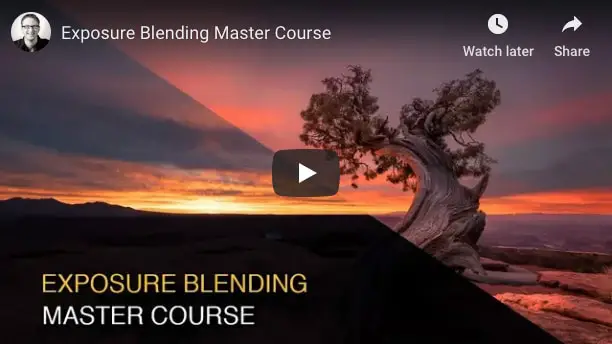
Comments
Like you, I’ve tried several lumonosity plugins, but it wasn’t until I saw Greg’s training “Exposure Blending Master Course” that I felt that I could understand not just what to do, but more importantly, Why to do a particular edit. Thanks for the show.
Pingback: Luminosity Masking and Lumenzia v9 - Master Photography Podcast