Chances are you are here because you are trying to figure out how to get 1080p video out of your Canon camera when used as a webcam. Canon has FINALLY provided their EOS Webcam Utility Beta (v0.9.0 released April 2020) to make their DSLRs and mirrorless cameras work as webcams.
Unfortunately, even though Canon cameras have been able to record 1080p60 (or better) video for many years, the best video resolution you are going to get out of any Canon camera with this beta version of the software is 576p30. Yep, that’s right. 1024×576 at 30 frames per second is all you can get.
Test Your Canon Camera Yourself
I know, it is hard to believe your expensive Canon camera can’t provide at least the same resolution video as USB Webcam like the wildly popular Logitech C920. Now, I can’t say with 100% certainty every Canon camera will be limited like those I have tested (or have had listeners test), so here is how you can test it yourself.
Step 1: Download EOS Webcam Utility Beta Software
First step is to download the software for your Canon camera (no longer beta). The software only supports a few of the Canon cameras (up to 40 models with the final release), so check out that page and if your camera is listed click on your model to download the software.
There are unique links for every camera, but the zip you download looks identical in size and date so I don’t think it matters which one you download. May as well use the link specific to your camera model, but this point is important to the understanding why the video may be so limited to 576p.
Step 2: Install the EOS Webcam Utility Beta Software
Unzip the software and run the installer. Pretty normal installation for both Windows and MacOS, you know what to do there. Note that the installation instructs you to reboot your computer as part of the installation process, and you have to reboot for the software to work correctly. Even if you are using a Mac you have to reboot.
Just to see what happens if you don’t, I tried using the utility with my Canon cameras without rebooting and I get black bars on the left and right sides of the video until I rebooted. Just do as the installer says.
Step 4: Quit the EOS Utility
I know, it’s confusing, but this is critical for your Canon camera to be seen as a webcam by your conferencing/streaming software. Canon offers two utilities for operating your camera via USB. One is called “EOS Utility” and the other is called “EOS Webcam Utility”. You are trying to get the “EOS Webcam Utility” to work and if the “EOS Utility” program is running it won’t.
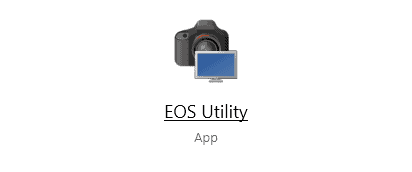
You have to quit “EOS Utility”. On Windows you have to right click on the EOS Utility icon in the lower right corner and choose Quit.
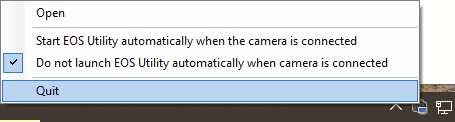
On Mac the EOS Utility is in the menubar and you have to right click and choose Quit there as well.
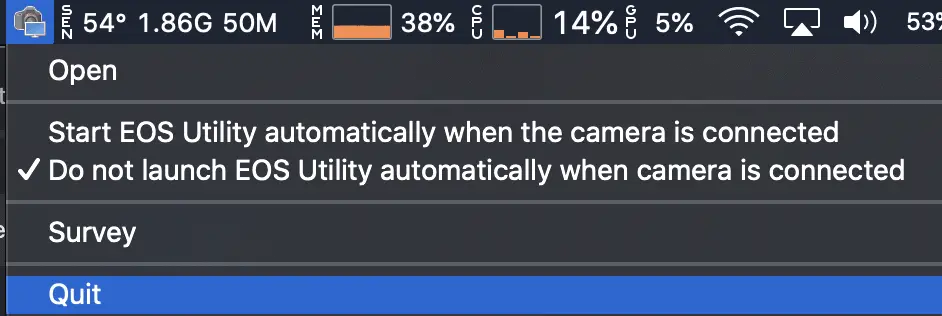
Step 3: Connect Camera to Computer
Connect your Canon camera to your computer via a USB cable. Over the years Canon has changed exactly what kind of USB cable is needed for this so I can’t tell you which one you will need for your specific Canon model. If by some miracle you have the cable that came with your camera, good to go.
If you are like most photographers and have no idea where that USB cable that came with your computer has gone, check the USB cable that connects your memory card reader to you computer to see if it is the kind you need. Otherwise, here are the common types you can buy from Amazon (Amazon Basics should be fine here): A-Male to Mini-B, A-Male to Micro-B Super Speed, A-Male to Micro-B, or USB-C to USB-C.

Oh, and if you need a converter from the A-Male to USB-C because your computer doesn’t have USB-A ports (MacBookPro and 2020 PCs) then this adapter worked for me with my Canon cameras.
Step 4: Configure And Turn On Your Camera
With the USB cable connected to your computer, turn your camera on and put it movie mode. Again, Canon has changed how you do this over the years so if you don’t know how to get your camera in movie mode then it’s time to hit the user’s manual for your camera. By the way, you can find that user’s manual in the same downloads area where you got the beta webcam utility (click on Manuals instead of Software & Drivers).
My testing has shown that it doesn’t seem to matter, but for completeness you should get things configured to record 1080p30 video. If you don’t know how to do that, check it out in the user’s manual.
On Windows you will know you have done it correctly if you hear the sound that plays when a USB device is connected to your computer and see a message pop up in the lower right saying that your camera was added as a device. On Mac you there isn’t any sound or notification of the device so you will just have to go to the next step.
Step 5: Test The Video Resolution
There are multiple ways you can test out the resolution your Canon camera is sending to your computer for use with conference calls. The easiest tool I have found is https://webcamtests.com/
I couldn’t make the web-based test work in Firefox or Safari, but it worked using Chrome on both Windows and Mac. You go to the page, give the page permissions to access your webcam(s), choose the EOS Webcam Utility Beta as the webcam to test, and then hit the “Test my cam” button.
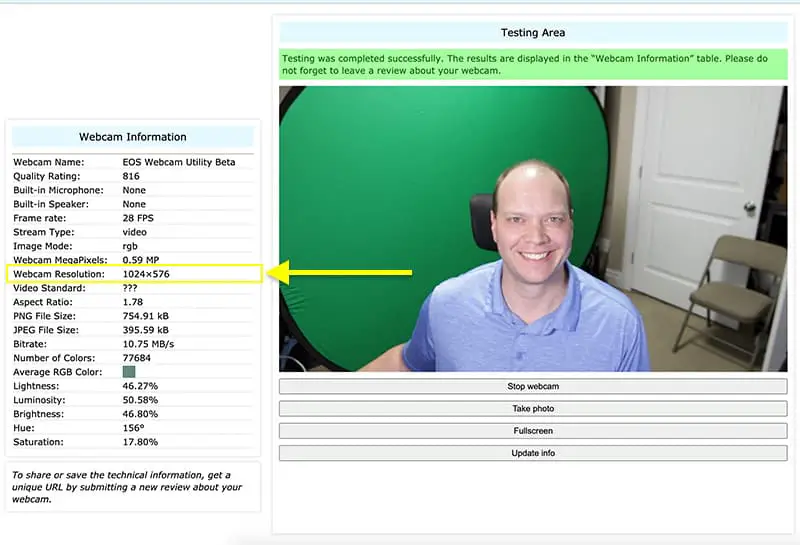
You should see the view in the middle of the page showing whatever your Canon camera is pointed at. The page runs a few tests for a few seconds, and then it populates some information about the webcam on the left. This example was done with my Canon 7DM2 and you can see that the test found the maximum resolution of the camera to be 1024×576.
You can also see this happen with the very popular OBS software used to stream video. If you have that software installed you can do the following:
- Settings > Video > Base (Canvas) Resolution: 1920×1080, Output (Scaled) Resolution: 1920×1080, Common FPS Values: 29.97
- Create a new scene
- Turn the camera on in video mode and attach the USB cable to the computer
- Add a new Video Capture Device > EOS Webcam Beta Utility > Resolution: Default Device > OK
- Notice that the size of the window for your feed from your Canon camera only takes up about 1/4 of of a 1080p canvas.
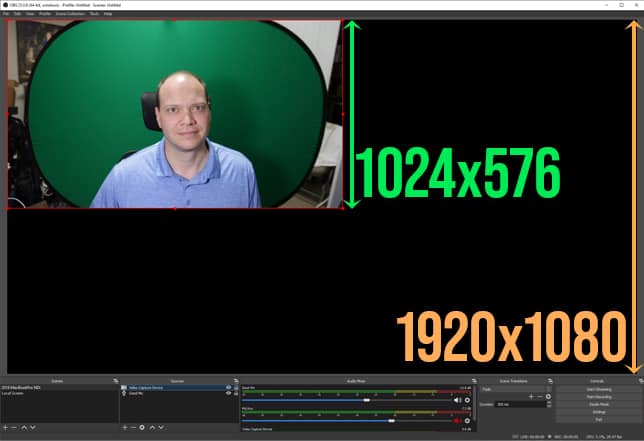
USB Webcams Get 1080p, Why Can’t My Canon Camera?
I am not a Canon engineer and can’t say for sure what is going on here. However, I can make an educated guess at two reasons you can’t get even 720p30 video out of your expensive Canon camera while using it as a webcam.
USB Bandwidth
The Canon cameras that can be used as webcams support at least 24-bit 1080p60 video. Uncompressed, you need 24x1920x1080x60 = 2.9Gbps (2,900Mbps) of bandwidth to send that from the camera to the computer. Applying compression to the video would change this significantly, which is the second reason I am guessing we only get 576p30. But let’s continue with the uncompressed video requirement first.
The majority of the Canon cameras supported by the EOS Webcam Utility Beta have a USB 2.0 port. USB 2.0 offers a maximum bandwidth of 480Mbps. This means uncompressed 1080p60 needs 600% of the bandwidth provided by USB 2.0. Uncompressed 1080p30 needs half the bandwidth but that is still 300% of what USB 2.0 supports. 720p30 gets much closer but still needs 30% more bandwidth than USB 2.0 supports.
Only when we lower the resolution down to uncompressed 576p30 video, which needs about 425Mbps, do we get to a point where it fits into the bandwidth provided by USB 2.0. Even then, it still needs about 90% of that USB 2.0 bandwidth, which is a little tight and likely means it will be pretty tough to get the full 30 frames per second.
Maybe that makes sense for older cameras that only have USB 2.0 ports being limited to 576p30, but what about the newer Canon cameras that have USB 3.0 ports? My guess is that Canon had to put this driver out so quickly they had to develop to the lowest capabilities of the cameras being supported. A trade-off had to be made between wide support for older Canon cameras and building the beta version of the driver with USB 3.0 support. They wanted to offer support for as many camera models as possible and that meant that for now they had to treat every camera like it only has USB 2.0.
This theory seems to be supported by the fact that the download of the EOS Webcam Utility Beta looks like it is identical for every camera model – in spite of the fact that Canon has unique links to the software download for each camera model. To verify that they downloads are in fact identical, I downloaded the zip of the EOS Webcam Utility Beta for the 7DM2 and the 80D and then did a SHA-256 checksum on both files. They are identical
sha256sum EOSWebcamUtilityBeta-WIN0.9.0.zip
f7f7eb73b872b2bcf97c8108e44d96d1556838127a73054db6b3c89207608931
sha256sum "EOSWebcamUtilityBeta-WIN0.9.0(1).zip"
f7f7eb73b872b2bcf97c8108e44d96d1556838127a73054db6b3c89207608931Let’s hope that future versions of the EOS Webcam Utility know what speed of USB port the camera has and fully utilizes it.
No Hardware Video Compression
If uncompressed video is too big to send down a USB 2.0 pipe, can’t Canon do what other USB webcams are doing and compress the video? This is indeed the magic behind the USB 2.0 webcams that offer 1080p video. Single purpose webcams (like the Logitech C920) face exactly the same challenge with a USB 2.0 connection being too small so they compress the video before sending it to the computer. Those webcam devices don’t have significant processing capabilities so they have specialized chips in them to do the encoding/compression.
I am betting Canon cameras don’t have a hardware encoder to do this compression. Still, there is a lot more processing power in a Canon camera and one possible solution might be the development of a new firmware that uses that processing power to compress the video.
I don’t really know if there is enough processing power in Canon cameras to do software compression for streaming video, but it seems like it may be doable because Canon offers MPEG-4 compression (IPB or ALL-I) capabilities that is used as their cameras record video to memory cards and IPB came with the DIGIC 5+ processor.
Unfortunately, that compression is not suitable for use in a streaming signal webcams must offer. With more time Canon may be able to put out a firmware that does streaming video compression and fit higher resolution video into USB 2.0 connections just like those single purpose USB webcams.
Maybe Canon will put a hardware encoder into their cameras going forward.
Why Can Canon Cameras Do 1080p60 Over HDMI?
Many of these Canon cameras offer a clean HDMI out (video that doesn’t have the options and focus points showing like you see on the back of your screen), so why does it work there and not when the camera is a webcam? Again, I think the answer is the bandwidth.
HDMI offers 800% more bandwidth (nearly 4Gbps) than USB 2.0. It was built for sending uncompressed 1080p60 video from the beginning. You can connect the camera to a computer monitor or TV using an HDMI cable and see that uncompressed video without a problem. It just doesn’t work for streaming video, which is what a webcam has to do.
You can use a capture card to convert that uncompressed video signal coming out of the HDMI connection of the camera into a streaming signal that can be used as a webcam. Capture devices like the popular Elgato Cam Link 4K, Elgato HD 60 S, AverMedia Live Gamer Ultra just to name a few do this very well. They have hardware encoders in them that compress the video into a stream and then use a USB 3.0 connection to bring the video to a computer.
Is The 576p Video Awful?
Even with the lower resolution video, the Canon Webcam Utility isn’t bad at all. More than the quality of the video, I am really happy to see Canon break out of their mold and do something to make the cameras we already have better. I am also glad for the pressure Canon placed on all of the camera manufacturers to do the same.
576p30 video still shows the depth of field advantage of the DSLR with much better sensors and lenses over USB webcams that provide 1080p. I think is a better solution for conference calls than the single purpose USB webcams.
I have been a Canon shooter for many years. I have been very happy with my cameras and how they have enabled me to create images at a pretty reasonable cost. Still, Canon is far from perfect and I am not trying to defend Canon here. Mostly I am trying to provide a plausible explanation about why it is Canon cameras don’t offer anything higher than 576p30 video as a webcam. That said, I do want to point out that Canon has been pretty specific in the objective of the beta software:
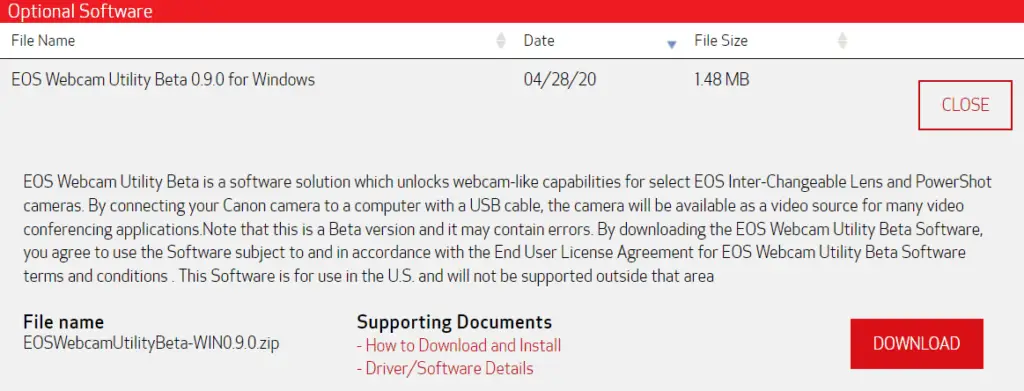
The purpose of this EOS Webcam Utility Beta is making supported cameras “available as a video source for many video conferencing applications.” They don’t state it directly, but the implication then is that they aren’t attempting to provide clean video for streaming to social media. The purpose of the software is to make the camera you already have an option for your Zoom/Skype/WebEx calls.
Yep, I think 576p30 good enough for that. Now that I have dug in and think I understand what is going on here, I am actually pretty impressed with the results you can get if you upscale to 1080p30 and add a little sharpening in OBS. Of course it looks a little soft compared with what you get when you record video to the memory card or use HDMI out, but if you don’t have any other way to do this it is actually good enough I have had some listeners tell me that they were pretty sure they had 1080p (after testing they confirmed it was 576p30).
I am looking to do good video for streaming and this doesn’t provide that. I am going clean HDMI out and a capture card (Live Gamer Ultra) to get the uncompressed full resolution capabilities of these cameras for streaming. Just extra expense, which always kills me of course.
Cameras Tested
Here are the cameras that have been tested using the steps outlined above and have had their max resolution validated. If you have a camera on the list that hasn’t yet been tested, I would love to have you do the test I outlined and let me know what the maximum resolution.
| Camera Model | Tested Resolution |
|---|---|
| EOS-1D X Mark II | Untested |
| EOS-1D X Mark III | Untested |
| EOS 5D Mark IV | 1024×576 |
| EOS 5DS | Untested |
| EOS 5DS R | Untested |
| EOS 6D Mark II | Untested |
| EOS 7D Mark II | 1024×576 |
| EOS 70D (Not officially supported) | 1024×576 |
| EOS 77D | Untested |
| EOS 80D | 1024×576 |
| EOS 90D | Untested |
| EOS Rebel SL1 (Not officially supported) | 1024×576 |
| EOS Rebel SL2 | Untested |
| EOS Rebel SL3 | 1024×576 |
| EOS Rebel T6 | Untested |
| EOS Rebel T6i | Untested |
| EOS Rebel T7 | Untested |
| EOS Rebel T7i | Untested |
| EOS Rebel T100 | Untested |
| EOS M6 Mark II | Untested |
| EOS M50 | Untested |
| EOS M200 | 1024×576 |
| EOS R | 1024×576 |
| EOS RP | Untested |
| PowerShot G5X Mark II | Untested |
| PowerShot G7X Mark III | Untested |
| PowerShot SX70 HS | Untested |

Comments
Such a thorough test. Thanks for sharing this information. Nice work, sir. 🤜🏾
Thanks man!
That was great. Thanks.
Thanks for testing this! I am currently trying to get setup to stream a wedding. No matter what video setting I choose, I can only get 480p when I go live on YouTube. This makes sense the with USB2 not supporting data speeds.
1DX mark II also limited to 1024×576
M200 also limited to 576p
My T4i got these settings.
Webcam Name: EOS Webcam Utility Beta
Quality Rating: 67
Built-in Microphone: None
Built-in Speaker: None
Frame rate: 10 FPS
Stream Type: video
Image Mode: rgb
Webcam MegaPixels: 0.92 MP
Webcam Resolution: 1280×720
Video Standard: HD
Aspect Ratio: 1.78
PNG File Size: 1.44 MB
JPEG File Size: 621.92 kB
Bitrate: 5.79 MB/s
Number of Colors: 87045
Average RGB Color:
Lightness: 23.73%
Luminosity: 23.89%
Brightness: 23.79%
My frustration is that it is not full screen. But it looks great!
@Joshua Awesome
Yeah, but it’s a fake 720p. If you dig in a little deeper, you find that they’re actually just scaling up the 1024×576 to 720p in software.
Hi Jeff, great writeup here. I’m no Canon engineer, but I have the same suspicion as you when it comes to effective resolution and what might come with this software in the future. USB2 just can’t handle the throughput required.
Wanted to share a few additional datapoints for your chart. No matter the camera, I always get 576p output. I’ve tested an 80D, a 70D and an SL1. Interestingly, the 70D and SL1 are older and not on the supported hardware list, but they seem to function just fine!
Hey Buddy , Thanks for this great Info
i finally understood what is real issue!
However i have One pointer , at 30fps and 576p , bitrate shows 11 MBPS
Also when bitrate says 10MBPS (as shown in webcamtests ) and considering 60 MBPS is max speed in usb 2 , i guess , so even if we think 20MBPS bitrate is used, quality can increase .
I think there is still possibility to improve upto 720 p 30fps resolution
What do you think?
How did you test the bandwidth?.
Webcamtest shows the bandwidth?
Based on Canon’s website and my test it uses 60mbps in my canon m50 for 1080p60 record and I believe it is way lower than usb2 bandwidth (450mbps)
So here comes the argue whether image is compressed inside the camera or we see an uncompressed image in pc
In mobile world I can confirm that I can use my pocofone f1 in 1080p60fps as a webcam with about 30mb bandwidth and it uses the phones encoder to achieve this
Here comes the problem why canon cameras cant do the same
Compress video inside the camera (which to be honest I think works absolutely great then send the compresed data through a usb port I belive we will be even able to reach 4k60fps or 8k30fps with this approch
I have a 5Dmk4 and I really hope they can update to have 1080p60 over usb3 or Hdmi
Great work. Excellent writing. Thanks!
Pingback: What Does image.canon Mean For Photographers? - Photo Taco Podcast
I still get black bars on both sides of my video no matter what I do (have restarted). Oddly, there were no bars during the 1st session I used the camera and then ever since, I can’t get rid of them. Extremely annoying knowing they CAN be removed!
@The Viking
Help me with what you are seeing with black bars? As long as you are using the video in a 1080p stream, you shouldn’t see black bars. The video will look soft with it being two quality steps down from 1080p (>720p>576p) and to make it take up the entire canvas it has to be magnified, but the aspect ratio should still be 16:9. My experience has been that there aren’t black bars on the side with a 1080p live stream. Can you send me an example? I would love to understand this and add it to my article.
I am dealing with the same thing on a t5i. The raw feed has a large black line on each side and a much smaller one on the top and bottom. No changes to the settings affect this.
What software are you trying to use it with? OBS? Zoom? Skype? Something else?
I think this will help. https://phototacopodcast.com/how-to-get-rid-of-black-bars-on-the-sides-using-canon-eos-webcam-utility/
Hi The Viking, I have the same problem and I don’t know how to solve it. Does anyone has an idea? I found out that normaly the camera should cut off a little bit at the top and bottom to get 16:9 (because standard for cameras is 3:2).
@helpless photographer,
Where are you seeing the letterboxing? Is it in a web conference tool or in something like OBS? Can you get me a screen shot? I haven’t seen this on any of my cameras.
Hi Jeff,
Super curious if you have you looked at https://www.usa.canon.com/internet/portal/us/home/explore/product-showcases/cameras-and-lenses/full-frame-mirrorless-system/stop-motion-animation-firmware ?
I am curious if better output is possible when pairing this firmware with the Webcam Utility.
I don’t have an EOS R to test with but, in theory, Dragonframe must be pulling more pixels, right?
Please some body test is and let us know how it is going?
Hi Jeff, just wondering if you’re planning on updating and of these results now that the official release of canon’s webcam utility is out.
@bert
I have done the testing. There are more cameras supported with the final release, but the reduction remains the same. 576p is all you get with the cameras I have access too.
FYI. I just tested with the new EOS Webcam Utility official release on webcamtests.com and got an output resolution of 1280×720. Previously, I was getting the same result as the test above. Canon 70d btw.
Thanks Jeff. Just got 720p with my 70d! (I think)
https://webcamtests.com/reviews/26009
Bring the feed into OBS and see how much of a 1080p feed it provides.
I mean I would be shocked if the 70D can get 720p and the 80D cannot. Something not right.
Hi again, Jeff.
I think you’re right. I created a new scene in OBS (1080 canvas) and added the EOS Cam Util as an input. The actual camera image looks about 1/4 the size of the canvas, which I think means it’s still around 576p? The strange thing I noticed is that there is some odd letterboxing around the top and sides of the video feed (I think letterboxing is the right term). The camera feed + the odd letter boxed sides comes well across the horizontal and vertical halfway points of the 1080 canvas – which makes me think this is why the webcamtests site reports 720p.
Thanks!
Pingback: What is the Streaming Resolution of the Canon EOS Webcam Utility? - Photo Taco Podcast
I can confirm the SL3 has the same 576p limit.
Howdy! Sorry to just skim most of your article (so I don’t know 100% that I’ve follow all your steps), but for what it’s worth I’m getting 576p from my Canon M50 over USB to OBS with Canon’s webcam utility. Certainly usable for now, though I’ll almost certainly want to invest in a capture card eventually.
@John, thanks for letting me know.
Any thoughts on the beta software covering the SL1?
The full release of the software was put out in late September and support for the SL1 is included.
My 1300d (Rebel T6) shows a 720p in the webcam test, although as others have pointed out it does seem to have a strange letter boxing around it. Full test results below:
Webcam Name: EOS Webcam Utility
Quality Rating: 1262
Built-in Microphone: None
Built-in Speaker: None
Frame rate: 24 FPS
Stream Type: video
Image Mode: rgb
Webcam MegaPixels: 0.92 MP
Webcam Resolution: 1280×720
Video Standard: HD
Aspect Ratio: 1.78
PNG File Size: 1.17 MB
JPEG File Size: 723.67 kB
Bitrate: 16.86 MB/s
Number of Colors: 67411
Average RGB Color:
Lightness: 23.14%
Luminosity: 25.77%
Brightness: 24.05%
Hue: 48°
Saturation: 20.34%
I’ve confirmed via OBS that the 77D also does 1024×576 max.
Thanks for confirming.
Thanks for the information m8
EOS R5:
Webcam Name: EOS Webcam Utility
Quality Rating: 696
Built-in Microphone: None
Built-in Speaker: None
Frame rate: 28 FPS
Stream Type: video
Image Mode: rgb
Webcam MegaPixels: 0.92 MP
Webcam Resolution: 1280×720
Video Standard: HD
Aspect Ratio: 1.78
PNG File Size: 783.13 kB
JPEG File Size: 421.69 kB
Bitrate: 11.65 MB/s
Number of Colors: 31941
Average RGB Color:
Lightness: 25.69%
Luminosity: 23.85%
Brightness: 24.44%
Hue: 12°
Saturation: 23.66%
I have the Canon T3i (known also as 600D) – I ditched Canon EOS Webcam Utility for PTP Webcam app for Mac. Its not updated very often, but its open source.
I recorded a stream from my Canon via Quick Time Player and the resolution of output file is 1054×704 (I have 1080@25fps set in the camera). On the webcamtests I have 1280×720.
Give PTP Webcam a try. Its pretty great – for example it allows to set shutter speed, aperature, iso and trigger autofocus right from the menu bar.
Can you run Eos Utility while getting HDMI out on the M50?
When I try it the camera screen turns off so we have no monitor.
I understand that with sparkocam you can do that.
Thanks
@Marco, no the webcam utility does not work with HDMI out on the cameras. It is only for use when connecting the camera via a USB cable and then the video will only be 540p
my EOS750 also works in 720p Mode with 23fps.
https://webcamtests.com/reviews/45187
Did you lower the frame rate to 23fps before doing the test? If you bring that video into OBS does it fill a 1280×720 canvas?
I can definitely confirm that, despite not being on the list, the Rebel XS works with the eos webcam utility.
Hi everyone!
Maybe you know solutions to use multicam option to use Canon Webcam utility?
@Alex,
Not sure what you mean by multi-cam option? You want to send the feed from multiple cameras out to live streams? If that is the question, the Canon Webcam Utility is not part of the solution. That takes a lot more hardware and something like the Blackmagic Design ATEM Mini Live Production Switcher (affiliate link below):
https://adorama.rfvk.net/c/2572240/51926/1036?u=https%3A%2F%2Fwww.adorama.com%2Fbmatemmini.html
What if you use the MicroHMDI (from M50) and connect it to a USB-C? with an adapter, obviously 🙂
And the Elgato Cam link will do the work without any problem? autofocus full Hd, etc? Will work any video capture (USB-HDMI) as Elgato?
Cheers bud!
This was an article specifically about the Webcam Utility from Canon. Not how you can use other adapters to get video from the camera to the computer. Elgato will do this quite well from HDMI out to USB in at higher resolutions than the Webcam utility from Canon.
If 1080p is what you want, the SparkoCam can solve it with a cheaper price. But it cannot support 4k when use Canon M50 in my case.
@Jeremy Over USB the camera can only transmit 576p, so that’s what EOS Webcam Utility or SparkoCam or whatever software will receive. That’s the gist of this article. If software outputs anything higher than 576p, then it’s resizing it.
well, this sucks 🙁 at least i know i can give up trying to get it to work at 1080p now
Great post!
I can confirm my M6 II comes up as a 576p stream when connected with USB as a webcam.
Really 720p should be the minimum, but more than the resolution, the sharpness from a proper camera and ability to focus/tracking is great.
Awesome article and explanation. 90D is the same 0.6MP or 1024×576
Great weblog here! Additionally your web site quite a bit up very fast!
What web host are you using? Can I get your affiliate hyperlink in your host?
I wish my site loaded up as fast as yours lol
I do not even know the way I stopped up right here, however I assumed this publish
was once good. I don’t recognize who you’re but certainly you are going to a famous blogger in the
event you are not already. Cheers!