If you are getting black bars on the left and right of your video when using Canon’s EOS Webcam Utility, there are two simple things that will fix it.
All of use want to use our nice DSLR (and now mirrorless) Canon cameras to get higher quality video on our online conference calls. What can you do if you are getting small black bars on the right and left side of your video?
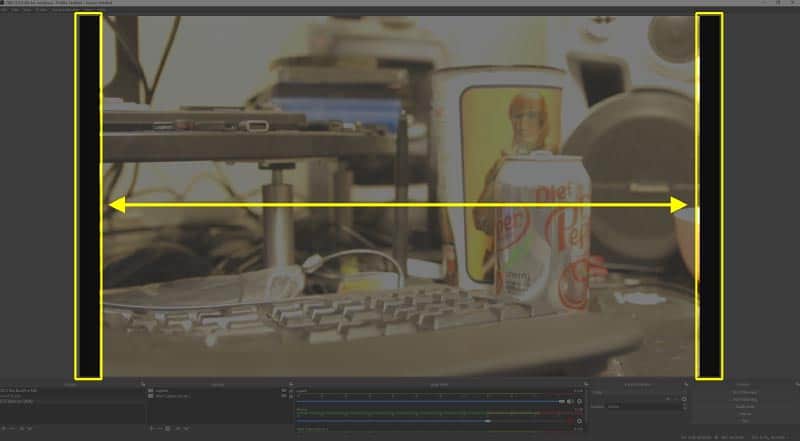
To get rid of the black bars on the sides of the video when using the EOS Webcam Utility:
- Make sure you have rebooted your computer after installing the EOS Webcam Utility
- Make sure the start/stop switch is set to the red movie icon and not the camera icon
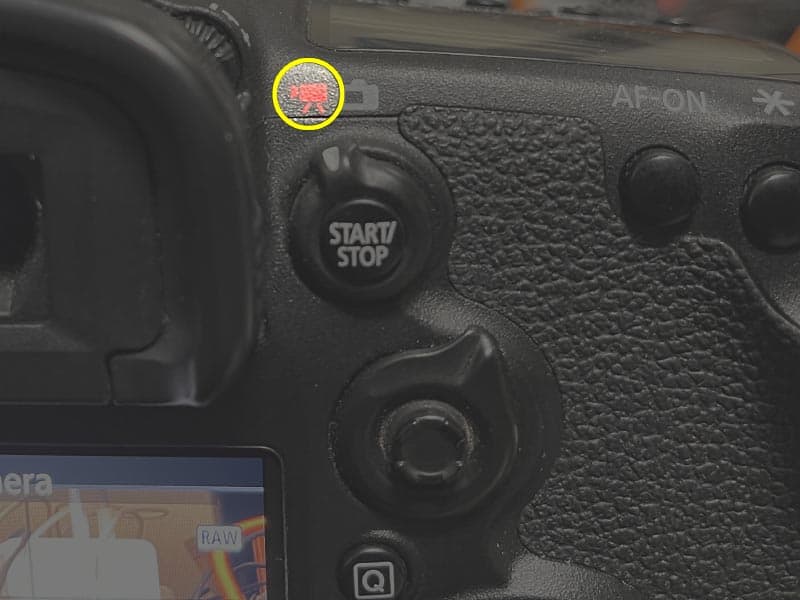
As soon as you change the start/stop switch to the the red movie icon the black bars should go away. I could even switch between the two and see the black bars being there and gone in real time as I switched back and forth.
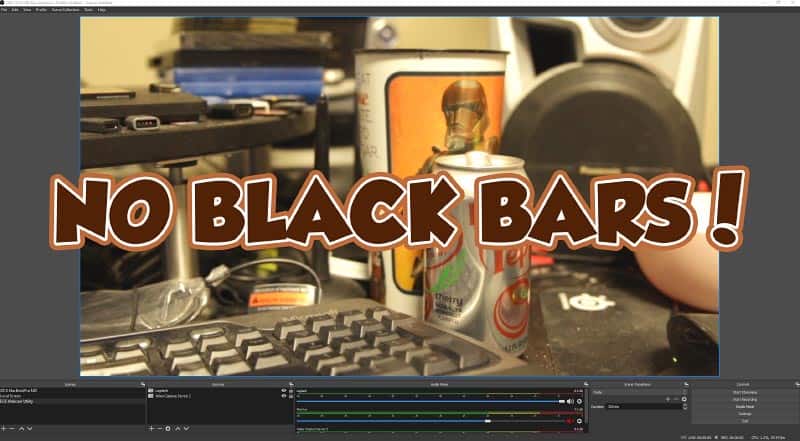
By the way, you should also check out What is the Streaming Resolution of the Canon EOS Webcam Utility?

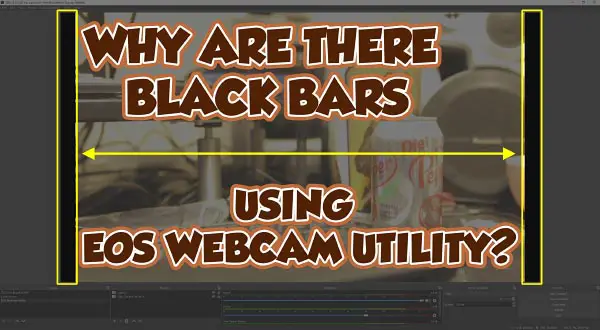
Comments
No I don’t think it works with the EOS Rebel T3I camera even I did both reboot and switch to Video instead of camera mode.. I wonder if it works with the T8I?
I tried this with the 5dMkiii and it did not work. I wasn’t getting bars so much as an entire black frame around my video.
@Robert,
Did you restart your computer after installing EOS web utility? What software are you using with the webcam?
I was getting a full black frame around the video from my EOS M50, until I realised that this happened when the M50’s video was set to 4K. When I changed it to 1080, the black frame disappeared.
I did the restart and reinstalled it too but neither have worked for zoom
This does nothing but record a clip..
This didn’t solve my problem at all because I have a Canon EOS 750D and my camera doesn’t have the start/stop button in question. I’ve seen forums and comments under Reddit threads of people saying that this method works for them but what am I to do if I don’t have the button and switch to begin with? Switching the camera to video mode with the switch it has now, doesn’t fix it so I don’t think they are equivalent.
I not only get black bars but an entire black frame around my video and every time I try to fix it in-camera or sometimes just by unplugging the cable and plugging it back in again, the video feed gets smaller and smaller to the point where now the video being captured is only a small square in the middle of a black screen but all the black space around it still counts as the video capture for some reason. I’ve tried playing with settings in my camera, on OBS, even restarting my laptop or deleting and reinstalling the app altogether but nothing changes.
I’ve been trying to find a fix for this for probably close to a year now and I’m starting to get frustrated and desperate as it’s really stopping me from investing in personal projects and dreams of mine while time is passing, and I can’t seem to find a solution for this anywhere on the internet.
So if anyone does have a solution for my case, please help me!
Didn’t work for me either. I think what you saw was OBS fixing it for you. But at least on an EOS 70D, that didn’t work. (I was actually already on the red camera setting, and switching back and forth didn’t change the output.) Sorry. Wish it did work!
So how did you test to see it didn’t work?
I have a T2i and don’t have this button. I am getting the black bars and cannot find a way to remove them. Sometimes the bars will get wider and thinner each time I use the camera but they are always there.
Didnt work with my 100D (SL1)
The only way I could get rid of the black bars / box around the image was to resize the image in OBS which results in a fairly substantial enlargement of the image from the camera. This works for both my EOS 700D & 7D.