You are a photographer who has decided it is time to get yourself a 2020 iMac, but there are a lot of options to upgrade things and some of them cost a whole lot of your hard-earned money. Let me help you understand those choices and recommend what is worth investing in and what is not.
The least expensive 2020 iMac suitable for photo editing is the lowest 27″ model with Core i5, 16GB of memory, 256GB SSD, Radeon Pro 5300 graphics, and 10 Gigabit Ethernet for about $2,000.
What 2020 iMac Options Do Photographers Need to Run Lightroom and Photoshop?
Most photographers need to have an investment in a computer last for 3-5 years and struggle to understand what is actually important for them to buy in a computer. They need one that runs photo editing tools like Lightroom and Photoshop well for those 3-5 years.
This guide walks you through all of the decisions photographers have to make when buying an iMac in 2020 on Apple’s website, with explanations for each decision from a photographer’s perspective.
Choice #1 – Screen Size
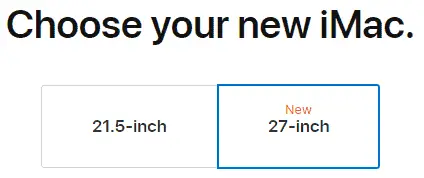
Photographers shouldn’t buy the 21.5″ version of the iMac. The biggest reason is that the screen is too small for editing photos. Another good reason is that the 21.5″ model has dated hardware that wasn’t updated in 2020.
Photographers need to have this iMac last for the next 3-5 years, they don’t want to start out by buying the one that has dated components and run the risk of having it struggle early.
I know it may sound like I am trying to get photographers to spend more money. After all, photographers could buy the base model 21.5″ iMac reasonably equipped for about $1,300 and then buy a larger display for photo editing. That gives them a nice big screen to edit on and a second screen (the iMac screen) for other windows.
The problem is that for that $1,300 photographers get a 2.3GHz dual-core 7th generation Intel Core i5 processor that was launched back in 2017. 2017! Trust me, it isn’t worth the $1,300 to buy that here in 2020.
If photographers go to the highest 21.5″ iMac model they can upgrade that processor to the 3.2GHz 8th generation Core i7 that was launched back in 2018. It will work for editing photos, but still doesn’t have current hardware and the price jumps up over 45% to about $1,900.
Photographers should skip the 21.5″ iMac and choose the 27″ version.
Choice #2 – Low, Mid, or High 27″
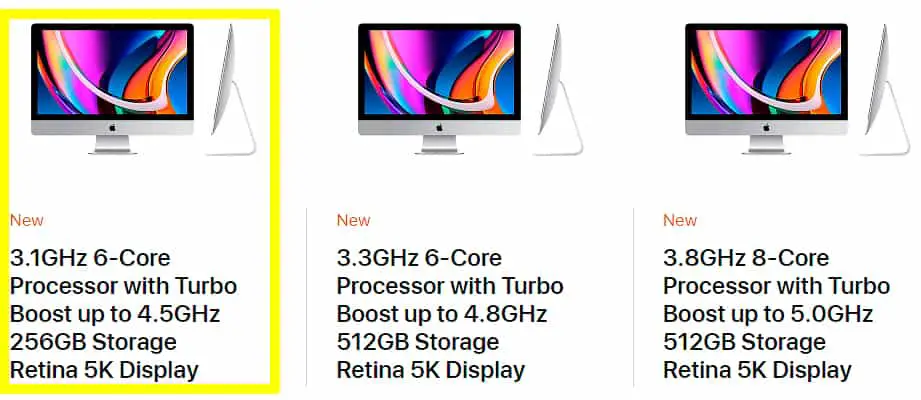
Photographers next have to choose between the three models of the 27″ 2020 iMac. I really wish Apple would give us a list of specs to choose from rather than making photographers choose one of these three choices, but it is what it is. It is kind of painful go through the three options and figure out what is different between them, so photographers usually just go with the highest assuming it is the best.
Luckily, I have already done that work and photographers don’t have to worry about it unless they are extremely curious. The primary difference between the low, medium, and high options is the processor (CPU), though there is a difference in the storage as well. I will explain it all in this guide.
I think the best way to break this down is by the budget photographers have for a new 27″ 2020 iMac. Let’s start into it.
Lowest Option For Budgets Below $2,000
Photographers get a Core i5 processor in the low and middle options. The Core i5 is plenty of processing power for most photographers. In fact, I really think the lowest option 27″ 2020 iMac is the sweet spot for most photographers.
Some photographer may think I am crazy in recommending the Core i5 over the Core i7 for a photo editing computer. I would have agreed prior to the 2020 iMac. In fact, check my 2019 iMac buying guide and see me say that very thing.
New data has educated me to offer a better recommendation for photographers here in 2020. Especially budget conscious photographers. Even if you are a photographer with a little more budget to spend I really think photographers should consider the information in this guide to make the best decision for them.
My friends over at Puget Systems have done a lot of real-world testing of Lightroom and Photoshop with the 10th generation Intel processors in the 2020 iMac and the performance difference of Lightroom Classic between the Core i5 and the Core i7 amounts to a tiny 6% performance improvement.
Sure, 6% improvement is still a 6% improvement. Even that tiny amount adds up as photographers edit photos on a computer for the next 3-5 years. The problem is I can’t justify that 6% performance improvement when it comes at a cost increase of about 20%.
Seriously, I am betting photographers wouldn’t actually be able to tell a difference between the Core i5 in the lowest option and the Core i7 in the highest as they run Lightroom and Photoshop.
So long as photographers invest in a couple of other areas as recommended here in this buying guide, the lowest option of the 27″ 2020 iMac will run photo editing software really well.
Middle Option Not Recommended For Photographers
The middle option of the 27″ 2020 iMac has two advantages over the low option. It has a slightly faster version of the Core i5 processor and 2x the storage. We will get to the storage later in the guide, but for the purposes of photo editing that Core i5 processors are so close in performance they are essentially the same.
Photographers pay about 10% more to get essentially the same processor performance as far as photo editing software goes, and 2x the storage. Again, we’ll get into the storage discussion in a minute but I recommend photographers go with the lowest or the highest option and not choose the middle option.
High Option For Budgets Over $2,300
I am completely confident in my advice above that the Core i5 processor is plenty to run your photo editing software. However, if the budget for a new 27″ 2020 iMac is above $2,300, I recommend photographers go with the highest 27″ option to get that Core i7 processor.
If unsure about the budget being above or below $2,300 then let me help out a little. The Core i7 becomes more important in Lightroom for building previews and exporting where it is about 15% faster than the Core i5. Other than that, pretty close to the same performance.
The Core i7 will also help photographers who run a lot more applications than just Lightroom and Photoshop. If a photographer ever thinks they may do video, go with the Core i7 where it has about a 17% improvement in performance with Premiere Pro over the Core i5.
What About Core i9?
The Core i9 is available in the medium and high 27″ option and I do NOT recommend it for photographers.
I’m not saying the Core i9 won’t work. It will work great for photographers. I’m saying that money you have to spend to get that Core i9 is not worth the teeny-tiny performance improvement.
As of this article Puget didn’t have any testing results for the 10th generation Core i9 processor for Lightroom Classic. Let’s assume the performance difference between the 9th generation Core i7 and Core i9 of 2% holds true for the newer 10th generation processors.
The 2% improvement in performance (which photographers won’t notice) with an additional cost of nearly 25%. I suppose if a photographer is made of money then they may as well max things out, but the rest of us should decide between the Core i5 and the Core i7.
Choice #4: Display
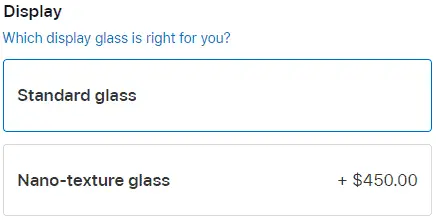
Apple has introduced a new finish they call Nano-texture glass that is available as an option in their 27″ 2020 iMac. It is the same finish they developed and made available to customers who buy their Pro Display XDR screens.
Here is what Apple says about this nano-texture glass:
“If you’re in an especially uncontrolled lighting environment, there’s an innovative matte option with nano-texture glass. Typical matte displays have a coating added to their surface that scatters light. However, these coatings lower contrast while producing unwanted haze and sparkle. The nano-texture on iMac is actually etched into the glass at the nanometer level. The result is a screen with beautiful image quality that maintains contrast while scattering light to reduce glare to the barest minimum.”
Sounds like something made for photographers right? A screen that minimizes glare without changing the contrast. I agree, it would be a great thing for photographers to have, but maybe not for the cost.
I haven’t seen the Nano-texture glass in person but Tyler Stalman is a photographer and has an excellent YouTube video you can check out to see what it is like below.
Upgrading to the Nano-texture glass adds about 20% more cost and only you can decide how valuable it is to you. I recommend photographers upgrade to the Nano-texture glass only if there is a budget over $3,400 and after upgrading:
- The highest 27″ 2020 iMac option to get the Core i7 processor
- 32GB of memory
- Radeon Pro 5700 graphics
- 10 Gigabit Ethernet
Choice #5: Memory
This choice is a little simpler with the 27″ 2020 iMac than it has been with older iMac models. All three options, low through high, all have the same configurations of memory available at the same prices.
DIY Memory Upgrade (Save 75%)
Before going into what Apple offers in the new 27″ 2020 iMac, I really have to make any photographer reading this guide aware of a way to save as much as 75%. 75% savings! This is a really big deal and SUPER easy to do.
Apple has made it possible for customers who buy a 27″ 2020 iMac to EASILY upgrade the memory in the computer themselves. I expect this 27″ 2020 iMac to be the last time Apple makes this possible. Ever.
Not only is it easy, it is something Apple fully supports. Check out the guide from Apple on how a photographer can install memory in their 27″ 2020 iMac.
I love it. I really wish Apple also made it easier to upgrade the SSD storage in the 27″ 2020 iMac, but that is not user-replaceable. Still, the memory is user-replaceable in the 27″ 2020 iMac, and you can get far more for your money than what Apple charges.
I recommend photographers buy the memory from Other World Computing (OWC). OWC has been selling hardware for Macs for many years. They have a great track record for their installation kits working well and I trust them as much as I do Apple.
OWC offers 16GB, 32GB, 64GB, and 128GB memory kits for the 27″ 2020 iMac at significantly lower prices that will function EXACTLY the same as the memory Apple wants to sell you. There is no difference, other than the price.
| Memory Size | Apple Cost | OWC Cost | Percentage Savings |
|---|---|---|---|
| 16GB (2x8GB) | $180 | $72 | 60% |
| 32GB (2x16GB) | $540 | $135 | 75% |
| 64GB (2x32GB) | $900 | $300 | 67% |
| 128GB (4x32GB) | $2,340 | $600 | 74% |
Check out this video from OWC demonstrating how to upgrade the memory in the 27″ 2020 iMac:
I highly recommend every photographer, even if they have never before upgraded something in a computer do this upgrade themselves. Buy the 27″ 2020 iMac with only 8GB installed, then buy a memory kit from OWC and spend the 10 minutes it takes to install the memory.
By the way, a new 27″ 2020 iMac with 8GB of memory should come with only two memory sticks. They should be in the 2nd and 4th slots and this is very much on purpose as the Intel processor and mother board supports dual-channel memory. The memory will run fastest when there are only two sticks and they are in the 2nd and 4th slots.
For this reason I recommend photographers do not keep the 2x4GB memory sticks that come with the iMac in the computer and that they buy a memory kit made up of only 2 sticks.
Below I recommend the 16GB option as the sweet spot for most photographers, but that is due to the cost Apple charges for memory upgrades. If photographers are willing to do the DIY install (seriously, it is SUPER easy) then the sweet spot is 32GB without a doubt.
Even if photographers do the DIY option for upgrading the memory, I still don’t recommend 128GB. Even at the lower prices offered by OWC it just doesn’t make sense for photographers to pay for that much memory.
8GB of Memory Not Recommended For Photographers (Unless DIY)
All three of the low, medium, and high options start out with 8GB of memory. Photographers can certainly do some photo editing with only 8GB of memory. In fact, in some testing I have done with Lightroom Classic, I found that it took quite a lot to have Lightroom use more than 4GB of memory (check out How Much Memory Does Lightoom Need).
However, 8GB is cutting it a little close for most photographers. MacOS is going to need at least 2GB. Your browser is likely going to need something like 2GB, maybe 4GB or more depending on how many tabs you have open. If you are going to run Photoshop at the same time it is going to need between 2GB and 4GB (or more).
If the budget is no more than the $1,700 for the low option with no upgrades then photographers can get away with that default of 8GB of memory, but I don’t recommend it. If possible, save up a little more to get the $200 you need to get to 16GB of memory.
16GB of Memory For Most Budgets
16GB of memory is the sweet spot of price to performance for most photographers. Upgrading to 16GB of memory adds about 10% to the cost of a new 27″ 2020 iMac and most photographers should see at least a 10% improvement in performance for that additional cost.
Doubling the memory from 8GB to 16GB does a lot more for the performance of a photo editing computer than doubling storage from 256GB to 512GB (see Storage below). Those two things may look more similar to a lot of you reading this post, but they are not close to equivalent as far as the impact to performance goes.
I recommend photographers upgrade the memory to 16GB before upgrading anything else! Photographers really should consider this the bare minimum 27″ 2020 iMac for photo editing.
32GB of Memory For Budgets Over $3,000
If doubling the memory from 8GB to 16GB is good, then doubling it again from 16GB to 32GB should be even better right? Unfortunately no.
You add about 30% to the cost of your new 27″ 2020 iMac when you upgrade to 32GB of memory. Anything over 20% in cost is a killer for me because it is highly unlikely there will be anything close to a 20% improvement in performance.
32GB of memory may help photographers who:
- Consistently do a lot of panorama or HDR merging of high megapixel images (great than 40 megapixel)
- Consistently use more than about 10 layers in Photoshop
- Do some video work in addition to stills
The upgrade to 32GB of memory isn’t a waste of money, but it doesn’t improve performance for most photo editing nearly as much as the upgrade from 8GB to 16GB.
I recommend photographers upgrade to 32GB of memory if the budget is over $3,000 after upgrading:
- Highest option 27″ 2020 iMac to get to the Core i7 processor
- 16GB memory
- Radeon Pro 5700 graphics
- 10 Gigabit Ethernet
NOTE: This article is mostly for photographers doing stills, but for those that also do video editing, 32GB of memory is the sweet spot instead of 16GB.
64GB of Memory For Budgets Over $3,800
I have 32GB of memory in my custom built PC and I have had moments where I have run out of memory while doing photo editing. It is rare, even with the demanding sports composite work I have done, but I have had it happen when trying to add a filter to a layer in Photoshop while doing a composite.
Most photographers will be great with 16GB of memory. For some who do heavier workloads in Photoshop, it may make sense to upgrade to 32GB. At an additional cost of about 50% I don’t think going from 32GB to 64GB makes sense for most photographers.
64GB of memory might be helpful for photographers who:
- Consistently work with high resolution (over 90 megapixel) images
- Consistently run Lightroom and Photoshop and multiple browser with lots of tabs open at the same time
- Consistently use more than 30 layers with multiple smart objects and filters in Photoshop.
- Consistently do a lot of video in addition to stills, including After Effects and Premiere Pro.
I recommend photographers upgrade to 64GB of memory only if there is a budget over $3,800 and after upgrading:
- The highest option 27″ 2020 iMac to get the Core i7
- Nano-texture display
- Radeon Pro 5700 graphics
- 10 Gigabit Ethernet
128GB of Memory – Not Recommended For Photographers
Not only is it impractical for photographers to actually get additional performance out of 128GB of memory, the additional cost to a new 27″ 2020 iMac is an astounding 120%.
It costs more to buy 128GB of memory than all of the other upgrades (besides storage) combined!
As I said earlier, I have a hard time recommending an upgrade that has more than a 20% additional cost because photographer aren’t likely to get anywhere close to 20% additional performance. I want to help photographers get the most bang for their buck, and the cost to upgrade to 128GB is both unnecessary and outrageously overpriced.
Here is another really technical reason photographers should not upgrade their 27″ 2020 iMac to 128GB of RAM. When all 4 memory slots are used there is extra strain put on the memory controller in Intel processors, which means the processor has to slow things down a little. In order to get 128GB of memory all four memory slots have to be filled and the memory will run a little more slowly.
Even for photographers who do video in addition to stills, there will be other bottlenecks in a new 27″ 2020 iMac (processor and graphics) before memory becomes the thing that limits performance.
I think upgrading to 128GB of memory is a complete waste of money for photographers. If a photographer REALLY thinks they need this much memory, please don’t pay the ridiculous price from Apple and do the DIY upgrade!
Choice #6: Graphics
This is only a choice for photographers who have enough budget to go for the high option with the 27″ 2020 iMac. The low and middle options both have the same Radeon Pro 5300 with 4GB of memory dedicated graphics card.
If you don’t understand what that means, don’t worry. It’s plenty for photographers to run Lightroom Classic and Photoshop. Neither of those applications from Adobe are doing a lot to take advantage of graphics processing here in late November 2020. I sure hope Adobe changes that at some point and makes the graphics more important, but right now this is not a place I recommend most photographers spend a lot of money.
The highest option 27″ 2020 iMac has the Radeon Pro 5500 XT with 8GB of memory, which is better than what is in the low and middle option as far as raw 3D performance, but won’t have much of an impact on performance of Lightroom and Photoshop.
However, I have seen a use case where the upgraded graphics card makes a difference in performance for photo editing. Performance while using plugins or applications like Topaz DeNoise AI, Sharpen AI, or Gigapixel AI is significantly better with a better graphics card.
Just going with the highest 27″ 2020 iMac option will make a big difference for those AI/ML applications, but photographers have two other choices with graphics cards in the highest option. Let’s go through those.
Radeon Pro 5700 For Budgets Over $2,600
Adding just over 10% to the cost of the highest option 27″ 2020 iMac, upgrading to this graphics card makes sense for photographers who will be using plugins or applications that leverage AI/ML.
The performance difference should be about 40% better, so the price to performance is very good! Upgrading here is a no-brainer for photographers who may do video in addition to stills.

I recommend photographers upgrade to the Radeon Pro 5700 only if there is a budget over $2,600 and after upgrading:
- The highest option 27″ 2020 iMac to get the Core i7
- 16GB of memory
- 10 Gigabit Ethernet
Radeon Pro 5700 XT For Budgets Over $4,100
Adding 21% to the cost of the highest option 27″ 2020 iMac, upgrading to this graphics card doesn’t make sense for most photographers. Not only does it cross my 20% threshold, the performance is actually worse than the Radeon Pro 5700.

The Radeon Pro 5700 XT graphics card does have 2x the memory at 16GB as the Radeon Pro 5700 that has 8GB, but none of the photo editing applications I have tested really need a lot of video card memory. 8GB of video memory is plenty of for every use case I have tested, including the plugins and applications that use AI/ML.
This is the very last upgrade I can recommend for photographers buying a 27″ 2020 iMac. It is a significant stretch for me to say I can recommend it at all. I recommend photographers upgrade to the Radeon Pro 5700 XT only if there is a budget over $4,100 which is crazy to me. No way I would ever spend that much on a computer for editing photos.
If somehow $4,100 sounds doable, I recommend only doing that after upgrading:
- The highest option 27″ 2020 iMac to get the Core i7
- Nano-texture Display
- 64GB of memory
- 1TB SSD storage
- 10 Gigabit Ethernet
Choice #7: Storage
Photographers often confuse memory and storage. Probably because they are both measured the same way in GB and TB. Memory is important to help you run applications faster while storage is where you keep your photos.
Photographers need as much storage as they can get for their photos. In fact, photographers need more storage than is practical to have in a 27″ 2020 iMac. Check out the Ultimate Guide to Backup for Photographers for more details on storage workflows photographers should consider.
Let’s walk through the storage options Apple gives photographers buying a 27″ 2020 iMac.
256GB SSD Storage For Budgets Under $2,000
256GB of SSD storage is only in the low option of the 27″ 2020 iMac. Thank goodness Apple doesn’t offer the 128GB option like the did in older models. 128GB of SSD storage just isn’t enough for a photographer (or almost any use of a computer).
256GB of storage is the bare minimum I recommend for any computer. That is really only enough to install MacOS, the common applications photographers use (like Lightroom, Photoshop, browser, an office suite, etc), some documents, and possibly a Lightroom catalog. It isn’t enough for photos.
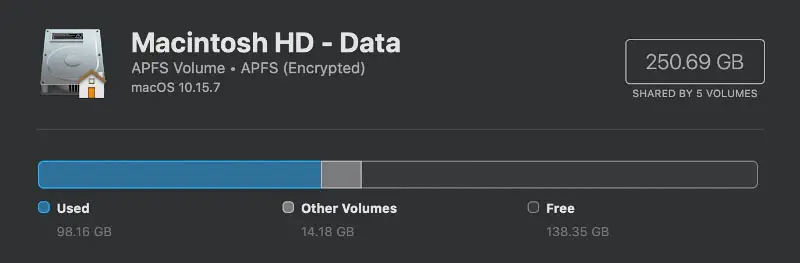
Unfortunately Apple doesn’t offer any option to upgrade the storage in the lowest 27″ 2020 iMac option. Photographers can only do that in the middle or high options, which I go through below.
Think of the SSD storage in terms of memory cards photographers use in their cameras. Here in 2020 most photographers are using a 64GB memory cards, maybe bigger. How often do they fill that memory card up with photos?
After MacOS and the other applications photographers will only have about 130GB of storage available for photos, meaning they could only empty that 64GB memory card roughly 2 times before filling that 256GB SSD.
That might sound like a deal breaker for photographers, but there is a very good and inexpensive solution. Plus, the other options Apple provides to upgrade to bigger storage don’t really fix this or are outrageously expensive.
Don’t worry, I have been using a MacBook Pro with a 256GB SSD drive. So long as photographers know going in that they will have to buy and use external storage (like the SanDisk 2TB Extreme Portable SSD – $250, Samsung 2TB T5 portable SSD – $480, or the 4TB Western Digital My Passport – $100) for their photos and possibly their catalog, it will be just fine.
Check out the testing I have done to see how storing your photos on an external SSD vs an external spinning drive speeds up Lightroom Classic by as much as 50% in this article on Performance of External Drives with Lightroom Classic
512GB SSD Storage For Budgets Over $2,300
512GB SSD storage doubles the hard drive space over the 256GB and is the default for both the middle and high options of the 27″ 2020 iMac. This is the sweet spot for photographers. Upgrading from the low option to the high option give photographers 260% more storage space to play with for only about 23% more cost.
Definitely a nice to have a little extra breathing room, but photographers aren’t really in a much better spot with 512GB of SSD storage than they are with 256GB. With the 512GB SSD they can unload that 64GB memory card a whopping 6 times now. It just isn’t practical for photographers to plan to store their photos on the internal drive in their 27″ 2020 iMac.
I recommend photographers upgrade to 512GB of SSD storage by upgrading to the highest 27″ 2020 iMac option only if there is a budget over $2,300 and after upgrading:
- 16GB of memory
- 10 Gigabit Ethernet
1TB SSD Storage For Budgets Over $3,900
1TB SSD storage doubles the storage of 512GB, giving photographers the ability to empty that 64GB memory card 13 times! Yeah, that isn’t that much when I put it in those terms, is it?
At an additional cost of 9% this isn’t a terrible choice as an upgrade for a new 27″ 2020 iMac, but I recommend money be spent elsewhere before paying for this extra storage. I think it only makes sense for photographers with a budget over $3,900 after upgrading:
- The highest option 27″ 2020 iMac to get the Core i7
- Nano-texture display
- 64GB of memory
- Radeon Pro 5700 graphics
- 10 Gigabit Ethernet
2TB, 4TB, 8TB SSD Storage Not Recommended For Photographers
The 2TB upgrade isn’t completely unreasonable with an additional cost of about 25%, but I can only recommend it for photographers with a budget over $4,500. $4,500! That is a crazy amount of money for a photo editing computer.
The 4TB upgrade is 50% additional cost and the 8TB upgrade is 103% additional cost. Both of those are crazy expensive by themselves, let alone what the final budget number would have to be.
I highly recommend photographers do not spend the insane amount of money Apple asks for larger amounts of storage when buying a 27″ 2020 iMac. It is significantly less expensive to augment the storage with external drives for your photos without sacrificing anything in the way of performance.
Choice #8: Ethernet
This is the final choice photographers have to make that affects performance and how well the computer will work for photo editing. There is another choice in the mouse/trackpad, but that is a personal preference the photographer will need to make.
It is strange for me to say this, but I highly recommend upgrading the Gigabit Ethernet that can be done with every option of the 27″ 2020 iMac to the 10 Gigabit Ethernet. At only about 4% additional cost this upgrade gives photographers the option to use Network Attached Storage (NAS) to expand storage in the future at really good speeds.
I think the upgrade is worth the price. I recommend it for photographers with a budget over $1,900. The only upgrade that is more important being the upgrade to 16GB of memory.

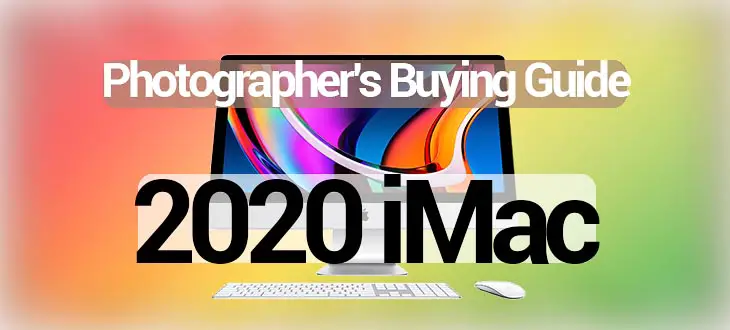
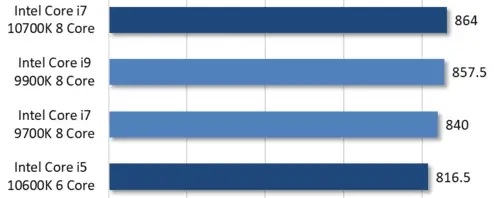
Comments
Thanks for this article it is very useful. Would you have any memory supplier recommendations for the UK? I don’t expect you to be able to answer this but maybe some of your listeners might have suggestions. Thanks
Bafra çekici sayesinde sürücüler yol yardım desteğini güvenle alır. Bafra oto yol yardım, küçük arızalardan büyük kazalara kadar çözüm üretir. Bafra oto kurtarma, her aracın güvenle taşınmasını sağlar. Bafra oto yol yardım 7/24 hizmet sunar.