Jeff is joined by good friend of the show, Victoria Bampton (better known as the Lightroom Queen), to talk about the new desktop and mobile features of Lightroom CC 1.5 released in August 2018.
There are 2 new features of Lightroom CC 1.5 on the computer (local albums and album membership), 4 new features for on iOS (better organization, updated filter menu, smaller HDR photos, depth map support), and 4 new features on Android (chromatic aberration and lens corrections, HEIC support, pause/resume sync, auto-detect best photos).
Episode Resources:
- Adobe Blog: August (2018) Lightroom CC Releases https://theblog.adobe.com/august-lightroom-cc-releases/
- Victoria’s Blog: https://www.lightroomqueen.com/
- Adobe Lightroom CC – Edit Like a Pro: https://www.lightroomqueen.com/shop/adobe-lightroom-cc-edit-pro/
- Vote for Selective Sync: https://feedback.photoshop.com/photoshop_family/topics/i-like-the-new-lightroom-cc-but-i-hate-auto-sync
This episode is brought to you by the website of the podcast over at phototacopodcast.com. I just published a 6,000 word photographers buying guide for the new 2018 MacBook Pro where I tell you what is worth spending money on and where photographers can save some cash when buying a new MacBook Pro. I also got most of my recommended gear posted out on the site. If you are a beginner or hobbyist photographer where budget is critical and you want high quality gear for the most reasonable price possible, check out the recommended gear tab over at phototacopodcast.com.
New Lightroom CC 1.5 Desktop Features
We have to start off by making it clear what version of Lightroom we are talking about. I know many of my listeners remain a little confused about the difference between Lightroom CC and Lightroom Classic CC. Victoria, I have already made a few attempts to differentiate the two products so I would like to hear how you would make the distinction.
Victoria:Yes, their rebranding has certainly caused lots of confusion. I would say simply:
Lightroom Classic is the latest release of the traditional desktop folder-based version that we’ve used for years.
Lightroom CC is a whole ecosystem of apps for Windows, Mac, iOS, Android, Apple TV and Web that primarily stores your photos in the cloud so they can be accessed from any device. The apps are still installed on your computer or mobile device, and the photos can be cached locally too, but the cloud is in charge of keeping track of everything, so you don’t have to worry about file management.
Jeff: Hopefully that helps everyone know what we are talking about here. Now let’s dive into the new features in version 1.5 for the desktop version of the application:
- Support for new cameras and lenses
- Keep an album’s photos locally for offline editing
- Show album membership in the Info Panel
Local Albums
Victoria, on the blog they say this about the new feature:
The new “Store Album Locally” setting allows you to save original copies of that album’s photos locally and is especially helpful when traveling in areas with limited or low bandwidth internet connections.
I was really hoping that this would be the ability to import photos into Lightroom CC without being required to sync them to the cloud. I understand why Adobe is moving to a model where everything synchronizes to the cloud. So many listeners ask me questions about how to get their photos to the mobile devices and other computers and this solves that problem by making your entire catalog always available on every device you license with your Adobe ID.
That presents two big problems for me personally, and I have heard from many of the listeners they have the same challenge. The first is Internet caps. My Internet service provider only gives me 1TB per month of Internet and even without attempting to sync all of the photos I take over the course of a month out to the cloud I am using about 75% of that each month.
The second problem is the size my catalog and all the original files. I have 7 years worth of photos now and it amounts to nearly 4TB of space. As a hobbyist photographer I can’t afford to pay for that kind of storage in the Creative Cloud.
I am sure neither of these challenges is new to you. Is this feature going to let me use Lightroom CC without being required to synchronize my original files up to the Creative Cloud over the Internet?
Victoria: The short answer is no, not yet. This feature allows you to cache originals locally so you can still use them even if you’re offline. We’ve had this feature for a long time on mobile and it’s really useful if you know you’re going to want to work on some photos when you’re out and about, so this just brings the same feature to traveling laptop users.
The feature you’re looking for is likely to be called something like Selective Sync and it’s not there yet, but it’s a popular request. It would be worth your listeners going to feedback.photoshop.com and searching for Lightroom CC Selective Sync and then clicking the vote button.
In the meantime, I get round it by pausing sync when I import a new shoot, culling them, and then saving the 1 star photos as original format to a folder on my external storage and then removing them from Lightroom CC, then I enable sync again. Chances are I’m never going to want to see those 1 star photos again, but I’m a bit of a pack rat, so I can’t bring myself to delete them completely.
Jeff: OK, that is what I have been doing as well. Pausing sync. I am doing the vast majority of my editing in Classic and I really only go into Lightroom CC to check out where it is at in comparison to Classic as there are new features. Even with the few photos I have imported into Lightroom CC, a couple hundred is all, it completely saturates my Internet connection while it syncs to the point nothing else in the house that needs the Internet works.
It happens a lot as I do things with photos. From my backup to the cloud to uploading the processed photos for a client I use every bit of that connection. Until that Selective Sync feature is in there, Lightroom CC is going to be something I watch rather than something I use seriously.
Victoria: If you want to play with Lightroom CC without uploading full size originals, you can enable sync in Lightroom Classic. That only syncs smaller smart previews up to the cloud, and then you can play with them in Lightroom CC’s desktop or mobile apps.
Album Membership Info
The blog says this about this new feature:
You can now see which albums your photo is part of, making it easy to explore your photos.
Click on the Info panel and scroll to the new “Albums” panel.
Victoria, could you tell us about Albums, how they relate to collections, and why this feature is important?
Victoria: Albums are just CC’s name for collections. They work exactly the same way as collections in Classic, so they’re a way of grouping photos together without physically moving them. So, for example, all of the photos of your children, or the photos of your vacation, or the photos from your latest shoot.
This new feature is the equivalent of clicking on the collections thumbnail badge in Classic, so it just shows which albums or collections contain the selected photo.
Jeff: Is there anything else of note that wasn’t profiled in the Adobe blog post that you think is worth mentioning about Lightroom CC 1.5?
Victoria: It’s a fairly quiet desktop release this time, which usually means they’re working on something bigger for the next release. With the releases only 2 months apart, they don’t have a lot of time to get things done.
There’s an improved search feature, so you can type something like the word extension then a colon and then select JPEG from the pop-up to show only the JPEG files. It’s pretty well hidden at the moment and wasn’t mentioned in their blog post, which suggests it’s part of a bigger feature to come.
The other big news for the desktop is HEIC format support on Windows. That’s Apple’s new image format. But the video format isn’t supported yet, so I’d still leave the iPhone’s camera set to Most Compatible mode for the moment.
New Lightroom CC 1.5 iOS Features
Let’s go over to Lightroom CC mobile now. We have to talk about iOS different from Android. So let’s start with iOS.
- Organizational improvements including two new smart folders (Lr Camera Photos and Recently Added), new Shared Albums tab to see and control all of the albums shared on lightroom.adobe.com, new multi-select mode (long tap to enter multi-select), and more.
- The filter menu has been updated, enabling you to filter your photos by media type, camera, location, keywords, and whether or not the photo has been edited
- HDR and long exposure photos are now up to 2/3rds smaller than before, taking up less space and less time to upload
- A new technology preview: Depth Map Support
Organizational Improvements
Finding the photos I want to work on in Lightroom CC mobile on iOS has been a little challenging. Not awful, but I am glad to see these new organizational features. Tell me about these new smart folders, shared albums, and multi-select mode.
Victoria: They’re working on improving it all the time, and trying to make the interface fairly consistent across all devices, taking into account the size of the screens and operating system limitations, of course.
We’ve had the Shared Albums view for a while on the web interface, so it’s good to see that now come to iOS. Rather than having to hunt through album folders to see which albums you’ve shared, you can now see them all at a glance and change their sharing settings or send the link to someone else.
The smart collections show photos captured on the iPhone or iPad, or recently added to Lightroom. This is particularly useful if you’ve added some older photos from the camera roll, as it saves you scrolling back through thousands of photos to find them.
Multi-select mode has just changed to match the Android behavior, and feels much more like the desktop, where you select the photos and then choose what to do with them, instead of the other way round. Currently you can add them to albums, delete them, save them back to the camera roll or share them to social media. Hopefully this also means there’s potential to copy and paste edit settings between photos in future too.
One of the much-requested new features that slipped under the radar is you can save or share more than 15 photos at a time, which is very important to photographers who are only using the mobile apps.
Filter Menu Improvements
I like to see Adobe getting feature parity between desktop and mobile so that you can have he same experience on both. What should the listeners know about the new filter capabilities in the latest release of Lightroom CC mobile?
Victoria: Yes, feature parity is the long term aim, and this is another step in the right direction. You can now filter photos by camera, location, keywords and whether you’ve edited them or not.
Smaller HDR Files
I have heard about this being a pretty big concern of some listeners as well. A lot of us seem to be really sensitive to storage challenges and having to synchronize over the Internet. So how has Adobe helped us out here with our large HDR files?
Victoria:They’ve improved the compression on the HDR files, because they were huge and took forever to upload. There shouldn’t be any visible change, but it should help with limited storage and bandwidth concerns.
Depth Map Support
Lastly for iOS is a new technology preview for a “depth map” feature. The blog post says this about it:
This new tech preview adds in a new mode in the Lr Camera letting you capture HEIC photos with depth maps as well as a new selective tool that leverages depth maps captured with the Lr Camera or other capture tools. The new Depth selection tool lets you quickly turn a depth map into a selection that can be modified with a brush, that you can use the same editing tools available with other selection tools to modify your photo.
So this sounds like Adobe is leveraging the capabilities of the iPhone X to do 3D mapping and allow us to target adjustments utilizing that data. Tell us what a technology preview means and what this will enable while editing on an iPhone X.
Victoria: Yes, you’ve got it. So this works on the iPhone 7+, 8+ or X – so the iPhones with dual cameras – and it’s something like Apple’s Portrait mode, so it allows you to blur or darken the background to mimic a shallow depth of field even on that tiny sensor.
A technology preview just means this is a feature they’re still fine-tuning, and they’re making it available for anyone who wants to try it out and offer feedback. There’s no risk involved, so if you have a supported phone, enable it in Settings and have a play!
New Lightroom CC 1.5 Android Features
Android is also being updated with new features:
- Chromatic Aberration and lens corrections.
- Support for HEIC
- Pause/resume sync
- Best Photos Tech Preview
Chromatic Aberration and Lens Corrections
I am an iOS user and have to admit I don’t use Lightroom CC mobile on Android, so I didn’t know these features weren’t already there. I use these features constantly in the desktop applications and on mobile. Helps to clean up my images to remove fringing and correct perspective problems and vignetting.
On the blog they say that photographers can now “manually select from one of the more than 1,200 Adobe-created lens profiles.” Does that mean that if you check the box for lens correction you also have to choose which lens is being used?
Victoria: So we’ve had the Remove Chromatic Aberrations and Enable Lens Corrections checkbox on iOS for a while to automatically apply lens corrections. They weren’t available on Android though, so they’ve now been added. On Android, you can also now select a profile manually, for example, if you’re using an older lens that doesn’t include the metadata Lightroom needs to automatically guess the right profile. Those pop-ups are already available on the desktop, but they’re not iOS yet.
HEIC Format
I know this is a big deal for iOS and has been there for a while already because iOS natively stores HEIC formatted photos on the device. Not being too familiar with Android, is this something that is being done a lot with those devices as well?
Victoria: This is only a big deal for people who use both iOS and Android devices. Perhaps they have an iPhone that they use to capture photos in HEIC format, but they have an Android tablet, so now they can edit those photos on any of their devices.
Best Photos Tech Preview
On the blog it says this about this new tech preview on Android:
First available on lightroom.adobe.com, Best Photos combines Adobe Sensei smarts as well as changes and edits that you’ve made to your photos to make a recommend selection of your photos within an album with the highest potential, quickly and easily.
Tell me about this tech preview
Victoria: This is a handy feature if you never get around to sorting through your photos, or you’re really indecisive about which ones are best. It uses artificial intelligence to try to automatically select your best shots. I think most serious photographers like to make that decision themselves, but it’s fun to see what they’re trying to do with artificial intelligence.
New Lightroom CC Book
Like I said at the top of the show, I am really excited about Lightroom CC. I think it is the future of photo editing and I am following it pretty closely. For now I am going to stick with Lightroom Classic CC for the bulk of my editing, but I am excited about it.
Victoria, there is a segment of my listeners who are just getting started into photography and find a lot of the editing tools both too complicated to use and too slow. You have a new book out that I have read and can highly recommend it for a photographer wanting to learn all the ins and outs of Lightroom CC.
I especially like the start of the book where you talk about your own journey in photography because I think a lot of us can relate. Why don’t you take a few minutes and tell the listeners about your book.
Victoria: Thanks Jeff. So to just summarize the story, my Dad’s been a professional wedding and portrait photographer my entire life. About the year 2000, he decided he wanted to start moving from medium format film to digital, so I started dabbling in scanning negatives and inkjet printing. It was incredibly frustrating because I had no idea what I was doing, and there wasn’t much information available in those days. Obviously I figured it out in the end, and went on to edit photos for other high end professional photographers before starting to write Lightroom books.
These days there’s loads of information available, but everyone wants to show you THEIR way of editing specific photos, or sell you presets that are only ever a perfect fit on the demo images, instead of teaching principles that can be applied to lots of different photos and editing styles.
If you talk to many professional photographers, they’ll tell you they “just know” what they need to adjust. They’ve done it for so long, it just comes naturally, like driving a car. That’s no help when you’re trying to learn how to edit your own photos, so I’ve worked backwards to narrow it down to a series of questions that you can ask yourself to get to the end result you want on any photo.
There’s very little Lightroom CC information out there, and most people are using Lightroom instead of something free like Apple Photos because they want the advanced editing tools, so combining the two into a single book was the obvious choice.
Jeff: I loved that approach with the new book. I think you are right on there where most training is approached with the workflow and editing technique a particular photographer has developed over time. They tend to do the same editing process with the sliders on all of their photos or even just apply a preset they have created to move the sliders that way for them and it produces good results but they don’t really explain why it produces good results.
Then the photographer who is learning from them gets their own photo and tries to edit it by moving the slider the same way and the results don’t match. Gets really frustrating to the photographer trying to learn.
I love the way your book presents the features and functions in Lightroom CC in a way that truly helps a photographer learn why each is there. Listeners, if you want to learn Lightroom CC you need to go check out Victoria’s book. It is called Adobe Lightroom CC – Edit Like a Pro. You can buy an electronic copy for $24.95 and then download it any of several formats that best meet your needs.
Victoria: Thanks Jeff. I should have the final paperback proof in my hands on Tuesday or Wednesday next week, so then the paperbacks will start shipping too, for those who prefer “proper” books.
Jeff: Victoria, you also have a tremendous resource I have told listeners about numerous times over at lightroomqueen.com where you publish articles about everything Lightroom. Where else can listeners find out more about you and see your work?
Victoria: The Lightroom Queen website is the best bet, and you’ll often find me hanging out in the community forum there. You can also find me on Facebook and Twitter as LightroomQueen.
All right, that is all the time we have for this episode. I hope you all enjoyed it. You can now find everything Photo Taco related at the new home for the podcast over at phototacopodcast.com. Searchable show notes are there, a link to the Photo Taco Listeners Facebook group, and a few other goodies I am working on that are only available to visitors of the website. I would love to connect with you through Instagram where the show’s account is @phototacopodcast, on Twitter where the show is @PhotoTaco, or you can drop me an email at phototacopodcast@gmail.com. No question is too basic or to complicated for the show. If I don’t know the answer to the question, I’ll see about bringing an expert guest, on the show to go through it. Photo Taco is part of the Master Photography Podcast Network and you can find everything about the network at masterphotographypodcast.com. Together we want to help you master your photography!
Podcast: Download (Duration: 35:23 — 24.3MB) | Embed
Subscribe: Spotify | TuneIn | RSS

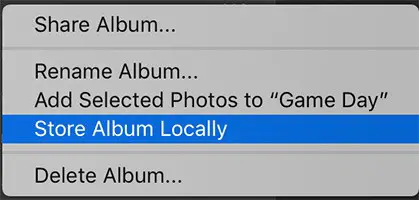
Comments
Some of the links in recommended gear page are not working (next two lenses, tripod..)
@Dejan,
Thanks, I am still working on that page. Have a lot more gear to recommend there.
Hi Jeff,
I have always enjoyed your podcasts and other podcasts that you participate in. You do a great job.
I noticed that Photo Taco is starting to feel like a Lightroom podcast because you cover so much of that program. I’m not a Lightroom user so this material isn’t so great for listeners such as myself who are looking for other aspects of photography which could improve techniques, camera functions, product reviews, interviews with photographers, how to get access to amazing events etc etc. I guess ideally, this being a visual vocation or hobby, it’s challenging to illustrate on a podcast, but I’m hoping to see you back to a broader aspect of photography. Or, perhaps Lightroom is such a pain in the back side that it requires an ongoing discussion about how to use it. That’s a reality I’m not aware of.
Regardless, you do a spectacular job always! Cheers
I think that Julie Kost’s comments said it best. CC is for those folks that use an iPhone and Classic is for professionals.
That makes it fairly simple for me, I have no use for CC only the Classic version.
About the Filter Menu Improvements – Can you select multiple cameras ? On mine I can select only one and them, then the menu is disabled (which was not the case before) is it a bug ?