Every time Apple refreshes a computer lineup I am asked what configuration photographers should choose in buying a new model. I thought I would create this photographer’s MacBook Pro buying guide so that I can point everyone here instead of writing the same Facebook, Twitter, or email response to countless listener and reader questions. So here it goes!
The best configuration of a 2018 MacBook Pro for most photographers is the 2.6GHz 6-Core Processor 15″ model with 32GB of RAM and 1TB of storage. It is a large investment but it will last beyond the 3 years you need to write off the expense and I will explain other good options.
If you are a Windows user (I use both platforms about 50/50) then the concepts on what hardware is worth paying for is still applicable, but you would be better served checking out my Lightroom Computer 2018 post and podcast episode.
Quick MacBook Pro Buying Guide
If you don’t want to wade through the detailed information in this post and just want the straight up advice from a seasoned IT professional and passionate photographer, then this is how to make your decision on what to choose when buying a mid-2018 MacBook Pro. I have a few budget categories to choose from and each list is in the order you encounter the decisions over at apple.com.
Significant Budget, Early Adopter ($3,900)
- Upper baseline 15”
- 2.9GHz 6-core Core i9 processor
- 32GB memory
- 1TB storage
Photographers should buy this configuration of the MacBook Pro when there is nearly $4,000 in the budget AND they are willing to be an early adopter on technology (first time Apple has put the Core i9 processor in a MacBook Pro). If the budget or the risk of being an early adopter is not you, choose another configuration. See Decision 4 for more details.
Healthy Budget, Wise Investment ($3,600)
- Upper baseline 15″
- 2.6GHz 6-core Core i7 processor
- 32GB memory
- 1TB storage (not worth the $800 to $3,200 more to get larger amounts, read more in Decision 7)
This is my top recommendation for full-time photographers. No doubt $3,600 is a lot of money for a computer, but this configuration is going to serve you well for at least the 3 years it will take your tax accountant to depreciate the investment. Probably more like 5 to 7 years if you need it. Has your camera body made it that long? It should by the way, don’t give in to Gear Acquisition Syndrome (GAS). If you can’t quite swing $3,600 you can save $400 by going down to 512GB of storage and still have this be a very solid investment.
Less Expensive, Good Performance ($2,400)
- Lower baseline 15″
- 2.2GHz 6-core Core i7 processor
- 16GB memory
- Radeon Pro 555X
- 256GB storage
A small step down in performance for your photo editing to be sure, but if your account or significant other says $3,600 just isn’t in the budget, you could save about 33% of your hard-earned money while only giving up about 10% in performance. Maybe 15% less performance if you consider the situations where 16GB of memory may not be enough (compositing, panorama, HDR). This configuration is still going to run Lightroom and Photoshop very well for the next 3+ years.
Mobile Size, Good Performance ($2,300)
- Upper baseline 13″ (TouchBar)
- 2.7GHz quad-core Core i7 processor
- 16GB memory
- 256GB storage
Photographers who want a more mobile solution that will run Lightroom and Photoshop very well should buy this configuration. I actually expect it to run Lightroom better than the option above due to faster processor in this configuration, though the screen real-estate on a 15″ model is certainly nice (until you have to lug it around).
Small Budget, Enough Performance ($1,600)
- Lowest baseline 13″ (no Touch Bar)
- 2.5GHz dual-core Core i7 processor
- 8GB memory
- 128GB storage
As you could see from the title of this option, this is NOT a configuration I can recommend for serious photo editing. It is a passable option that can give you some flexibility to do a little minor editing away from home, but not really any more than that. Though you can make it do surprisingly well with Lightroom if you use the Embedded Preview workflow.
MacBook Pro Buying Guide Details
You want the full details of how to make a solid choice! I’m so glad. It took some serious time to put this information together, so thanks so much for reading. Now let’s dive in to all the gory details.
Decision 1: Laptop vs. Desktop
Didn’t see that coming as your first decision, did you? Look, I get it, you are here to decide about which MacBook Pro to buy, but I hear so many photographers go for a laptop over a desktop without ever thinking about it. Kind of a default thing. Everyone is doing it, so it must be important, right? In most cases photographers don’t know enough to make that choice and sort of default to thinking it is nice to have the option to go mobile and if they buy a desktop then they don’t have that option.
Options are always good, but like most things in life having options means more investment. In this case it not only means the computer is pretty significantly more expensive, there are additional trade-offs with the difficulty laptops have in dealing with heat (more on this in Decision 4). Mobile versions of processors not REALLY being the same as desktop versions, neither are the graphics cards (or lack thereof). So performance is simply better in a desktop.
Does your photo editing workflow actually REQUIRE a laptop?Here is the key thing I want to make sure you really think through. Does your photo editing workflow actually REQUIRE a laptop? It isn’t a question of being able to afford it. Even if your budget allows for the purchase of a $3,200 laptop, you can blow away the performance of that laptop by investing the same amount of money in an insane desktop. My advice is to be 100% honest with yourself and think through how often you actually do photo editing away from your desk at home.
Seriously. You can invest $3,300 in 27″ iMac and get a processor that will run Lightroom better, 32GB of memory, and 512GB SSD storage. Only $100 more than a “similarly” equipped (they aren’t the same) MacBook Pro AND you get a fabulous display out of it. I wish Apple offered a true desktop option without a display so that you weren’t having to buy that display every time (no, the Mac Mini is not a real option today – come on Apple give us an update there), but the iMac is a more solid choice for photo editing than a MacBook Pro.
Alternatively, and I am aware that suggesting this in a post about MacBook Pro computers is complete heresy, Dell offers an XPS tower with the 6-Core i7-8700 processor, 32GB of memory, 512GB SSD storage and NVIDIA GeForce GTX 1050Ti for about $1,500 at the time of this post. Being a desktop processor instead of a mobile processor like those in all MacBook Pro computers, that Core i7-8700 is about 3% better in performance for nearly 60% less investment! No, it isn’t a Mac (and don’t even think about a Hackintosh, so not worth it). But it will run Lightroom and Photoshop better because there is more hardware.
Just give it some serious thought for a moment…. right, MacBook Pro it is.
Decision 2: 15″ or 13″
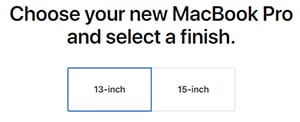
A great question, so glad you asked. This is the fundamental starting point, the very first decision you are faced with when you go to apple.com. Let’s have a pros vs. cons discussion so that you can make the right decision for you.
- Truly mobile
- Less Expensive (slightly)
- Better Core-i7 processor option (for running Lightroom)
- Has an option for no Touch Bar
- Smaller screen, harder to edit
- Limited to 16GB of memory
- No discrete video card option
- Bigger screen, better editing experience
- Best Core-i9 processor option
- 32GB memory available (yeah!)
- More expensive
- Heavier, larger, less mobile
This one is going to be more of a personal choice. Since there are pros and cons to each, you have to figure out what matters to you. I personally prefer the smaller, lighter 13″ form factor. I own and love a 2015 13″ MacBook Pro and it has served my VERY well since I have had it. The initial cost was tough for me as a long-time PC user, but it has by far been the best laptop I have ever owned. No question.
You aren’t here to have me leave these decisions to personal preference, so here is the guidance I can provide. The 15″ model is the better investment. It is going to last longer. Not talking about physically making it longer, might be the contrary if you do actually travel with it because the larger form factor is a bigger target for mishaps.
What I mean is that investing in the right areas of a 15″ model is going to make it far more likely that you don’t need to invest in a new laptop for many years to come. Most likely a year or two more than the 13″ model especially when you consider the memory differences (see Decision 5).
You also need to consider the size and weight factors. I assume you are getting a laptop because you need to do editing away from your home. If not, get a desktop!!!!! If you are a DSLR shooter you are already going to be working through tough decisions on what you can leave home while you take your trip to save your back, so can you save yourself a little more heft by going with the 13″ model?
Even mirrorless shooters, who have some possibilities of smaller and lighter kits, are interested in less heft and bulk in a laptop. A properly configured 13” model will run Lightroom and Photoshop great, possibly even better than some 15” model for some specific budgets.
If this is going to be your ONLY photo editing computer, go 15″You need to carefully weigh those two things. More computing power that will likely last you longer before needing a new laptop vs. a smaller and lighter package that makes the computer more mobile and means you are more likely to bring it along.
I personally chose 13″ because it isn’t the primary computer I use to do my editing and wanted the smaller, lighter package. If this is going to be your ONLY photo editing computer, go 15″. There, I said it! I can tell you that many photographers are incredibly happy with a 13” model but you need the power you can only get in the 15″ models if this is your only computer for photo editing.
Decision 3: Touch Bar and Touch ID?
I hate it when sites do this. They claim to provide a buying guide and then say all of the choices are personal decisions or don’t really offer any actual advice. Unfortunately, this really kind of is one of those decisions as far as Touch Bar goes.
photographers want Touch Bar and Touch IDTouch Bar as a feature seems to be very polarizing. Some people love it and think it is a real advancement for laptops – especially now that it has Touch ID. Other despise it. The good thing is I think Apple has made the decision for photographers. This really isn’t something to decide, photographers want Touch Bar and Touch ID.
Before you argue with me, I don’t say photographers want Touch Bar because of the feature itself. I personally prefer the physical buttons. I say photographers want TouchBar because the only way you can get the fastest Core-i7 processor in the 13″ model is with Touch Bar. Makes this a pretty easy decision for photographers. You want that processor to be as fast as your budget allows and so you have to go with Touch Bar.
Decision 4: Processor
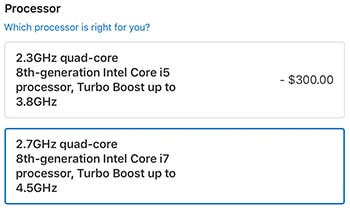
Now we are getting somewhere. Size and keyboard decisions are not nearly as important to making sure you have a MacBook Pro that will run Lightroom and Photoshop as which processor you choose to put in your new computer. The processor makes a MASSIVE difference. I can sum it all up quickly by saying that it is completely worth the investment to get the fastest (highest GHz) processor you can afford.
Not to say that the speed of the processor is the sole consideration on how well a computer will run Lightroom. It isn’t. But Lightroom performance is very directly tied to how fast the processor is in the computer. Other factors too, like the size of the cache, memory bandwidth, and other things that are too detailed for this post. It’s already a novel.
Lightroom really wants Core i7 (or even better, Core i9 available in the 15” model that I wish I could recommend) and you only want the Core i5 if you absolutely cannot afford to upgrade.
When you are working within a budget, first place to put any extra money is the processorThat’s not to say if you can’t afford the Core i7 that Lightroom won’t run. Lightroom runs reasonably well with Core i5 (I have a Core-i5 in my 2015 13” MacBook Pro). Most photographers need to run a computer for 3-5 years and since this isn’t something you can change in a year or two it is totally worth the few hundred dollars it takes to upgrade your configuration. When you are working within a budget, first place to put any extra money is in the processor.
Now let’s arm you with some specific data so that you can decide how much extra money you are going to put into your new MacBook Pro. We will start with the 13” model because the options are completely different from the 15” model. In fact, the options for the 13” model make it a no-brainer here and something easy for me to recommend to photographers.
13” Processor Recommendation
As stated in the last decision, photographers want the Touch Bar model. Yep, you are already looking at $500 more from the least expensive baseline 13” without TouchBar to the most expensive baseline 13” with Touch Bar – and we haven’t actually upgraded to the faster processor.
That $500 gets you the Touch Bar feature, a retina display (which you want) with True Tone (which you should disable), two more Thunderbolt 3 ports, better Intel Iris Plus graphics, 128GB more storage, and the OPTION to get the fastest Core i7 processor Apple puts into a mid-2018 13” model.
I recommend upgrading from 128GB of storage to 256GB (see Decision 7) so that $500 increase already gets you there and means you don’t have to do the $200 upgrade, so it is more like a $300 difference to get to the option for a better processor.
None of those things you pay $500 more with the Touch Bar version of the 13” model will actually impact the performance of Lightroom. Still, I recommend that investment if it all possible so that you can spend an additional $300 on the faster 2.7-4.5GHz Core i7 processor vs. the slower 2.5-4.0 GHz Core i7. That speed difference, 0.2-0.5 GHz between the two may not seem like much, but there are other differences between them that make it worth the investment.
I wish I could put some performance numbers in here to go along with the price difference to quantify how much more performance you are buying with the additional investment, but the processors Apple is using are too new and there isn’t any real-world performance testing available. At some point in the future I will come back and update this post when those numbers are available.
If $2,100 is the limit of your budget the 13” Touch Bar model with the highest processor options is the best choice to run LightroomThat upper baseline 13” model with the fastest processor Apple offers runs you a total of $2,100. If $2,100 is the limit of your budget the 13” Touch Bar model with the highest processor options is the best choice to run Lightroom. If there is a little more room, read the 15” processor recommendations and the next decision regarding memory because memory is the second most important MacBook Pro configuration that affects the performance of Lightroom.
If you are on a tighter budget, go with the middle baseline 13” model Apple offers without the Touch Bar and pay the $300 to upgrade to the 2.5-4.0GHz Core i7 processor for a total $1,800. You still end up with that extra 128GB of storage that won’t impact the performance of Lightroom but will be really helpful to photographers. Not a bad option, but if you can wait to save the $300 to get to the $2,100 you will be happier.
If $1,800 is still too much, go with the least expensive 13” baseline option and upgrade to the 2.5-4.0GHz Core i7 processor that comes in at $1,600. That is as low I would recommend going unless this is a second computer just to do some minor editing on the road. If that is what you are doing with this purchase, a second editing computer for a little light editing, then the least expensive base line option at $1,300 will do great.
If this is going to be your primary editing computer, and $1,600 is too much, wait and save more money to get a budget that reaches at least $1,600. Really, you may as well wait until you can get to that $2,100 target to get the most out of your investment. Trust me, you’ll be happier.
15” Processor Recommendation
The processor story is similar in the 15” model as the 13” model, though Apple has given you fewer choices. Since you can’t replace or upgrade the processor you want to get the fastest one your budget allows, and it is the first place to spend more money on upgrades.
Cutting straight to a point that will not be popular. Unless you have a budget of at least $2,800 to max out the CPU on the 15” model, you are better off with the most expensive 13” model with the processor and memory fully upgraded at $2,300. The other reason to choose a 15” model is the size of the screen, which is totally fair.
Some technical readers may be quick to point out that the Core i7 in the 15” models are 6-core processor vs. the 4-core processors in that 13” model, which is absolutely true. 6 is more than 4, so on paper it sounds superior. However, as of the date of this post Lightroom only benefits from those two extra cores for a few tasks (exporting images, building previews, and converting to DNG), meaning the faster clock speed (that’s the GHz) makes a bigger difference. If you want some more information on this check out this excellent article from my friends over at Puget Systems who have done some real-world testing of Lightroom CC with 4, 6, and more cores.
It isn’t that the performance difference is going to be so significant that the 15” model will make you unhappy. A 15” model will run Lightroom and Photoshop very well. You just get a little more Lightroom performance for the price with that upper 13” model than you do in a more basic 15” model.
With that said, let’s go through the options of the 15” model. The least expensive base 15” model comes with a relatively powerful (compared with the lowest baseline 13” model) 2.2-4.1GHz Core i7 processor for $2,400. A pretty good processor to run Lightroom, but not as good as the upper end of the 13” MacBook Pro that is $300 less!
The upper baseline 15” model runs you $400 more taking the price to $2,800. For that extra $400 you get a slightly better video card (which Lightroom doesn’t really utilize, see Decision 6), an additional 256GB of storage (nice!), and a faster 2.6-4.3GHz Core i7 processor. Totally worth it.
Now let’s talk about maxing out the processor in the 15” model. For the first time Apple is offering Core i9 processors and they will beat out the Core i7 processors because the Core i9 has a faster clock speed (those GHz again).
If you upgrade the processor in the lower 15” model for a total of $2,800, you get the 2.9-4.8GHz Core i9 processor. It is $500 more than the maxed out 13” model for about 10% more performance. You will have to decide of $500 is worth 10% more performance. Before you sign up for that, there is one more thing to consider here, heat.
I am not talking about “throttlegate” where Apple was beat up really badly (including me, I beat them up about the news) because some creatives found very soon after the release of 2018 MacBook Pro models that when rendering video they couldn’t actually get the Core i9 processor to function at full speed for long periods of time. That wasn’t good, but it got fixed by Apple within a week of the reports by changing a digital key in the firmware that largely fixed the issue.
No, I am talking about the challenge every laptop has in trying to deal with all of the heat produced by running them. Not specific to Apple. This is a huge challenge to all laptops. Computers produce heat and there is a reason high performance desktops are physically large. With multiple fans and lots of airflow, they can deal with heat much better and can keep things running at higher speeds for longer periods of time.
Apple didn’t change the form factor of the MacBook Pro with the mid-2018 models. A beautiful form factor that contributes significantly to why people love them. They also didn’t change the way heat is dealt with which means that when you put a hotter running Core i9 processor in there the laptop is heating up more. Some have reported the keyboard gets physically hot to the touch. Heat is the enemy of computers and running a computer hot reduces the lifetime of the computer.
I am so risk averse, costs and slight performance increases aside, I just can’t recommend photographers invest in a new computer where Apple is including the Core i9 for the first time. I wouldn’t go with the Core i9 just for this reason.
The thing I took away from “throttlegate” is a demonstration of just that, Apple is learning as they put this out and it will be better in the future. I don’t want to be their guinea pig. If you are comfortable with that, you will get more performance out of it, I just can’t recommend it for now.
Decision 5: Memory
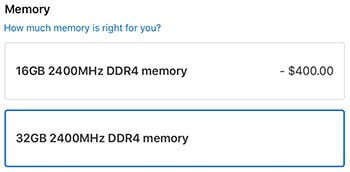
Apple next has you decide how much memory you want to put in your new MacBook Pro. This used to be a component you could upgrade yourself, but Apple has soldered memory in for a while now, so you are stuck with what you order. Meaning you have to decide and live with that decision now, no adding to it later.
Apple doesn’t provide you too many options here, so it is much easier to go through than Decision 4 with the processor. Most digital photo editing applications are going to be pretty hungry for memory, using all that you can give it. Just like the processor, Lightroom in particular needs as much memory as you can throw at it.
8GB Memory
I’ll get straight to it again here and say that photographers should not use a computer with only 8GB of memory.
Unlike the PC world where you can buy computers that really don’t have enough memory to make them useful (2GB of memory is not useful), 8GB of memory is the lowest you can go in a mid-2018 MacBook Pro. Apple gets it and is absolutely right in making a professional line of computers that have enough memory. You can only go this low (8GB) with 13” model. Though you really don’t want to if you can afford to upgrade.
Will Lightroom run with only 8GB of memory? Yes, it will. Really not too badly for small edit projects. I have 8GB of memory in my 2015 MacBook Pro and it works well for my rare editing needs when I am out on the road or teaching a class. I don’t do serious panorama, HDR, or composite edits with 8GB of memory and to make it work well I really have to shut down everything else that is running (especially memory hogging browsers – looking at you Chrome).
If this is going to be your only computer to edit photos, I don’t recommend staying at 8GB of memory. Even if it stretches that budget, you want to upgrade it to 16GB. The $200 investment to go from 8GB to 16GB is absolutely worth it.
16GB Memory
16GB isn’t the perfect amount of memory…but absolutely good enoughThis is the max you can get in a 13” model, the default in the 15” model, and 16GB provides enough memory to have Lightroom work very well. Not to say there won’t be editing that could be a challenge even with 16GB of memory, there will be. 16GB isn’t the perfect amount of memory, Lightroom and other photo/video editing applications will want more in some situations, but absolutely good enough to have things work very well for most photographers.
Now what about 13” vs 15” since both can be configured with 16GB of memory? There is a speed difference between the 16GB of memory in the 13” (2133 MHz) and the 15” (2400 MHz) models. By the straight numbers you would expect that difference to be 12.5% but the reality is that the difference is not close to that. It is far less. In many cases as low as a 1% difference. So negligible photographers should make this decision between 13” and 15” based on the speed of the memory.
In Decision 4 we already went through the differences between 13” and 15” for the processor, where Lightroom on the upper end 13” model is going to perform at least as well (maybe a tiny bit better) for less money than the 15” model unless you have a budget of at least $2,800. Any budget less than that, go with the 13” model and upgrade the processor and the memory as much as your budget allows.
If your budget is $3,200, you don’t want to stay here in 16GB memory land, that is what 32GB is for!
32GB Memory
May seem strange to technology enthusiasts, but for the first time Apple is offering 32GB of memory in their MacBook Pro models! Yes, 32GB of memory has been relatively common place in desktop computers for some time now (I have 32GB of memory in my 2014 custom PC build), and Apple took a lot of heat with their refresh of the MacBook Pro line in 2016 for not offering 32GB of memory. But they have it now, and that’s a good thing for photographers.
Unfortunately, Apple is only offering 32GB of memory in their 15” models, so if you have a budget of $3,200 photographers want the upper 15” model with the Core i7 processor and 32GB of memory.
Wait a second! All along in this post I have been saying you want as much processor as you can buy. Processor is the first priority. But that recommendation just now was to NOT upgrade to the fastest Core i9 processor? What gives? Remember that whole heat discussion at the end of Decision 4. If you have to make a choice with the budget and choose between processor and memory, go with the Core i7 and the 32GB of memory.
You could spend $3,200 on the lowest 15” model by upgrading the processor to the Core i9 and the memory to 32GB, and this would be a no-brainer option to me if Apple had shown me they were as worried about heat as I am and had done something different with the cooling. Heat is that big a deal. You get MAYBE 10% more performance spending $3,200 this way, but it seems risky to me. Time may prove me wrong, we will see.
Decision 6: Graphics
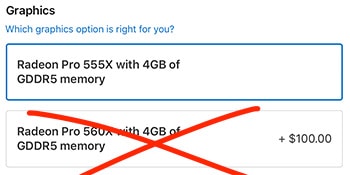
If you have a budget of less than $3,200, there really isn’t a decision here because you spend your money on the processor and the memory and don’t do anything with the graphics. You’ll see why I say that as we go through it.
13” Intel Iris Pro Graphics
There isn’t an option for discrete graphics (graphics being done by a graphics card and not the computer processor) in the 13” model, they are limited to the graphics provided by Intel. Though you “choose” based on which of the 13” models you start with.
The low and middle baseline 13” models have the Intel Iris Plus Graphics 640. The upper baseline 13” model has Intel Iris Plus Graphics 655. There is about a 30% difference in 3D performance between the two, unfortunately it won’t matter a lot to photographers.
It would be incredible if Lightroom took advantage of the graphics processors and this made a difference, but it really doesn’t today. Still, due to the processor decision, if the budget allows you want the upper baseline 13” model and then you get the better graphics too, for whatever little improvement that may be as you edit your photos.
15” Radeon Pro Graphics
Now in the 15” models you do have some options, though I am going to tell you that Apple has actually made this decision for you and photographers really don’t have a choice here, at least not if they are budget conscious and want to get performance back for their investment. Let’s go through it.
Apple puts discrete AMD Radeon graphics cards in all 15” models. AMD graphics cards are significantly better than the Iris Pro graphics in the 13” models, which should you have wondering then why I would ever say that the upper baseline 13” model with the processor and memory upgraded is a better value and photographers could see even a little better Lightroom performance there than with any 15” model???
The answer has nothing to do with Apple or the hardware they have put in their 2018 MacBook Pro lineup. The answer is the same for PCs. Adobe has yet to make Lightroom take full advantage of the incredible graphics processing capabilities available today.
Adobe has dabbled in it. They have seen it be the only solution for making Lightroom not completely fail when you run it on a 4K display (something I can’t recommend right now as things are better on 2K displays). Adobe really hasn’t coded Lightroom to take advantage of a graphics card. In fact, here in 2018, turning OFF the graphics acceleration remains a valid troubleshooting step if things go sideways when you run Lightroom.
photographers who use Lightroom DO NOT spend money on graphicsOK, so Lightroom doesn’t really benefit from better graphics, but not every photographer uses Lightroom. Absolutely true, though the very significant majority of my audience are Lightroom users. I am writing for them and it is my recommendation that photographers who use Lightroom DO NOT spend money on graphics. That goes for PC users as well, the additional investment just doesn’t have a favorable return.
With that in mind, the only place Apple has given you a choice is the lower baseline 15” model where you can choose between the Radeon Pro 555x or the Radeon Pro 560x. Roughly a 20% performance difference, but there is no way you see that kind of a difference running Lightroom. I doubt you see that large a difference in other photo editing software.
It is NOT worth even the $100 difference to upgrade the graphics in that lower baseline 15” model, but you don’t really have to worry about that because it is my recommendation you don’t buy that model at all. You get the best Core i7 processor Apple offers in the 15” model with that upper baseline and doing that includes the slightly better Radeon Pro 560x.
See, a photographer really doesn’t have to make a choice on the graphics. Apple has done it for you. Just remember, don’t spend money on upgrading graphics.
Decision 7: Storage
Whew. Almost done. Your last decision is storage. Apple is doing the right thing here in only offering super-fast SSD storage in their professional lineup of laptops. Good job Apple! They used to offer spinning drives and hybrid drives they called “Fusion” that I would have recommended avoiding, but they made the decision for us and I like it.
The question is how much storage should a photographer configure in their 2018 MacBook Pro? You can spend an INSANE amount of money here and I don’t recommend it. You can also not get enough storage, a worse mistake. Let’s go through it.
128GB Storage
Only the least expensive baseline configurations of the 13” model comes with storage as low as 128GB. I can tell you with no hesitation that 128GB of storage is NOT ENOUGH for a photographer (or really anyone). I have 256GB of storage in my 2015 13” MacBook Pro and even that is a little tight.
Does it mean you absolutely can’t make it work with 128GB? No, you can. But you will constantly be battling a shortage of hard drive space and is that really what you want to do rather than focus on your editing?
It is absolutely worth the $200 to upgrade from 128GB to 256GB of storage.
256GB Storage
This is the included storage in the middle and upper baseline 13” models and in the lower baseline 15” model. 256GB is the best price to “performance” for photographers though it will be easier and is worth investing in more storage if budget allows – but only AFTER processor and memory.
Performance was in quotation marks because it isn’t a speed difference, they are all the same speed across all models and configurations. The performance here is how worried you will have to be that your computer is running out of storage.
You should think of this storage as the place you have macOS installed as well as the other applications like Lightroom and Photoshop. With only 256GB of storage, this is not where I recommend you store your photos. At least not for the long term.
Store your photos on an external drive like this G-Technology 4TB USB-C drive and/or this SanDisk 128GB Ultra Fit USB 3.1 flash drive and/or a DAS device like this G-Tech G-Speed Studio (I can’t recommend Drobo) and/or a NAS device like this Synology DS418.
Check out the testing I have done to see how storing your photos on an external SSD vs an external spinning drive speeds up Lightroom Classic by as much as 50% in this article on Performance of External Drives with Lightroom Classic
All of these options are better for storing your photos than spending hundreds to thousands of dollars for more storage in a MacBook Pro. For more information about storage check out these podcast episodes:
Photo Taco: Photography and Storage
Photo Taco: ULTIMATE Guide to Backup for Photographers
Photo Taco: Online Backup
Master Photography: Hard Drive Storage Talk
512GB Storage
512GB of storage is included in the highest baseline 15” model and is a great place for most photographers to be. Not because they couldn’t use more, 512GB of storage gets used up pretty quickly, but because there are some really good options to easily expand that storage and the costs for more go up steeply from here.
Is it worth the $200 to go from 256GB to 512GB? Yes, but certainly don’t invest here over investing in processor and memory first. Only spend money on storage if you have already maxed out the processor and the memory and there is still room in the budget.
1TB Storage
Even if budget allows, 1TB of internal SSD storage in a MacBook Pro seems like the last price point that makes any sense to me. If the budget is available, OK, but any more is entering the ludicrous zone for photographers.
2TB to 4TB of Storage
This is an insane amount of SSD storage ranging from $800 to $3,200 more for your MacBook Pro and I just can’t recommend photographers do this. The price is just too much for the little bit of storage you are getting, especially on that $3,200 end for 4TB of storage.
SSD storage is a worthy investment for running macOS, Lightroom, and storing the photos that you are actively editing. It just isn’t worth investing in this much SSD storage for your photos when you can use that same money to get significantly more storage.
Conclusion
Digital photo editing programs like Lightroom and Photoshop want as much CPU and memory as you can give them. It is worthwhile to invest as much as you can in those two areas as you go to order a mid-2018 MacBook Pro.
I can’t currently recommend the Core i9 option in the 15” model since it is being introduced for the first time and is more likely to have heat issues.
Apple produces some very high quality computers that are very capable of running Lightroom and Photoshop extremely well. They can be productive tools for many years. Good luck to you!

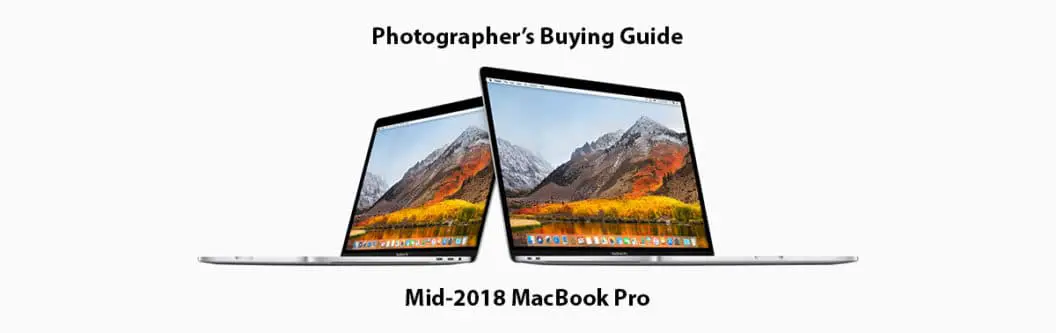

Comments
Jeff, thank you for all you’ve put into this article and for your excellent description of why and what to consider . Extremely helpful for someone who wants to keep their computer for at least 5 years and isn’t a professional with accounting write off options.
I also really enjoy your podcasts as well . I’m moving away from Lightroom and inching towards using Luminar . However, I still learn alot from listening to all your shows explaining various aspects of Lightroom … your research is so thorough . You also have an excellent way of explaining yourself and the topic you are presenting . Keep at it . Looking forward to your next podcast.
Thanks Jeff a lot for this article. This really clear my mind!!!
Very great article. Helped alot in my decision making. Thanks!!
Thank you so much for a really insightful article. I just had a question I’m hoping you can clear up. With you’re help i’ve narrowed my choice to the 13″ 2.7 i7 or the 15″ 2.6 i7 both with 16 GB ram. Is the faster processor of the 13 the better option. I was thinking going with the 512 GB SSD as my current laptop a 2012 Air has been maxed out at 128 GB for quite some time definitely would like some breathing room. Unless the 32 Ram upgrade is a better investment than the SSD.
@Dan I would go with the bigger processor in the 13”. I prefer the form factor to the 15” for making the computer actually mobile. 256GB if SSD is the absolute minimum. If you are choosing between 32GB if memory or 512GB SSD I would choose the memory because you are going to have to use external storage for your photos anyway.
Thanks Jeff, so that leaves with me with a 13″ 2.7 16GB RAM and 512 GB or the 15″ 2.6 32GB and 256 GB. This will be my primary editing computer and I also use the iPad Pro for mobile editing. So that being said mobility isn’t my main factor.
Ideally I was looking for an updated iMac but have been holding my breath for that for over a year now. And the Mac Mini, albeit great, comes up to the cost of the Macbook Pro when having to buy all the peripherals.
@Dan,
The Mac Mini doesn’t have to come to the same cost as a MacBook Pro with all the peripherals. Really, you are going to need the same external storage with the MacBook Pro as you will the Mac Mini. Check out the Photographer’s Buying Guide for the Mac Mini for exactly how to do that as inexpensively as possible yet still have a great photo editing computer:
https://phototacopodcast.com/photographers-mac-mini-buying-guide-2018/
Hi: This has been a great resource for me. Thank you! I am not a professional photographer but a serious amateur one. I use LR CC (Desktop) regularly with a catalog of about 10,000 photos. In my “real” life, I can often have 7 or 8 (or more) apps open at the same time, including a browser, word processor, spreadsheet, contacts, calendar etc. I use my laptop as my primary desktop machine, having it hooked up to a monitor, keyboard and backup hard drive. My current machine is a mid-2013 MB Pro with 8 gigs of RAM at 1600 mHz, 512 G SSD Hard drive, 2.6 GHz Intel Core i5.
I definitely need the hard drive of the same capacity. But I’m less sure about the RAM and the rest of the configuration. I can pay $2,000 to $2,300 if it’s worth it, but I am struggling between getting the 2018 i5 that clocks at 2.3gHz (less than my current machine) with 8 gigs of RAM, vs a 2017 i5 that clocks at 3.1 gHz with 16 gigs of RAM. Maybe this is just counting the number of angels dancing on a pinhead…. Do I really need the touchbar model at all considering the clamshell will be closed most of the time? (I know, I know, it’s the processor!)
Do you have any suggestions?
Great article and fun to read. Many of these conclusions I already came to but I’m now thinking of the i7 because of the i9 overheating issue. Like you said, don’t want to be there guinea pig like I was with Nikon’s D600 dust magnet.
Great article, thanks Jeff.
I hate to be “this” guy, but settle in, this may take a minute…I’m now really at a crossroads.
I’m a full time professional photographer (no video). Most of my shoots, I bring back to my office for editing on my 27″ iMac (Late 2013) 3.5 Ghz i7 with 24gb RAM – and I’m quite happy with the performance of it. Sure it’s getting a little slow and old, but no major issues with it, just yet.
I’ve noticed over the years, I’m needing a laptop less and less while out shooting, and when I do, I’m able to wifi images to my phone for quick distribution to clients if need be. However I do find myself needing to be on a shoot with a laptop usually for 1 of 3 reasons…I need a glorified hard drive to store photos while out of town on a multi day shoot, tethering to the computer usually for quickie or full day of headshots of multiple people so I can email a photo to the client immediately or to do a full pass in Lightroom of a large amount of photos for a shoot. I cannot remember the last time I opened Photoshop on my laptop – which BTW was a 2011 MacBook Air with 4gb RAM, which served my purposes up until the fall of this past year – probably lasted this long because I was BARELY using it because of the phone transfer method I had been using.
I have thought of going with an iPad of some sort (suggestions?) since all I’m doing is tethering, sending or the odd time culling/developing in LR. Thoughts on the iPad method as a full replacement for a once in a while laptop user?
I have kind of narrowed it down to the following:
13″ MacBook Pro – 2.3Gh i5, 16gb RAM, 128gb $1969 (Canadian $)
12″ Macbook – 1.4Gh i7, 16gb RAM, 256gb $2269 (CAD)
13″ MacBook Air 1.6Gh 8th Gen i5, 16gb RAM, 256gb $1989 (CAD)
13″ MacBook Pro – 2.7Gh i7 w/touchbar 16gb RAM, 256gb $2999 (CAD) –
Quite a range of options obviously. But seeing as I’ve outlined what I mainly do with my machine, and the fact that I don’t use it VERY often at all and this would basically be a secondary unit – what do I do? What can I get away with? Will a Macbook or Air have enough under the hood to fairly quickly render, develop and export say 300-500 jpgs from RAW files while on the go?
I know it’s a lot to ask, but if you help steer me in, then please do! This is really the last thing I want to spend my money on, as I need to update some of my camera kit instead – and I see much more value there, then on a laptop.
Thanks so so so much for the time.
So sorry it has taken me so long to respond to you Darren. I personally don’t consider the iPad much of a serious solution to editing photos simply due to the lack of storage. It is improving all the time. The internal storage options are higher (but also insanely expensive) and you can bring images from a memory card to the device through WiFi or memory card to make it work pretty well for a few images but the storage limitations means it can’t support the workflow I want even for mobile editing.
I think the iPad option for the workflow you mentioned might be a challenge too. Certainly not going to use it as a glorified hard drive, at least that wouldn’t work for my shoots. If with the tethering you are talking about having something to show the client or validate to yourself you got the shot then an iPad can work extremely well for that – especially if your camera has good WiFi support. I don’t think the iPad is well suited for a full pass of photo editing from a large shoot – storage again being the primary issue as the software is actually very good.
I think I would at this point continue to recommend a laptop, even if it is more occasional than an iPad right now. Any of the Mac laptops you listed would work great for you, especially for occasional use where it isn’t going to be the primary editing device. I love using my 13″ MacBook Pro for the occasional photo edit or even editing a full shoot on the road. I have the i5, 16GB of RAM model with 256GB hard drive. If you can afford it I would recommend going to 256GB on the internal drive, 128 is just a little too close to have the operating system and the other software you will want to install. I think you would be extremely happy with that laptop and an external hard drive.
Thanks Jeff,
Still very much on the fence about all this. Was checking out some iPad Pro’s last week and really think they may do the trick. I would be getting a 256 model. Most of my shoots are under 20gb – And if and when (not often) I’m on the road I’m not usually shooting much more than 2 full days. Also, external/wifi drives are a possibility for temporary storage. Everything I’m hearing is that the processors of the ipad pros are insanely good. I know there are some limitations to exporting multiple images in lightroom mobile at the moment, but I have to assume that will change over time as editing on the iPads become more commonplace.
So if storage and (assuming) processing power are not an issue, is there something I can’t do on an iPad that I can on a MacBook?
Sorry for the long delay but I didn’t realize you had responded. Thanks for doing so!
Jeff,
Touch bar or no touch bar with the 15″. If not having a touch bar would compromise speed and efficiency and speed (like you said it would on the 13″) is that also true of the 15″ I would like to save the money that the touch bar costs and buy more storage.
” I say photographers want TouchBar because the only way you can get the fastest Core-i7 processor in the 13″ model is with Touch Bar. Makes this a pretty easy decision for photographers. You want that processor to be as fast as your budget allows and so you have to go with Touch Bar.”
@Mark,
It isn’t the TouchBar itself that creates the compromise of speed, it is the fact that Apple doesn’t offer the higher end CPU options unless you also choose the TouchBar. Just wanted to make sure that was clear. Apple makes your decision even easier in the 15″ version because they don’t sell a model that doesn’t have the TouchID and TouchBar in that size.
Thank you very much for your thoughtful guide. Since the new macmini was released after you wrote this, I was wondering if you thought the Nov 2018 macmini was a viable option as a serious photo editing desktop. 42mp raw files, use LR and PS, do serious printing. thanks for any help you might provide.
Absolutely Jennifer. I have a guide published on the newest version of the Mac Mini that is available even as of this date here in March 2019: https://phototacopodcast.com/photographers-mac-mini-buying-guide-2018/
Jeff,
I spent many hours looking through the web for information to help me me decide between the MacBook 13 and 15. I can’t say I was any closer to figuring things out until I came across this page. It is the most complete and reasoned evaluation I have found and so I say thank you! It was a huge help. I’m going with the 13 (i7quad, 16GB, 512GB) because I want the portability and now I don’t feel I’m giving up too much performance for the smaller form factor. I’m bookmarking this site.
@Peter, thanks so much for taking the time to let me know it was valuable to you!
Hi, i have a great dilemma, maybe you can help me. I use a late ’13 MBP with basic CPU, 256GB SSD and 16GB RAM, 2,4GHz Core i5. I make photos and editing them as a hobby, so not a heavy user but i can use PS and LR in a light intermediate level (and intend to develop my skills), but mostly i use excel or g drive, and 5-10 tabs in safari for work. Nowadays after 5 years of usage i started to experience some “beachballing” and slowdown in some cases. Now i have a possibility to buy a new MacBook Pro 13″ Touch Bar/QC i5 2.3GHz/8GB/512GB SSD/Intel Iris Plus Graphics 655/Space Grey for an incredible ~$1650. What will i feel with this 8GB AFTER 16GB? As going through your article LR seems the most risky with 8GB (as PS i use rarely and only for designing flyers for my work i.e, not photo editing), so no batch editing, no really deep retouch works.. I have checked Activity Monitor and my actual machine usually consumes over 8GB but it is an older RAM, etc.. So the deal is good, but i am not sure i would be happy after 6 months either or it would be a fuss.. Should i jump into it? Thanks for the help.
@Akos,
Thanks so much for asking the question. The newer CPU should give you something near 40% improvement in performance at minimum, and at the best (on some functions in Lr) as much as about 170% improvement. CPU is a big factor with Lr. Certainly it would be better to have 16GB of memory over 8GB, but macOS does a pretty good job with memory management and I think you would be pretty happy with the newer MBP over the one you have for the editing you have described. As you said, the newer RAM is faster too, so even though there is less of it on the whole I think you will be better off and should jump on in! Good luck.
Thanks for your answer! I have decided to jump on it! Today the mac is arriving. I am buying the ugly cables/dongles for it as i have no USB-C devices yet 🙂 Can you suggest me a good usb dongle? I have find these kinds aesthetically acceptable but im not sure in the quality. https://amzn.to/2P48QMl This one is expensive (and probably good one) but what do you think the similar ones for 10-20$?
Hi Jeff,
Any chance you’re working on a Photographers Guide to the 2019 iMacs?
Ian
@Ian it is about 75% done! Just have to find some time to finish it up…
“…and don’t even think about a Hackintosh, so not worth it”
Why do you say this? What makes it not worth it?
@Madz,
One of the biggest things that appeals to me for macOS is the Mac ecosystem. The way you can text using iMessages and connect via FaceTime from your computer as easily as from your phone. Or how Airdrop makes it trivial to transfer photos between your computer and your phone. All of it just works. While there are ways to get that working with Hackintosh, it also breaks regularly.
Hackintosh comes with a dedication to a project for maintaining it far more frequently than the real thing. Every update to macOS you have to worry about what it is going to break. Every update to the applications you use you have to worry what that might break and if performance is going to be a problem.
macOS is deliberately engineered closer to the hardware level than Windows or Linux so eek out a little more battery life or performance. Apple assumes it is running in their hardware, a very specific set or hardware even down to the level of custom made processors from Intel and others that are available to consumers.
Compatibility is always going to be a concern and problem. Totally can be done of course. The Hackintosh community is a pretty good size. It just isn’t something most photographers are interested in doing as they would rather be shooting.
Hi! Thanks a lot for the article! You wrote “I can’t currently recommend the Core i9 option in the 15” model since it is being introduced for the first time and is more likely to have heat issues.”
In 2019 Apple introduced new MacBooks with the Core i9 (2.3GHz and 2.4GHz 8‑core). Do they have the same heat issues?
I’m choosing between 2.6GHz 6‑core and 2.3GHz /2.4GHz 8‑core. How big is the performance difference among them?
Looking forward to your reply
Sorry Sergey, been away from the blog for a bit and just now saw your post. I am still worried about the i9 in the MacBook Pros being thermally throttled. When comparing processors for running Lightroom and Photoshop the clock speed is more important than the number of cores. Hopefully that will change over time, but today the difference between 6 cores and 8 cores is not much.
The processors here are the 9th generation processors. Intel Core i9 9880H that has a base clock speed of 2.3GHz and boosts up to 4.8GHz (as long as it isn’t too hot). That is compared with the Intel Core i7 9750H that has a base clock speed of 2.6GHz and boosts up to 4.5GHz. Here is a link that compares the two processors head-to-head:
https://www.cpubenchmark.net/compare/Intel-i9-9880H-vs-Intel-i7-9750H/3456vs3425
It is the single core performance that is the best indicator about the performance difference between the two processors. The Core i9 gets a score of 2,567 while the Core i7 gets a score of 2,488. That is really the best case scenario where the processors are kept cool and even then the Core i9 only has a very modest 3% better performance.
I think it is more likely to have the Core i7 processor run more consistently at higher speeds than the Core i9 in a MacBook Pro, which are not designed to keep the processors really cool. I love MacBooks, I prefer using them with my photo editing, but I would love to see Apple give up a little of the “thinness” of the devices so that they can do a little better with keeping things cool.
I don’t think it is worth the $400 extra to pay for the Core i9 processor if you are going to be editing photos.
Hi! What do you think about the new MacBook Pro 16″? It seems that the thermal architecture has been completely redesigned.
Is it better to choose i9 8‑core instead of i7 6‑core?
Looking forward to your reply
Any ideas? Looking forward to your reply
So sorry Sergey, been a little busy with the holidays and haven’t had time to reply here. Thanks so much for listening/reading Photo Taco!
The 16″ MacBook Pro looks like something that I have been hoping for. It looks like hands-on testing has shown that the CPU is being cooled much better and the new power supply is capable of delivery more power so that the total CPU performance is the very best it has been in quite some time. The machine is priced like a Pro level machine, as they always are from Apple, but this one delivers the pro level performance to go with it. No hesitation at all in highly recommending it for photographers. I will be working up a photographers buying guide soon.
Pingback: What Photographers Should Look For In Laptop Screens For Photo Editing - Photo Taco Podcast