Should photographers spend the time and money to print their images themselves rather than sending their images out to printing labs? Here are 5 decision points photographers should consider when making that decision.
If you are a photographer considering getting into printing yourself, you are not alone. I think my personal photography journey is very similar to many photographers and it seems most of us arrive at a point of wanting to have the capability to print ourselves. See if this path looks familiar to you.
- A person gets interested in photography, buys a camera, has no idea how to use it
- Learn about the exposure triangle. How to use shutter, aperture, ISO
- Learn what lens to use and how to compose photos
- Learn how to work with light. Portraits with flash, landscapes with night skies and sunsets
- Learn how to print. First with labs, but eventually themselves
This article is all about that last step. I want to help photographers who are wondering about printing themselves. I have some things to share from the past few years where I took on printing as a complete beginner.
I am going to cover several decision points I recommend photographers use to decide if getting into printing is right for them. Then I will cover a few of the technical things involved with printing that can help with those decision points.
Key factors to decide about printing yourself:
- Competent photographer
- Margin
- Do you think you will like it?
- Convenience
- Critical for growth in business
Competent Photographer
I don’t want to sound harsh or dissuade anyone from setting and working on goals. I have tried hard to make this site be one where I encourage photographers to get on their photography journey. I want to cheer you on, provide some help, and recommend ways to do it without having to spend exorbitant amounts of money.
However, I recommend that printing should not be taken on early in that journey. Think of entering the world of printing yourself as being very similar to what it was like when you first started learning how to use your camera.
There is some technical complexity to printing that is likely to prove frustrating to even the competent or professional photographer. My advice is to hold off on printing your images yourself until you consistently get the results you want from concept, shoot, and edit.
To be clear, I am not suggesting you hold off entirely on printing until you evaluate yourself to be a competent photographer. I am deliberately not using the term “professional” photographer, and I don’t think any photographer should wait for competency before doing any printing.
Quite the contrary. I am convinced that printing your images can really help you towards becoming that competent photographer. If you don’t feel like you are a competent photographer yet, adding printing to your workflow can help you get there. I think you should print as much as you can afford, with the right priority. Just do it through a print lab before trying to take that on yourself.
Margin
Photographers should never get into printing as a way to save money. There is no chance you will print yourself at less cost than what you do through a good print lab. Unless you consider your local pharmacy your print lab, which I am pleading with you not to do, it is always going to be more expensive to do it yourself. Unless you do a lot of printing.
Like pretty much any service that makes money in the world, print labs work due to economies of scale. A print lab has far more expensive and capable printing equipment than any single person is likely to afford. A print lab will also buy ink and paper in bulk, saving tremendously on both. As an individual consumer you really have no chance to compete on price.
In fact, not only can the print labs get everything needed to do printing at less cost, they also save money by not wasting ink. When I say wasting ink, I am not talking about large print sizes that require a lot of ink or reprints because something went wrong. I am talking about ink being wasted because a printer sits idle for too long.
Inks dry as they are exposed to air. As soon as you unwrap the cartridge, the ink is starting to dry. If you print often you use the ink before it dries too much to be used. If you wait too long between prints the ink dries too much and the printer has to purge the ink so that it can get to ink that is wet enough to work correctly.
The good news is that printers, even less expensive models, handle this pretty well in that they will do the purge automatically. The bad news is you lose a lot of very expensive ink just because you haven’t printed for a while. Ink is outrageously expensive. If you know you aren’t going to print more than twice a month, printing yourself gets very expensive.
I have made an argument for why photographers shouldn’t take on printing themselves as a way to save money, but I do have to say it is possible to do so. Using the yield numbers from Canon on the number of prints you can get per ink cartridge, I was able to use the worst yield numbers and do some quick math to show that I can save money on single image large sized prints. Specifically 8×10 and 11×14 print sizes. The reason it is less expensive comes down to the shipping costs. If you have a local print lab you like and don’t have to pay shipping costs then you won’t be able to save money this way.
For me that local lab was Costco. I was able to get high quality prints without any shipping costs from Costco. However, Costco shut down all of their local print labs in January of 2023 and instead began offering Costco members discounted prices through Shutterfly. Even with that discounted pricing, I can do single 8×10 or 11×14 prints at about 85% less cost. As you do more prints at a time the shipping costs don’t go up nearly as much as your costs of paper and ink and it becomes less expensive through a print lab.
Will You Enjoy Printing?
Obviously only you can decide if you will enjoy printing. Hopefully you are listening because you love photography. Creating images brings you joy. I know it does for me. Next to being with my family, creating images is the most fun thing for me. In fact, I don’t want photography to become my main source of income in part because I worry going there would take some of the fun out of it.
Sort of like you needed to do earlier to evaluate yourself and decide if you think you are a competent photographer, I advise you to really think about if you think you will like the work involved with printing your own work.
Personally, printing has been the part of photography I have disliked the most. Not just printing myself, but even printing through print labs. It is my least favorite part of paid client work and even today I prefer to send off the digital images and let my clients print if they choose to. I know that I leave a lot of money on the table, but I do photography mostly for fun and nearly all of printing to me is not fun.
There is one exception to that. I really love printing banners for sports teams. By banner I mean a four to six foot tall print that comes with grommets and holes that wind can pass through so that they can be hung on fences or in the rafters at sports venues. I love being able to see my sports composite work printed on that huge banner. Super fun there.
I just don’t get excited about printing four 5x7s, two 8x10s, and an 11×14 of an image I created for a client. That’s how I feel about it, but you listening may think very differently about it. For those of you listening who aren’t sure if they will like it or not, the technical information I’ll share in a moment might help you there.
Convenience
I admit it has been really nice to have the ability to print images with very short notice. It has proven very convenient. To the point I am convinced the expense of having ink drying up on my all the time is worth the convenience.
I suspect most of you listening have run into a time or two where you wish you had a decent photo printer so that you could get something printed in the next hour for some sudden and unexpected need.
For me I have had this with my kids needing a 4×6 for school, a tryout, or whatever reason. Being kids, they don’t tend to think ahead much and that need seems to hit every couple of months. Though maybe this is a self-fulfilling thing where the kids know I have a printer and don’t have to worry about it until they need it. Either way, it has been very convenient to do those prints without having to settle for some one hour printing place.
I have also had this need happen in much more important and unfortunate scenarios. I have had a number of family, friends, or clients who have had someone close to them pass away unexpectedly. When that happens, thinking through the need to have a photo at a funeral isn’t high on the priority list. I have had several come to me with a group photo as the only recent image of the person asking if there is any way to edit it so that it is only them and get it printed. I am really glad I can help people out there.
In fact, this convenience factor is big enough it is the one exception to my recommendation that photographers not get into printing too early. It can be really nice to have an option to print something with very little notice, even if you don’t go all the way to fully understanding how to produce high quality prints.
Critical For Business Growth
The final decision point could be the most important for some of you listening. Unlike me, some of you may be doing photography as a big portion or all of your income. If that is you, printing is essential. I don’t think it is possible these days to have a reasonable amount of income from photography without selling prints.
I think the right way for most of you listening to do prints is through print labs. I already talked about the economies of scale. Printing through professional print labs is the best way to produce high quality results at the lowest possible cost so that you can have the margins needed to produce a decent income.
However, I think it makes sense for some professional photographers to have the control over the quality of their product all the way to the end by printing themselves. When you are both a competent photographer and a competent printer, you have more control over the final product. You also have more control over the timing, which could prove to be a significant differentiator in your market.
Think about how valuable your photography services become if clients know they can get high quality results in a very short amount of time? Think about how that works in other professions. A car that has to be fixed after hours. Buying a ticket just before needing to use it, maybe at the door of an event. The less time involved with delivering the results of a service, the more it costs.
Even if you are only delivering four 5x7s, two 8x10s, and an 11×14 print. The fact that you could go from shoot to print in a single day makes your service extremely valuable and likely a differentiator.
Technical Details
Equipment
Obviously you will need a photo printer. For a beginner looking to get started I recommend looking at Canon or Epson. Also look for a single-function photo printer. NOT one of those multi-function printers the Canon, Epson, and others like HP offer. Multif-function printers are fine to take care of your office printing and scanning needs, they won’t cut it for printing your photos.
I only have experience with one printer, the Canon Pro-100. Canon no longer makes that model of printer. If I were a beginner looking to get into printing today I would go with the Canon Pro-200 that replaced it. The Pro-200 retails for about $550, which is a somewhat expensive investment. Your ability to afford the printer should be a key factor in your decision to print on your own.
If you have the luxury of waiting a bit you may be able to save a considerable amount of money as the printer manufacturers tend to put their entry level devices on deep discount frequently. Well, you pay the full price up front and then turn in a rebate to get a big portion of the initial cost back months later. That’s how I bought my Pro-100, I think it took nearly 6 months but the final cost was under $100.
The other thing worth trying is to look in the classifieds for a Canon or Epson printer. Figure out which single-function model you are interested in and it is very likely one is available. Just make sure to see the printer work before you pay for it.
Paper and Ink
Paper has been pretty simple. Buy the paper from the manufacturer of your printer and it is going to be trivial to choose that paper type as you print and have the prints come out really well. In general, the paper seems reasonably priced and easy to deal with. It is not too bad to even use 3rd party papers. My favorite paper comes from a 3rd party called Red River.
Ink is a different story. Ink is outrageously expensive. I haven’t looked to compare, but it seems like the per ounce price of photo printer ink might be competitive to the per ounce price of gold. The worst thing about ink is that unless you are printing frequently, much of it will go to waste.
As soon as you open the ink cartridge, the clock starts ticking on how long that ink near the nozzle is going to be useful. As you can imagine, while it is exposed to air it starts drying out and fairly quickly becomes unusable. If you go more than a couple of weeks between prints the printer has to purge out the ink that has dried beyond use. You run out of ink without using it on paper.
What about third party inks? There are some third party inks available. However, unlike third party paper where the manufacturer can’t do much to discourage use, they do a lot to discourage use of third party ink. With the Canon Pro-100 the ink cartridges all have electronic chips that the printer validates as being genuine Canon cartridges.
It isn’t an unbeatable system. There are third party companies out there that have workarounds. Being the technically minded guy I am who wants to save a few bucks, I have looked into the workarounds for my Pro-100 and have convinced myself it is not worth it.
Technical Steps To Printing
If you have the printer, the paper, and the ink, what’s next? How do you go from editing on your computer to having what you see on your screen come out of the printer?
Color Space
Let’s start at the beginning. You need to pick a color space for editing. Color space is a pretty large topic. If color space is new to you, check out A Practical Guide To Color Space Workflow For Photographers. The bottom line is you should edit in the Adobe RGB color space.
That isn’t just my recommendation. Canon recommends it to get the most out of their printers. You can look through the documentation for your specific printer to see if another color space is recommended, but you will be just fine if you stick with Adobe RGB.
Display Calibration
The next technical step to getting good prints is display calibration. If display calibration is new to you, check out Photographer’s Guide To Screen Calibration With DisplayCal. Won’t go into it further here than to say you have to invest in a hardware device to calibrate your display. There is software that is supposed to help, but it won’t do the job like a hardware device does.
I recommend the Calibrite ColorChecker Display Pro (CCDIS3). It is a whopping $280 on Amazon, but you won’t get good prints without a good hardware calibration device. This one is easy to use and the one I have seen most recommended by those who know far more about display calibration than I do.
ICC Profile
The last part of the technical steps is applying the right ICC profile. This is the most complicated of the technical steps. I found it pretty intimidating at first, but turns out most of my challenges have to do with a pretty significant bug in the printer driver for my Canon Pro-100 that only seems to be an issue for Mac computers. More on that later.
What is an ICC profile? To boil it down and over simplify it, an ICC profile acts like a translator from colors shown on your calibrated display and the colors your printer can put on the paper. Those two things are not the same. It doesn’t matter which color space you use, the way your display shows you colors and the way a printer prints colors is fundamentally different, so you need something that translates it from one to the other.
Here is the easy button most beginners should reach for with regard to ICC profile. Use everything from the same manufacturer and this pretty well gets handled for you. If you buy a Canon printer, then buy Canon paper and Canon ink and life can be pretty simple. You can let the printer choose which ICC profile to use based on the paper type you choose in the printer driver.
When I say “printer driver” I am talking about the screens you use to manage your printer settings from your computer. You access those settings from Lightroom by hitting the “Printer…” button in the lower right in the Print module. From there you can choose things like the quality settings for the print, page size, borderless, and paper type.
Here is how you let the printer choose the right ICC profile in Lightroom (similar for Photoshop):
- From the Print module, choose “Managed by Printer” for the Profile.
- Click the “Printer…” button
- Choose the paper type you are printing on in the printer driver screens that pop up.
That’s it! No fuss. However, there are two downsides to this approach. First, you can only let the printer choose the ICC profile to use if you are using everything from the same manufacturer. At least with the printer driver from Canon, maybe other manufactures give you more control over the ICC profile in the printer driver. The Canon printer driver doesn’t provide a place to choose an ICC profile, only the paper type. The only paper types that are in the Canon printer driver are Canon paper types.
Second downside to letting the printer choose the ICC profile is that you can’t choose the printing “intent”. Remember the ICC profile is a translator between how a screen shows you color and how colors look on paper. That translation will never be 100%. There will be colors on your screen that the printer can’t reproduce. There are two ways of dealing with those colors that the printer can’t reproduce and if you let the printer manage the ICC profile you don’t have a say in the matter.
If you want to get a little more control over how the colors come out on your prints, or you want to use third party papers, you have to manage the ICC profile in software. Here are the basic steps in Lightroom to doing that:
- Install ICC profile on your computer. The profiles for papers from the printer manufacturer are likely already there in the printer driver, but if you use third party papers then you have to go download the ICC profiles for their paper in your printer. That’s a key detail, the ICC profiles have to be specific to both your printer and your paper.
- Choose an Intent. We have to tell the printer how to deal with colors that cannot be produced.
- Intent: Perceptual. Best when the detail is more important than keeping all the colors as you see them on your calibrated screen. Landscapes most likely.
- Intent: Relative. Best when the colors are more important than losing a little bit of detail in the print. Portraits most likely.
- Intent: Perceptual. Best when the detail is more important than keeping all the colors as you see them on your calibrated screen. Landscapes most likely.
Canon Pro-100 Bug with MacOS
Before wrapping up, I wanted to make Mac users aware of a bug I have seen with the print driver from Canon for the Pro-100. It seems to only be a problem on the Mac and only for the Pro-100. If you use Windows or a different printer from Canon you shouldn’t run into this exact same bug.
The effects of the bug are that prints come out with a green color cast. Not super strong if your white balance is done on a calibrated display, but definitely strong enough to be noticeable. I can tell immediately after I print that this bug has bit me again and I have to fix it then re-print.
In talking about this issue with Adobe, I was told that color casts come in two flavors. A magenta (light purple) color cast comes if you “double profile” and a green color cast comes when there is no profile. Profile here is referring to an ICC profile. Double means that you specify an ICC profile in your software, like Photoshop or Lightroom, and you also define an ICC profile in your printer. No profile is when you don’t specify an ICC profile in either place.
Should be simple enough to fix this issue then. Make sure I define an ICC profile in only one of the two places. It works perfectly for me when I print from Windows. I can choose the ICC profile in Lightroom, check in the printer driver that it is set to use that ICC profile from Lightroom. Or I can choose to let the printer manage the colors and let the printer choose the ICC profile based on the paper type I choose. Either way, the prints come out beautifully from Windows to the Canon Pro-100.
It doesn’t on Mac. At least not always. It seems to work just like it does in Windows right after installing the Canon PRO-100 printer driver on MacOS. I can manage the ICC profile myself in Lightroom or Photoshop or let the printer manage the colors. Great prints either way. The trouble comes sometime later.
I can’t figure out the conditions to make it a problem. I have let the MacBook go to sleep. I have taken my MacBook out of the house so that it isn’t connected to the printer anymore. I have rebooted the MacBook. None of those changes immediately led to this issue of prints having a green cast. Whatever the trigger, sometime after installing the printer driver I can no longer choose an ICC profile in software without having the print take on a green tint (no profile).
I have tried everything I can think of to make choosing the ICC profile in software (Lightroom or Photoshop) to work. The only thing I have found that makes it work is to delete the printer driver from MacOS and reinstall it. For a little while, as I was troubleshooting the issue, I was doing a 4×6 test print to see if the green cast was there. I am not wasting any more paper and ink on this issue, it only takes about a minute to delete the printer and re-add it, which solves the problem.
Podcast: Download (Duration: 57:24 — 26.7MB) | Embed
Subscribe: Spotify | TuneIn | RSS

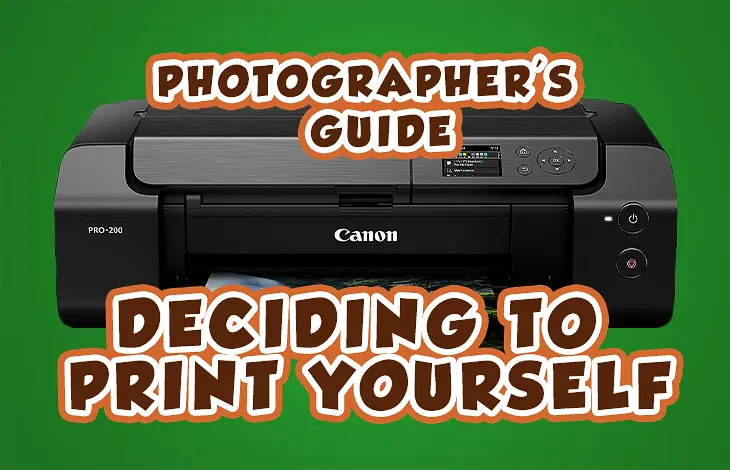
Comments
Jeff, I have enjoyed your podcasts for years. I am glad to know that you are back, even if only for a limited amount of time. I understand.
In your last podcast you recommended the Cannon 200, that some time go on sale, and that you would let us know when that happens. Would you add my name to that list
Thank you,
Burl Stafford
Glad your back even if it is limited. As parents it is tough juggling all the things in our lives and family should come first so you do what you can here and we will be happy with whatever you give us.