Apple released a number of new MacBooks in 2021. This guide skips all the hype and provides real-world recommendations on what a photographer who want a MacBook should buy to run Lightroom and Photoshop.
Most photographers will have an excellent photo editing computer in the base configuration 14″ MacBook Pro with the M1 Pro 8-core processor, 16GB of memory, and 512GB of storage for about $2,000. Though more budget constrained photographers are going to be just fine with less expensive options with the M1 MacBook Air or M1 Mac Mini.
For years photographers have struggled with buying computers. Not being experts in all of the technical terms and options involved with buying a computer, they just max everything out and hope the enormous price tag gets them a computer that runs their photo editing applications for 3-5 years. As a result, most photographers overspend when buying a photo editing computer.
This guide is here to help photographers make an informed decision on where to invest their money on a new MacBook Pro. With years of background in developing code and building my own computers combined with years of experience as a photographer I can bridge that gap and help photographers make the best decision for them. While this guide should be helpful to all photographers, there is an emphasis towards photographers who want to buy a MacBook Pro that provides an excellent photo editing experience for the smallest possible price.
NOTE: This guide is specific to buying a 2021 MacBook Pro for photo editing. With many photographers also needing to edit video there are some places where that is also mentioned but video editing is not the focus. Other than video, the recommendations in this guide may not be well suited for other computing like gaming or coding.
TLDR Budget and Model Recommendations
For photographers who don’t want to read through this long guide, here are the options I recommend for different budget levels. This does not include all variations, just the configuration I recommend at that price point. The % Cost Increase column is the increase in cost from that line vs the line just above to help you make a decision if that increase is worth the benefit to you.
| Budget | Recommended Configuration | % Cost Increase | Performance Increase |
| $1,200 | M1 Mac Mini/16GB/512GB | N/A | Very good performance in Lightroom Classic and Photoshop for 90% of photographers |
| $1,500 | M1 MacBook Air/16GB/512GB | 25% | Exactly the same as above but mobile |
| $1,700 | M1 MacBook Air/16GB/1TB | 13% | Exactly the same as above with 2x drive space |
| $2,000 | 14″ M1 Pro 8-core CPU MacBook Pro/16GB/512GB | 18% | Exports and building previews in Lightroom Classic about 10% faster, everything else about the same as above. Much better ports offered. |
| $2,200 | 14″ M1 Pro 8-core CPU MacBook Pro/16GB/1TB | 10% | Same as above with 2x drive space |
| $2,600 | 14″ M1 Pro 8-core CPU MacBook Pro/32GB/1TB | 18% | Noticeably better performance for advanced photo editing like panoramas, HDR, and composites (lots of layers in Photoshop) of big raw files (30+ megapixels). |
| $2,900 | 14″ M1 Pro 16-core GPU MacBook Pro/32GB/1TB | 12% | No noticeable difference in Lightroom and Photoshop. Noticeable difference in video editing. |
| $3,900 | 16″ M1 Max 32-core GPU MacBook Pro/64GB/1TB | 34% | Still no noticeable difference in Lightroom and Photoshop. Significant difference in video editing. |
Photographers are so used to having to pay top dollar to get the highest processor option available for their photo editing software to be fast, but with the 2021 Mac lineup photographers can be far more budget conscious than they have been in the past. The M1 processor is a big enough change from how Intel-based Macs worked photographers don’t have to spend as much to get a fantastic photo editing experience.
I know it is hard to believe but the truth is that for most photo editing workflows there is very little difference between the $1,200 Mac Mini and the $2,900 14″ MacBook Pro option (or higher). At least with regard to the editing process itself like how the sliders work in Lightroom Classic. Photographers are going to be extremely happy with any of these options for working in Lightroom, Photoshop, Topaz, Capture One, etc.
The sweet spot for photographers buying a new Mac for photo editing late in 2021 (until Apple refreshes the lineup again) is the $2,000 configuration. The less expensive options will perform pretty close to the same for most photographers, but the possibility do photo editing away from the office plus the better ports in the 2021 14″ MacBook Pro are investments I recommend photographers make if budget allows.
If you do more advanced photo editing of large raw files the $2,000 configuration is still going to do really well, but you would probably be wise to future-proof your purchase with the $2,600 investment. Only if you do a fair amount of video editing in addition to photo editing would I recommend the $2,900 configuration. I think the $3,900 configuration is the most I would recommend anyone upgrade and it is only needed if you do a massive amount of video editing.
Decision 1: Form Factor
If you are a photography firmly convinced you absolutely must have a MacBook Pro laptop computer for your photo editing needs, you can skip this decision and move to the next one. Though I really hope you will read through this decision to make an informed choice on this significant investment.
I think the first decisions photographers need to make when looking to buy a new Mac in late 2021 is the form factor. Throughout 2021 Apple updated their entire lineup with fresh new computers. Which of those should a photographer choose?
The answer depends a lot on how it is a photographer uses their computer. It has been my experience that a huge number of photographers buy laptop computers when the reality is they can do just fine with a desktop computer. As a result, photographers tend to significantly overpay for their computers. You are reading this guide because you are a photographer looking for laptop computer to do photo editing, but before going forward in this buying guide I urge you to ask yourself when was the last time you actually did photo editing away from home?
Little to No Mobile Photo Editing
If you don’t do much photo editing away from home, have budget constraints, and want to use a Mac, then consider the Mac Mini. Older Mac Mini computers have been enough for most photographers for a while now. I have recommended them to many listeners of my podcast and readers of this website and have yet to get any complaints the computer wasn’t good enough for their photo editing needs. Quite the opposite, I have often heard back from them just how surprised they were at the speed in these tiny little computers.
This hasn’t always been the case. When the Mac Mini was first introduced it wasn’t suitable as a photo editing computer. It was barely capable of surfing the web and creating documents, similar to really inexpensive Windows computers. They were not up to the task for photo editing. If that has been your experience in the past, don’t worry about it being an issue here in 2021.
With the new processor, the 2021 M1 Mac Mini is the very best price to performance Mac option for nearly all photographers. If you don’t need a laptop computer for photo editing you can get a new Mac for about 35-50% less than a MacBook Pro that will be plenty of computer for nearly every photographer. Check out my Photographers Guide to Buying a 2021 M1 Mac Mini (coming soon).
iMac has long been a very good solution for photographers as well, combining good performance with some of the highest quality screens available. Unfortunately, I can’t recommend the 2021 24″ M1 iMac to photographers due to the screen size. The screen remains one of the very best available in 2021, but it is too small.
I can hear the argument already, MacBooks only have 14″ screens and I am recommending them! True. However, there is simply no substitute for a larger screen that you should be use when editing at home which is what you do with an iMac. 27″ is the bare minimum screen size I recommend for photo editing in 2021. 32″ screens are so affordable I think that is what most photographers should invest in today.
I am so convinced photographers should not buy a 2021 24″ M1 iMac for photo editing I am not creating a photographer’s buying guide for it. Though from a performance perspective it is actually exactly the same as the M1 Mac Mini, M1 MacBook Air, and M1 13″ MacBook Pro so much of what I have written in this buying guide could be applied if you really want to get an iMac.
Frequent Mobile Photo Editing or Bigger Budget
If you have a significant need for photo editing away from home, or even an occasional mobile editing need that is worth at least 35% more cost, then photographers have two good choices in 2021 with the MacBook Air and the MacBook Pro. Yep, that’s right, the 2021 M1 MacBook Air is a laptop I can actually recommend to photographers for their photo editing needs!
The 2021 M1 MacBook Air is a reasonable middle ground between the extremely budget conscious but non-mobile solution of the M1 Mac Mini and the higher budget option of a MacBook Pro. Unlike previous generations of the MacBook Air, the 2021 M1 MacBook Air has the same processing power of the 2021 M1 Mac Mini! You can think of the MacBook Air like a more expensive version of the Mac Mini in a portable form factor. It is a good option for photographers who want to the ability to do the occasional mobile photo editing session.
If you are a photographer willing to pay a bit more for the option to edit away from home but need to be in a $1,500 budget, check out my Photographer’s Guide to Buying a 2021 MacBook Air (coming soon).
If you are a photographer who frequently needs a really good mobile editing experience and a budget of at least $2,000, the 2021 M1 MacBook Pro you are reading the right buying guide.
Decision 2: Screen Size
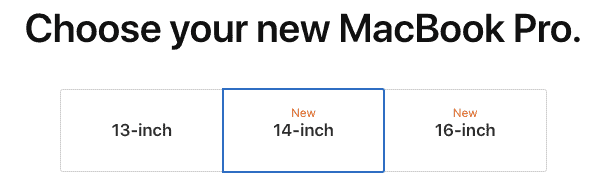
2021 13″ M1 MacBook Pro – No Longer Recommended
I am sad to say it, but let’s dismiss the 13″ option. Not because the 2021 13″ M1 MacBook Pro is a bad computer. Quite the opposite. As my primary computer for a 4 month period and it was nothing but excellent for photo editing, live streaming (OBS), and coding. I have no doubt all photographers would be very happy with the 2021 13″ M1 MacBook Pro.
The reason I don’t recommend it is the two other Apple products that better fit photographers based on needs. If budget is a primary constraint, the less expensive 2021 M1 MacBook Air is going to be identical in performance for photo editing needs as the 2021 13″ M1 MacBook Pro. If there is a little higher budget and a little more demanding workloads (e.g. video editing) the 2021 14″ M1 MacBook Pro is only 17% more than the 13″ – well worth the extra dollars for the larger screen and more ports.
Apple priced the 2021 13″ M1 MacBook Pro at a point where it doesn’t make sense for photographers. Not that any photographer should throw away their 2021 13″ M1 MacBook Pro (I love mine). In fact, if you already invested in a 2021 13″ M1 MacBook Pro you should stick with it. For those who have an older computer looking to buy something in late 2021, photographers are better off choosing between the 2021 M1 MacBook Air or the 2021 14″ M1 MacBook Pro.
2021 14″ or 16″ M1 MacBook Pro – Recommended
I love that Apple made the decision between the 14″ and the 16″ 2021 M1 MacBook Pro computers entirely about the screen size and weight that best fits you. For many years if you really wanted to get the full processing power or all the ports, you had to buy the larger screen size. Not so here in 2021 with the 14″ and 16″ M1 MacBook Pro where you can get exactly the same processing power and ports in both.
There are two things other than the size of the screen photographers should consider:
- Heat Throttling. Based on the data I have seen from early adopters who have put the 14″ and 16″ computers to the test I don’t think this is actually much of an issue, but I need to mention possible issues with heat. With the 14″ being quite a bit smaller there isn’t as much room to deal with heat and physics dictates that the 14″ should be forced into slowing down due to heat constraints faster than the 16″ model.
Not only could the 14″ have to throttle performance from heat, early tests indicate that Apple is allowing the computer to run hotter over longer periods of time when compared with previous generations and this could mean the 14″ may not last as long as the 16″. Heat is an enemy to performance and to longevity.
This is one of the things Apple has worked very hard to improve with their chips over what they were getting with Intel chips, and I think they have succeeded enough this shouldn’t be a reason for photographers to choose one over the other. Most photographer workflows won’t challenge the 14″ enough to make heat become an issue with throttling or longevity. Though this COULD be a factor if you also do a lot of video editing. - Battery Life. Being physically bigger, the 16″ has a bigger battery and that should mean longer battery life. Apple provides ratings for them with video playback as the metric with 17 hours for the 14″ and 21 hours for the 16″, a difference of 4 hours.
That may seem like a massive difference, but the real numbers of how much time a photographers will get out of these computers while editing photos is going to be much less and the difference here is going to be negligible. In fact, if you get the lowest end M1 chip in the 14″ MacBook Pro it may have more battery life than a fully loaded 16″ MacBook Pro due to having less silicon it has to provide power to (pixels on the screen and processors in the chip).
For photographers who really want the best battery life while doing photo editing away from home, the 14″ may be your best option so long as you configure it with less processor and memory – something I am confident will be plenty of computer.
I recommend photographers choose between these two great options based on personal preference of screen size and weight. If you travel a lot it may be super important to you that the computer be as small and light as possible. If you work with your computer mostly at home (maybe you should check out the 2021 M1 Mac Mini) the extra two inches of screen may be more important.
All up to you. I prefer smaller laptops for when I do have to take them out of the house, so 14″ is my choice but 16″ is definitely not a bad choice. In spite of the two technical considerations I raised above, I don’t think there is a technical reason photographers should choose one over the other. If you are having a hard time deciding maybe the cost increase of about 25% more for the 16″ helps you decide.
Decision 3: Processor
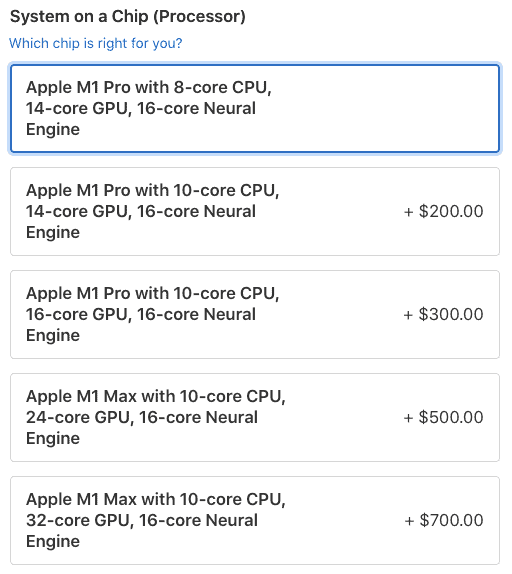
Now we start the fun. We get to our first technical specification. In previous version of the MacBook Pro the processor options were difficult to compare and understand. Fortunately it is much easier to explain things with the 2021 lineup.
I want to be very clear right upfront that I am firmly convinced photographers DO NOT need to pay for the M1 Max processor.
I know photographers are very accustomed to picking the top option for the processor as they have ordered MacBooks in the past. I have buying guides on this site for older versions of the MacBooks where I recommend doing that very thing. That is not what you need to do here.
An increase of 55% in cost for the maxed out M1 Max chip is unnecessary spending for 90% of photographers.
Seriously. Back away from that M1 Max button and save yourself some money on this investment. Photographers simply don’t need it.
M1 Pro – Recommended
With no reliable scientific metrics available yet between these two processors I don’t feel confident in linking to any statistical comparisons just yet. So how do I know that photographers don’t need that M1 Max? Experience.
Not first-hand experience with the 14″ or 16″ M1 MacBook Pro just yet (on order and will update here after I get that first hand experience), but my direct hands-on experience doing real-world photo editing using my 13″ M1 MacBook Pro. Using that machine for 4 months as my primary photo editing device was fantastic. The lowest System on a Chip option in the 2021 14″ M1 MacBook Pro is better than the M1 in the 2021 13″ MacBook Pro. I know it is more than ready for the task.
Beyond my first hand experience, I have also spent hours going through anecdotal reports from early adopters directly comparing the M1 Pro to the M1 Max chips. Their findings only added to my confidence in this recommendation. Photographers will be extremely satisfied with the M1 Pro chips in their 2021 MacBook Pro and don’t need to pay the expense for the M1 Max.
The best price to performance for a 2021 Mac laptop to do photo editing is the M1 MacBook Air, but it lacks in screen size and ports, the ports being one of the things photographers are very likely to need. The next best price to performance is the 14″ MacBook Pro with the smallest M1 Pro processor (not offered in the 16″ model). For a budget constrained photographer that needs a computer that will last for the next 3-5 years, the 14″ with M1 Pro is the way to go.
M1 Max – Overkill
How do you know if you are in that 10% of photographers who may actually need the additional processing power of the M1 Max? To over simplify it a bit, a lot of video editing. Not occasional video editing like once a month or less. Pretty serious video editing to make the M1 Max worth the cost as the M1 Pro is also extremely capable with regards to video editing.
If you regularly edit multiple streams of 8K video at once or are rendering 4K video frequently (daily/weekly) then the M1 Max is going to be a benefit to you. Other than that, even if you are editing thousands of enormous raw files (like 50+ megapixels) photographers are very unlikely to see much of a performance difference today between the M1 Pro and the M1 Max. The anecdotal data from early adopters suggests less than 5% of a performance improvement for photo editing tasks at 55% more cost.
Besides video editing, the one other reason I could see photographers may want to invest in the M1 Max is to future proof their purchase. Most photographers only get the chance to buy a new computer every 3-5 years for accounting/tax purposes and they have to make it count when they do. With how photo editing software works today I don’t expect the M1 Max to perform significantly better than the M1 Pro, but I do see development of our photo editing programs going in the way of making the differences matter more in the future.
If you don’t believe me and want to just make sure you make this purchase count, get the best processor you can fit into your budget. Maybe don’t go for the highest M1 Max processor and get the lower one. I just think that it is going to be a while (if ever) before the additional cost ends up being meaningful to 90% of the workflows used by photographers.
If you have to decide between more memory (next decision) and a bigger M1, invest in the memory first. If you have to decide between upgrading storage, memory, or processor go with storage first.
Decision 4: Memory
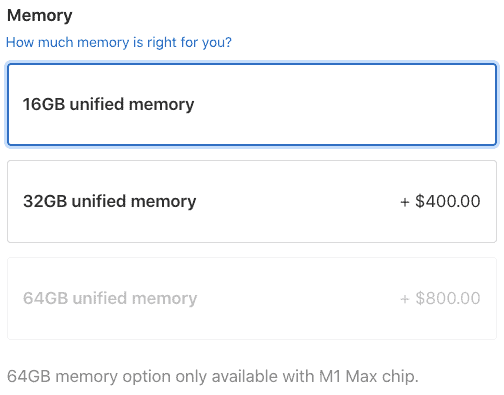
Another fun technical decision that in previous years has been pretty hard to work through with different options in different sizes. Apple has simplified this a lot in their 2021 laptops making the same memory options available in both the 14″ and 16″.
Before we get into the recommendation for a fast running photo editing computer, I need to bring up that what we are talking about here is memory and not storage. It is rather unfortunate that both are measured in GB today, making it really hard for many people to understand the difference.
Memory is super fast but very temporary storage. It is something a computer needs to keep track of things but it gets completely erased when you turn off the computer. Storage is the drive inside your computer where you permanently store your applications and photos.
Not having enough memory can really cause things to be slow and with all of the M1 Macs you don’t have the ability to upgrade the memory. You have to get this right as you order. One of the great things about this guide is that it has the right advice for the right thing under the right name. Just follow the guide and don’t worry if you don’t really understand the difference.
16GB Unified Memory – Recommended
Thankfully we don’t have to go through an 8GB option anymore and talk about how that just isn’t enough for photo editing on any computer. 16 GB of memory is the option I recommend for 90% of photographers in the 2021 M1 MacBook Pro computers.
Hold on. Isn’t 16GB of memory the lowest option available? Haven’t I on this very website said that 16GB was a good but not great option for photo editing computers? Yep, all true. In the past 16GB has been enough for photographers who mostly do their work in Lightroom and occasionally edit a few select images in Photoshop. Anything more than that like compositing, HDR, or panoramas and I have recommended 32GB if not 64GB. That isn’t the case with the 2021 M1 MacBook Pro.
With the 2021 MacBook Pro lineup, 16GB of their new unified memory is enough for intense workflows that previously required 32GB or more memory. I am not just talking about compositing/HDR/pano workflows either, even intense video editing workflows. With architectural changes to how the processor and memory work together, the speed of the memory, and the speed of the SSD in the 2021 MacBook Pro computers, 16GB is the new 32GB of memory.
This advice is coming from a photographer who has been using a custom built Windows PC with 32GB of memory since 2014. I do advanced photo editing. I do composites. I do batch automation work for sports teams. Since 2014 I have frequently challenged the limits of 32GB of memory on my Windows PC and 16GB of memory in my 2017 13″ Intel MacBook Pro. I was certain that my next computer was going to have 64GB of memory because I was really needing it with some of my more intense work on Intel-based computers.
To keep my costs down and check out the M1 processor, I bought the entry level 2021 13″ M1 MacBook Pro with 16GB of memory. It was more of a test than a serious purchase. I mostly bought it so that I could develop a cross-platform testing tool for Lightroom Classic, but did a whole lot of photo editing over 4 months as well. I have been perfectly happy with 16GB in my 2021 13″ M1 MacBook Pro editing thousands of images in Lightroom, Photoshop, and Topaz Labs products.
32GB Unified Memory – Recommended For Intense Photo and Video Editing
For 25% more cost you can double the memory in your 2021 MacBook Pro from 16GB to 32GB. For 90% of photographers that is 25% more cost for performance you won’t use. As I pointed out in the last section, 32GB of memory has been a recommended upgrade for every photographer who could afford it in past buying guides, but for the 2021 M1 MacBook Pro it is overkill for most photographers who read this guide.
The 10% of photographers who may actually utilize 32GB of memory in their 2021 M1 MacBook Pro are those who process thousands of images a week AND do advanced photo editing beyond Lightroom and a little Photoshop. This would also be helpful for photographers who do video at least once a week.
If you have the budget or fall in that 10% who can benefit from the extra memory, spend the money to upgrade from 16 to 32GB before you upgrade the processor but after upgrading the storage. If you want to splurge on one thing as you buy a 2021 M1 MacBook Pro, storage is the place to do that but this is second.
64GB Unified Memory – Overkill
This is the first complicated technical specification to outline in this buying guide. The upgrade to 64GB of memory is only offered if you also upgrade to the M1 Max processor. That means the increased cost is about 65% to configure a 14″ over the specifications I recommend and about 40% more for the 16″. This is an increase in cost that 99% of photographers do not need. It is very unlikely that photographers would see anywhere close to 40-65% improvement in performance to go with that increase in cost.
I know, you are having a really hard time believing me as you read this recommendation. I can’t believe it myself given how convinced I have been that my next computer would have 64GB of memory. Still, I am sticking firm to this, photographers really do not need 64GB of memory in a 2021 M1 MacBook. Sure, if you have the budget, then I guess why not? Though I wonder why those who have this kind of budget to buy whatever they want regardless of need bother reading this guide.
For the rest of us (I have to be as frugal as possible in my photography expenses), save your money and spend it on other things that will improve your photography like workshops, video training, or gear (in that order). If as you read the guide you just don’t believe me that 16GB is plenty for most photography workflows, splurge on the upgrade to 32GB but don’t take it all the way to 64GB unless you have money to burn.
Decision 5: Storage
Storage is a tricky topic in these Mac buying guides for photographers. Photographers have a legitimate need for a lot of storage and for a few years Apple has offered a lot of really fast and reliable storage in their Macs as upgrades. The problem is the cost of the storage you buy in a Mac gets out of control really fast.
Like memory and processor, storage is also a permanent decision in a 2021 MacBook Pro. The SSD is soldered to the logic board of the computer and is not user replaceable. It isn’t really Apple replaceable either. If you want to change your mind with how much storage is inside your 2021 MacBook Pro, you will be buying a new one.
It is hard to put a specific number on things, but after working with thousands for photographers over the years my sense is the average photographers needs at least 2TB of storage for their images. That doesn’t count MacOS, applications like Lightroom and Photoshop, or a Lightroom Catalog. It is understandable then that photographers would would to have enough storage in their computer for all of those things. Let’s walk through the options so that you can make an informed decision with the 2021 M1 MacBook Pro.
512GB SSD Storage – Budget Recommendation
The best price to performance option is 512GB. When I say best price to performance I am not talking about speed of the storage. There isn’t any difference in the speed of the storage between these upgrades. It is the best price for the size of the storage, the most bank for your buck. As has been the case for many years with Apple computers, the cost for bigger storage gets unreasonable very quickly.
Don’t mistake “budget recommendation” here for cheap or inadequate. True, with 512GB of storage photographers can’t really plan to store more than 1 or 2 shoots on their computer. Yes, that means external hard drives. But that is a reality for most photographers even if they upgrade to 1TB or 2TB of storage. If you are likely to end up with external hard drives anyway, why pay higher costs for the extra storage in your MacBook Pro?
Let me make my case for 512GB based on real-world experience using my 2021 13″ M1 MacBook Pro over a 4 month period for EVERYTHING I was doing:
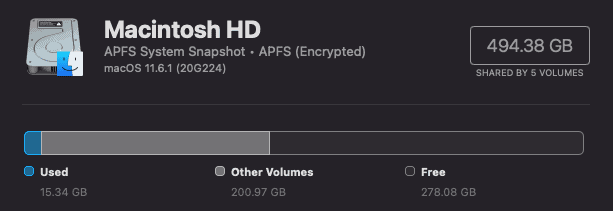
Even with a large number of applications installed, there is plenty of room for a photo shoot or two. Maybe even a video editing project depending on the source. In fact, this usage includes a lot of applications most photographers won’t install (Xcode and VSCode) that I used for my coding project to create a Lightroom Classic testing tool (still in progress).
Unlike the 256GB option Apple has offered in the past, where it was doable but tight enough I had to do some pretty regular cleaning up of downloads just to make sure I could keep things running (especially OS upgrades), 512GB seems very comfortable for photo editing. Instead of paying for Apple’s high upgrade costs for storage, you can buy some really fast and mobile storage at much lower cost:
| Device(s) | Storage Amount | Cost | Cost Savings % | Speed |
| Thunderbolt 3 SSD enclosure and M.2 SSD drive with the OWC Envoy Express ($80) and a 2TB M.2 SSD (about $250) Note: This option is upgradeable, you can increase the storage later! | 2TB | $330 | 82% | Very Fast |
| SanDisk Extreme Pro Portable 2TB | 2TB | $330 | 82% | Very Fast |
| Western Digital My Passport USB 3.2 Gen 1 External Drive | 4TB | $130 | 923% | Fast |
| Seagate Expansion USB 3.0 External Drive | 4TB | $100 | 1200% | Sufficient |
BTW, I have tested all but the WD drive with my 2021 13″ M1 MacBook Pro. The first two are excellent with regard to speed and utility, close to the speed of the drives inside the MacBook Pro. The Seagate is noticeably slower since it us USB 3.0, but still provides a good enough photo editing experience for me to recommend the drive. With all of them powered by the USB bus (don’t require a power cord, just the USB cable) all of them are as easy to take with you for remote edits as it gets.
1TB SSD Storage – Recommended
I think it makes a lot of sense for many photographers to stick with 512GB of storage, but at only a 10% increase in cost I think this is the first upgrade that makes the most sense for photographers to choose. Photographers should buy the 1TB SSD before upgrading from 16GB of memory to 32GB of memory and both of those before upgrading from the M1 Pro to the M1 Max processor.
Though that isn’t likely 1TB will be enough storage for a photographer to keep all of their images on the computer, it is very likely they could keep a Lightroom catalog with smart previews for all of the images on the computer plus the original files for a shoot or two.
Yes, it means you still live in external drive land, but there is enough upside I think it is easy to justify the minimal increase in investment. Most photographers will be glad they paid a little extra for the room on their computer to stretch out and relax, though the 512GB option will be great for those who are struggling just to get to the $2,000 for the base 14″.
2TB SSD Storage – Not Recommended
With most photographers being forced to use external drives even if they have 2TB of internal storage, 2TB is a size and price point that just doesn’t makes sense. Photographers should either go with a lower storage/cost option or pay for the 4TB of storage if they really need to avoid external drives.
4TB SSD Storage – Mobile First Recommended
At a 60% increase in cost it would be easy for me to say that 4TB of internal storage doesn’t make sense for any photographer. The cost for this upgrade is an outrageous amount of money for storage. If you invested the same money into external storage you could easily get 3x the space for the same cost with something like the OWC 4M2 enclosure and 4 M.2 SSD drives.
On the other hand, I can appreciate the pain of traveling and having to drag around an external drive for your photo editing needs. If I was a photographer who traveled and did most of my photo editing away from home, I would have to think hard about paying for this upgrade.
Other than that use case, which I am guessing is not the situation for most photographers reading this guide, choose a lower storage option and invest the money saved in other photography needs.
8TB SSD Storage – Not Recommended
Now we are firmly in crazy land. At 120% increase in cost of a MacBook Pro, this is an investment that doesn’t make sense for photographers. Even if you primarily travel for your photography I can’t imagine this cost making business sense.
Maybe I am wrong. Maybe there is a photographer out there who gets paid top dollar to shoot remote locations, shoots massive raw images, is away from home for months at a time, and needs 8TB of storage. That kind of photographer is probably getting enough money to justify this kind of expense for storage. For the rest of us, it does not.
The one use case related to photography is the avid video editor. If you create a video a week or more, regularly edit away from your office, and have to deal with 4K or better source for those videos, it MIGHT make sense to invest in 8TB so that your source is always available wherever you have your MacBook.
One of the reasons for this is that there aren’t great mobile hard drive options in this storage size. Yes, there are external drives designed for desktops like the Lacie 1Big Thunderbolt 3 8TB drive ($470) that provide this size of storage but they aren’t very portable. At a cost increase of 500% for 8TB inside the MacBook Pro over that external option, I have a hard time making a business justification to pay Apple for this upgrade, but that is something only you can decide.
Decision 6: Power Adapter
If you are following this guide and have chosen the 14″ model with the lowest M1 Pro processor, you have one final decision to make between two power adapters. If you upgrade the processor to the upper M1 Pro or choose the 16″ model you don’t have to decide because the bigger of the two power adapters is included automatically.
Both will power your 14″ M1 Pro MacBook Pro just fine, but the 96W adapter has the ability to charge any of the 2021 MacBook Pro models from 0 to 50% battery in 30 minutes. At a cost increase of only 1% this is a no-brainer to me. Buy the bigger power adapter so that you get that fast charging capability whenever you need it.

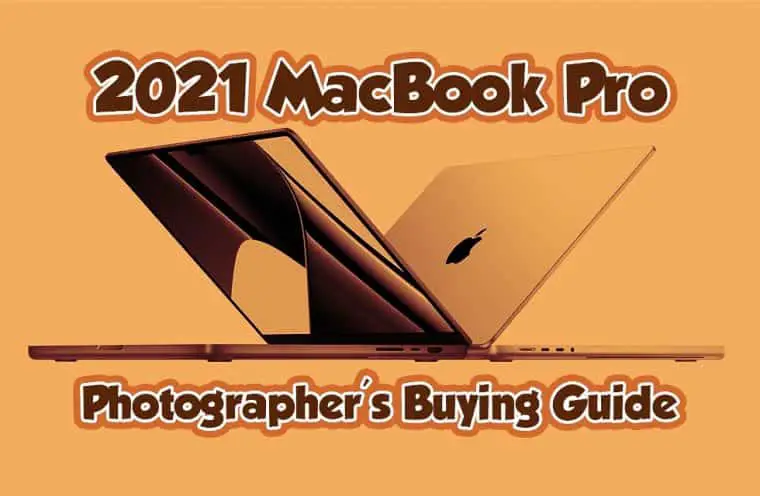
Comments
Per usual, superb job Jeff! Well researched, thought through and well written. Thank you!
Excellent! Your content speaks to me and this guide is so helpful. Thanks for getting this out before the Holidays.
Nice article, thanks. So I shoot lots of night sports and need to use Topaz DeNoise to batch process over 200 photos in a go. This involves two steps: first creating TIFF versions in Lightroom Classic (batch) which on my 2020 M1/16 takes about 20 minutes for 200 photos. Then those are automatically loaded into DeNoise where I select the noise reduction method (usually automatic) and perform the batch process. This can take over an hour.
I’m excited about the gains on the M1 Pro/16, but am wondering if I would see even more significant gains in speed if I had M1 Max/32?
By the way, 2TB is ideal for me because I can typically get over 1TB of photos on the computer before I have a chance to offload them.
Thanks
@Michael,
I am going to do some real-world testing to see if there is much difference between M1 and M1 Pro, but my expectation is that the difference is between M1 Pro and M1 Max is going to be very small, especially in comparison to the price difference. My tests will probably be too late for your decision (as is this response), so best of luck!
Just what I needed! BTW, I used to have a big desktop iMac and loved it – but switched to a laptop not because I edit much away from home but because I like to move from the desk to the couch to the kitchen table to the porch and so on. Thank you again!
Perfect timing and answered all the questions I was asking. I use a PC for photo processing at home but will be traveling for a few months and need a laptop that can handle this job now. The 14” MacBook Pro was calling out to me but I had so many configuration questions that you answered. Thank you!
Jeff,
If frequently using multiple layers in PS with 45MB RAW files, compositing for panos or HDR in PS or focus stacking in Helicon, plus Denoise or sharpening in Topaz – would you recommend bumping up to 32GB unified memory or would you stick with 16? Thanks and Happy Holidays,
Dave
For your use case I would go to 32GB or unified memory. Though I still think the M1 Pro is plenty and the upgrade to the M1 Max would not make a noticeable difference.
Thank you so much for this article. It provides the best analysis that I’ve found so far!
In the beginning you mention that most photographers can do just fine with a PC. However, I heard from multiple sources that 2020 macbooks in practice outperform PCs with similar specs, and 2021 are even better. You mentioned this too, saying that you frequently hit the limits of 32Gb RAM on your PC, and macbook 2020 with 16 Gb RAM was performing well.
I edit photos in LR/PS. I do use lots of layers, I focus stack occasionally, and use other resource-hungry PS features (e.g. content-aware fill). However, I don’t batch-edit. But, I also want to have a laptop that would last 7-8 years, not 3-4 years. So I’m aiming at a bit higher configuration than what you recommend.
I plan to buy 14″ 2021 macbook with 10-core M1 Pro and 32 Gb RAM. This setup costs 2,899$ in US (more where I live, but let’s ignore that). Can I get a significantly better PC for roughly the same price (within 15%)? Comparing M1 SoC to anything else is not that straightforward, and the vast majority of articles that analyze CPUs, RAM, GPUs and mother boards focus on gaming, not photo editing. So any advice is much appreciated!
Expecting 7-8 years of any computer is asking quite a lot. No matter what you buy it would take an enormous amount of luck for something to last that long.
PC vs Mac is more about which you prefer than it is about how long either will last. Buy a good model of either and 3-5 years should be achievable.
The M1 Macs are incredible machines. So far in my testing the M1 Pro and M1 Max are not noticeably different in still photo editing performance. Also haven’t seen a lot of difference between 16 and 32GB of RAM for still photo editing. Though I think it is the right choice to go M1 Pro and 32GB right now with the expectation you will use it for several years.
Thank you very much for your answer! When you say it would take a lot of luck for something to last that long, do you mean that the specs will become outdated, or that it’ll stop working and it’ll be easier to buy a new one than repair it? I am currently using my 2014 macbook pro, and it’s doing surprisingly well, even though it’s quite old by laptop standards. Even the battery is still performing OK. That’s why I don’t think that 7-8 years is unrealistic. As long as it works and Photoshop does not crash, I’m good 🙂 I could probably use my current macbook for another year or so, but since I have the budget and the 2021 macbooks seem to be good, I thought it’s finally time to upgrade.
@Tetiana,
Both. It is hard to have hardware survive 7-8 years and have it still function. If it does manage to make it that long, the technology available is going to be so different it isn’t likely to be fully compatible with operating systems (MacOS) or updated software. You are fortunate to have made it this far with a MacBook from 2014 and while it may be working for your workflow presently, I guarantee you would have significant reductions in editing time with more current hardware.
Do you know by any chance if the 2021 macbook display is 10bit? The specs https://support.apple.com/kb/SP858?locale=en_US say that the built-in display supports 1 billion colors, but it also says that it supports external displays with OVER 1 billion colors. Most of the articles I saw interpret it as “yes, the built-in display is 10bit!”, but I haven’t seen anyone saying that they actually opened a 10-bit image/video with a gradient and saw that it’s smooth.
I also can’t find any mention whatsoever about the bit depth of LUTs that it uses.
Those kind of sketchy specs on something that expensive really bothers me.
They are 10 bit, but I don’t think that actually matters because they are so small and not practical for doing fine detailed work where the difference between 8 and 10 bit makes a difference. This is something that matters far more on a larger screen.
Thank you. I realize that technical specs do not always translate into visible differences in practice. So, let me give some context.
At first, just to clarify. When people ask “Is this monitor good for photo editing?”, they typically mean one of the following:
1. Is it suitable for full-time professional high-end retouch and editing for high-end wide gamut printing?
2. Is it good enough for all-round photo editing where 98% of photos stay digital and are going to be viewed on regular monitors or phones?
I think the answer to the question #1 is “no, it is certainly not”. But it’s the question #2 that matters to me, not #1.
I feel like I frequently hit the limits of color reproduction that my 8bit monitors have. I spent some time with a 2021 16″ macbook at an Apple store, and it seems that it is better than built-in displays in older macbooks, and also better than the 8bit monitors that I have. I agree that bit depth and LUTs are much more important on a 27″ or 32″ monitor. But, it seems like it is noticeably better even if it’s just 16″. Since I didn’t have a chance to use it, I may be mistaken, but this is the impression that I currently have.
There’s another very important aspect: calibrating and profiling 8bit monitors frequently introduces banding and other artifacts. In case of 10 bit monitors it gives very good results. And calibrating and profiling is something that all photographers need to do.
Hence, the practical question that I really care about is:
Do you believe the 2021 macbook built-in display is better than a better-than-average 8bit monitor? Since you actually used, your opinion would be invaluable.
If there’s no noticeable difference between the 16″ 2021 macbook built-in display and an 8bit monitor, I’ll have to finally invest another 1000-1500$ into a dedicated monitor. And in this case maybe it’s just better to get a PC instead 🙂
@Tetiana,
The things I write about on this site and talk about in my podcast are targeting #2 far more than #1. Professional photographers working on jobs on the level needing #1 are not looking for the best price to performance with their computers and cameras. They are being paid enough they can afford to buy any tool they need to get the job done.
I agree that calibration is a critical piece to getting consistent printing results. Even for photographers who are not doing high-end professional shoots with big brands and big budgets. The semi-pro photographer who does 10-20 portrait shoots a year benefits significantly from having a quality display that is calibrated using a colorimeter. I have articles written on that topic as well on the site.
You absolutely can calibrate a 13″/14″/16″ display and derive a lot of benefit in consistency in printing. It is also critical that the display is IPS and at minimum covers 100% of the sRGB color space (and upper 90% of Adobe RGB). Bit depth is less important than those factors, especially in those tiny displays on a laptop. Though you are looking at a new MacBook pro, and it is 10-bit, so none of this really matters. You are getting what you are asking about.
Also as a note, photographers don’t have to invest $1,000 to $1,500 in a monitor in order to get excellent results. There are plenty of options for 27-32 inch IPS monitors with full sRGB coverage under $700. The editing experience is so much better with those monitors it is something I highly recommend for all photographers, even those buying a MacBook Pro here in 2022. Those small screens are adequate for quick work out in the field, but if you are at home or in an office where you can connect it to an external display the experience is significantly better.
Thank you so much for this very informative piece! It was sent to me as I’m struggling on which MacBook to purchase (moving from a Dell that is not good for LR and PS). I have approximately $2,000 to spend, and was planning to buy the 13″ MacBook Pro, 16 GB and 1 TB SSD. I’m only running LR and PS, although occasionally will use Luminar. My thought process is that its light enough for me to carry along in my bag when I travel, but I can connect it to a monitor if I need something larger. Would you recommend the MacBook Air instead? The 14″ would likely not leave me enough budget for a monitor until a later date. I can purchase either Mac with a discount through my work, which leaves me enough to put towards a decent monitor. I’d love to hear your feedback.
I recommend going with the 13” MacBook Air over the 13” MacBook Pro for your use case. The performance is identical just a little less heat dissipation but for still image editing there will be no difference and you will save more for that good display.
Thank you for your help!
Hello. And GREAT article. Just what I needed. My question is…I have an opportunity to get the 14” MacBook Pro with the 10 core CPU. I would have otherwise gotten the 8 core. All else being equal, is there any disadvantage to having the 10 core rather than the 8 core?
Thank you!
Only downside is additional cost. If that isn’t an issue, get the 10 core!
Your article is a lifesaver. Thank you! Exactly what I needed.
Pingback: Photographer's Guide to Buying 2022 Mac Studio - Photo Taco Podcast
What an enormous help in deciding! Thank you. But I’d like some more advice, if I am not imposing. I currently use an early 2015 13″ MBP, still running fine–altho the battery is greatly diminished. I also have my main computer–a powerful 4-year-old PC desktop with two 8T hard drives for data and one smaller SSD for OS and programs. I have >3.5T of photos and use LR, IDD, and PS.
My Plan: I’d like to replace both old computers with the new 14″ 8-core, 32G memory and 1T storage (sound right?), but will need peripherals. I think I will need one XHD (6 or 8T?) for time machine and another XHD on which to store all my photos and from which to run my LR photo catalog. (I’d keep smart previews on the MBP itself.) Is that reasonable? Is there a more simplified way–other than buying 8T internal storage on the MBP. I’d also need a new monitor. Can you recommend one, please, and a hub for printers etc. I am trying to simplify my life, but fear I am only making it more complicated. Can you help, please?
Hi, I’ve just found this article and have read it several times already to make sure I’ve digested it all, there is so much great content in it. I am currently looking to replace a Late 2012 27” 3.4ghz i7 iMac with 32gb Ram and only 2gb video ram which has slowed quite considerably with Ps and LrC this past 18-months, especially just browsing my 90,000 image LrC catalogue.
I’m only an enthusiastic amateur without a tremendously heavy workflow so my takeaway from this helpful article is that any of the MacBook Pro models with a minimum of 16gb ram will be far better than I have now, unless I’ve missed anything, though I do want to future proof, after all I’ve had my iMac for 9-years!
Lastly do you have any thoughts about external monitors for editing, so if I get a MacBook Pro I can have the best of both worlds when needed.
Thank you for your help.
Hi,
I was just about to make a costly decision of buy Max but you saved me here of overspending on just overkill thats not needed for a lightroom/photoshop workflow which is about editing few photos each week, not like 1000’s.
I have now made the best decision which I hope gets me the machine to last 3-4 years before there is a really need based on performance and usage to upgrade.
Thanks
Anurag
Hi! Great great guide.
I’m a photojournalist, 90% of the time I’m filing away from home, my gear usually is heavily tested (I literally burned my 2017 13 inch MBP working on the desert, apple changed the screen and the motherboard for free, don’t know why yet) now I’m struggling to decide between the M2 Macbook Pro( 8GB Ram/ 512SSD) or go all in for the M1 Pro (16gb Ram/512 SSD).
I use LR/PS + Photomechanic + Filezilla + web browser and I’m working with a Leica M10-R (huge files) and a Sony A7III.
Now I’m working with a Huawei AMD Ryzen 5 4000, 512 GB, 16 GB Ram but for some reason the computer constantly crashes.
So, can you help me here please? What is a better fit? Or a M2 Macbook Air will do the trick?
No question to me you should go M1 Pro
Hi bud, excellent guide. Thanks for your time! It’s an article that I was searching for, it helped me to dismiss a lot of things. If you have any moment, I would like to read your opinion. I’d really appreciate it.
I’m a full-time dev (VScode, Android Studio, Docker, etc), but I always try to photograph in my free time, my real passion. I have big projects in mind!
I have a Nikon d7500 and seldom do I use my Hero5 session for some videos. I work with LR classic and iMovie, always using an external hard drive to keep my catalogs.
Today, I have a MacBook Pro 2015 13″ i5 / 8GB / 256GB / 2 core. It was a great companion for all these years, but I really need to take a new jump.
I’m interested in these models (the prices are in my country, a bit expensive compared with the officials):
– MacBook Pro 13″ 2021 M2 / 8GB / 512GB / 8 CPU / 10 GPU: $1.900usd
– MacBook Pro 14″ 2021 M1 pro / 16GB / 512GB / 8 CPU / 14 GPU: $2.625usd
– MacBook Pro 14″ 2021 M1 pro / 16GB / 1TB / 10 CPU / 16 GPU: $3.120usd
I prefer a small screen size because I travel. My budget is enough for these models. After reading this guide, I’m almost sure to dismiss the third option (1TB) because I got used to working with an external HDD, but I really want to read your opinion.
Thanks again!
14” 512 without question. I have exclusively used it for the past 4 months over my custom built PC for all photography and development. Runs everything beautifully. AT THE SAME TIME!!!
Cool, thanks a lot Jeff! I’ll be connected with this web more often. Good life!
Hi Jeff,
Your previous article helped me to choose my current Macbook Pro in 2019. Thanks a lot for your hard work!
Now I’m choosing between the following models:
– new 24″ iMac M1 / 8-Core CPU / 8-Core GPU / 16 GB RAM
– new MacBook Pro 16″ M1 Pro / 10-Core CPU / 16-Core GPU / 16GB RAM
I mostly use the computer for editing photos in LR + PS. I am looking for something fast, especially for working with colors/brushes in LR + I have some PS plugins that use GPU for batch editing.
MacBook Pro 16 looks more powerful on paper. But in reality, is there any noticeable difference between them?
Thank you.
@Serge,
Not sure if you read the article, but I do NOT recommend the 24″ M1 iMac for photo editing:
Anything else that has M1 in the computer will be incredible for photo editing. No need to go all the way to the 16″ MacBook Pro if you don’t have a reason for the slightly larger screen. I also spoke to that in the 2021 MacBook Pro article you have commented on. If you already have a good display for photo editing, then the M1 Mac Mini is the best price to performance option by a wide margin. You can check out my article about how to configure the M1 Mac Mini here.
2 Questions, mostly photoshop focused.
– Why are cores not mentioned? Apple sells multiple core options, and adobe photo editing apps are CPU heavy, so I’m curious if upgrading this benefits at all.
– How does the 2023 M2 line up change, is M2pro overkill or is it reasonable future proofing as a photographer
The cores are mentioned at the top of the page in the table where I outline what to spend the money on in order of importance. In general, upgrading the core count isn’t likely to be noticeable in Lightroom or Photoshop. In my testing Lightroom and Photoshop are rarely CPU bound (performance limited by not enough CPU). Though this does change based on which type of raw files you might be editing. For example, Fuji raw files seem to challenge both Lightroom and Photoshop the most and if you are processing Fuji raw files you will want every core you can get.
I don’t have an M2 system to do testing with, but the basic expectation is that with M2 the needs for resources will only go down. Meaning performance may be slightly better with an M2 processor inside the Mac and the advice here on the resources worth investing in should hold. I don’t think most photographers are likely to see a noticeable difference between M1 and M2, unless you process Fuji files.
Is future proofing with an M2 Pro a reasonable investment for photographers? Only you can make that call, but my general advice is to buy as much computer as is reasonable for your budget as you need it. Buy it expecting to have it last 3-5 years. The table at the top of the page offers my advice on how photographers should prioritize spending their dollars at various budget points. If your budget can take it all the way to maxing out the computer then you probably should do that for future proofing as you have suggested. Just don’t expect to see a significant difference between that and spending less on day 1.