After watching photographers over-spend on their computers for years, I learned most are doing this because they are not experts in the technical specifications of computer hardware and just upgraded everything. Not only does this mean photographers usually spend more than they need to in a computer to edit their photos, but most would never consider a Mac Mini to meet their needs.
The Mac Mini hasn’t always been a good choice for photo editing needs, there were some releases of the tiny form factor Mac computer that were not up to the task. That is not the case with the M1 Mac Mini Apple released at the end of 2020 where this small and relatively inexpensive Mac is fully ready to take on nearly everything photographers of all skill levels can throw at it.
Most photographers will have an excellent photo editing computer in the 2020 M1 8-core CPU, 16GB of memory, and 512GB of storage for about $1,100.
NOTE: This is a guide aimed primarily at still image photographers. There are a lot of photographers who also do video, so there is some mention of how the different upgrades can meet video editing needs, but is not the focus. The 2020 Mac Mini can be a decent video editing computer as well, but if video is your focus you should consider the 2022 Mac Studio.
TLDR Budget and Model Recommendations
For photographers who don’t want to read through this long guide, here are the options I recommend for different budget levels. This does not include all variations, just the configuration I recommend at that price point. The % Cost Increase column is the increase in cost from that line vs the line just above to help you make a decision if that increase is worth the benefit to you.
| Budget | Upgrade | % Cost Increase | Notes |
|---|---|---|---|
| $700 | Base | 0% | Serviceable as a photo editing computer for hobbyists who don’t process a lot of photos. Will struggle a little running other applications like browsers at the same time, editing with a lot of layers in Photoshop, or doing HDR/panoramas. |
| $900 | 16GB unified memory | 28% | Ready to tackle bigger photo editing projects and run browsers or other applications at the same time. Drive space is tight. |
| $1,100 | 512GB SSD | 22% | The sweet spot for most photographers. |
| $1,300 | 1TB SSD | 18% | Not Recommended. Most photographers need more storage. Buy less expensive external drive or baseline Mac Studio! |
| $1,700 | 2TB SSD | 30% | Not Recommended. Most photographers need more storage. Spend the money on an external drive and backup software! |
I know it is hard to believe but the truth is that for most photo editing workflows there is very little difference between the $1,100 Mac Mini recommended as the sweet spot here and the $2,900 14″ M1 Pro MacBook Pro (or higher). If you are having a hard time believing this tiny computer has the power to make photo editing a breeze, check out the data in my Making DeNoise AI Faster article to see how these computers did in testing of a pretty demanding photo editing application.
For those who want more detail, let’s walk through each decision with the 2020 M1 Mac Mini.
Decision 1: Unified Memory
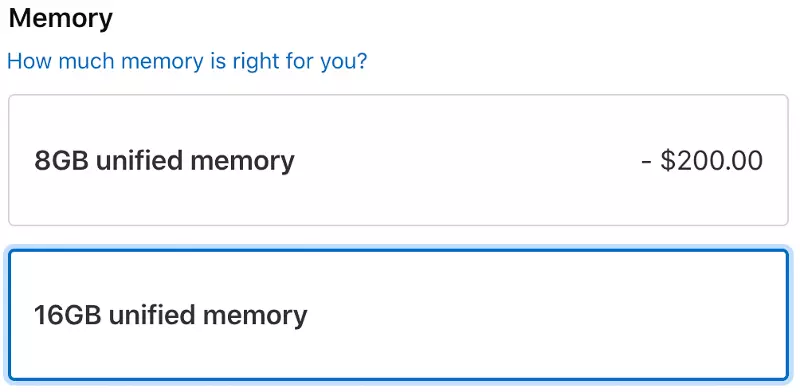
What we are talking about here is memory and not storage. It is rather unfortunate that both are measured in GB today, making it really hard for many people to understand the difference.
Memory is super fast but temporary storage. It is something a computer needs to keep track of things but it gets completely erased when you turn off the computer. Storage is the drive inside your computer where you permanently store your applications and photos.
Not having enough memory can really cause things to be slow. With all of the M1 Macs you don’t have the ability to upgrade the memory. You have to get this right as you order. One of the great things about this guide is that it has the right advice for the right thing under the right name. Just follow the guide and don’t worry if you don’t really understand the difference between memory and storage.
8GB Unified Memory – Barely Enough
If this was a guide about Windows computers or older Intel-based Macs the recommendation here would have been “insufficient” instead of serviceable. The new M1 Macs have changed how much memory is needed for applications to run well. Where 8GB is really not enough for even the smallest amounts of photo editing, it can actually work in the M1 Mac.
Photographers who are highly budget constrained can go with 8GB of unified memory and should expect Photoshop and Lightroom to run. Though if this is how you configure your M1 Mac Mini you should shut down all other applications (e.g. browsers) while you do your photo editing to have the best possible experience.
With only 8GB of unified memory photographers should also expect some challenges with bigger photo editing jobs like lots of layers in Photoshop (more than 5), HDR or panorama, and working with really large image files like 50+ megapixels.
16GB Unified Memory – Recommended For Most Photographers
8GB of unified memory will work for photo editing, but only just. Thankfully, Apple has made this choice a no-brainer with a cost increase of only 28% ($200) to upgrade the unified memory from 8GB to 16GB. All but the most budget constrained of photographers should buy this upgrade.
Upgrading to 16GB of unified memory will future proof your Mac Mini some, but more importantly will be enough memory for the most challenging of photo editing tasks. I work very hard to make these guides outline the best price to performance options for photographers and this is one of those.
If your budget has at least $900 this is the upgrade to buy before anything else.
Decision 2: Storage
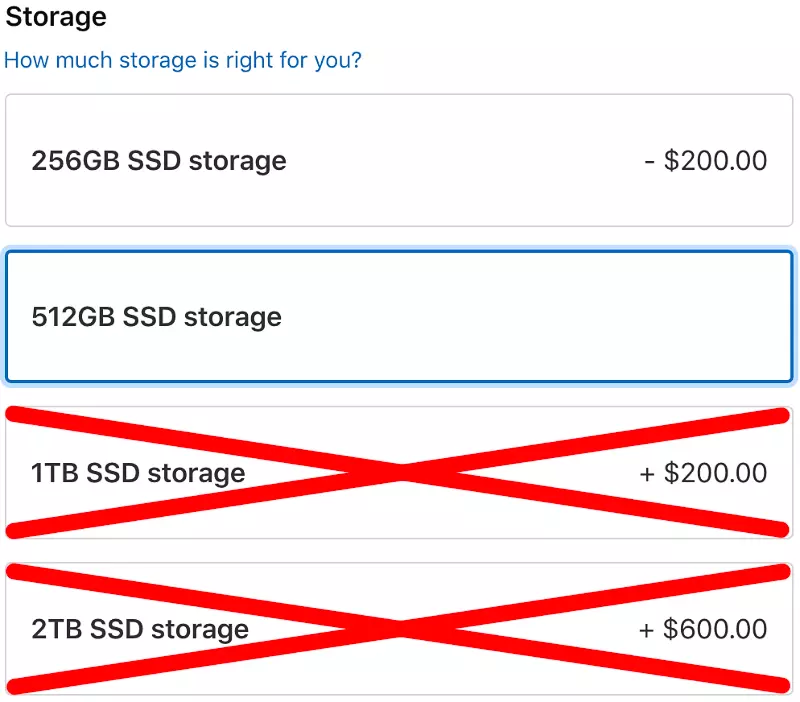
Next up photographers have to decide how much storage they will put in the M1 Mac Mini. Photographers need enough room to install the various applications used for photo editing, browser, office tools, and updates for MacOS.
Like memory, this is also a decision you only get to make once. With the 2020 Mac Mini there aren’t many options and the pricing is actually not terrible. Here is how a photographer should decide on the storage to buy.
256GB SSD Storage – Barely Enough
The 256GB base option can work, but is tight for most photographers. After installing MacOS on the computer, a browser or two, some office applications, and a few photo editing applications like Photoshop, Lightroom, there isn’t much left.
I used a Mac with only 256GB of SSD storage for a while and I found I often had to delete an application or two in order to have enough space to download updates to MacOS. It worked. There weren’t any performance implications, but it was kind of a pain to have to delete some things when Apple released an update so that I had the room to apply it.
Photographers who have the smallest budgets for a Mac computer to do photo editing can make this size work for them, but most photographers will benefit from an upgrade.
512GB SSD Storage – Recommended For Most Photographers
This is the sweet spot for most photographers. Enough drive space to install pretty much every application you want with enough left over to easily download and install updates. This is amount of storage I order when I buy Macs. 1TB is likely to become the baseline in future models, but until then this is what most photographers should order in their 2020 Mac Mini.
As an example, here is the usage of the 512GB SSD on my 2021 14″ M1 Pro MacBook Pro:
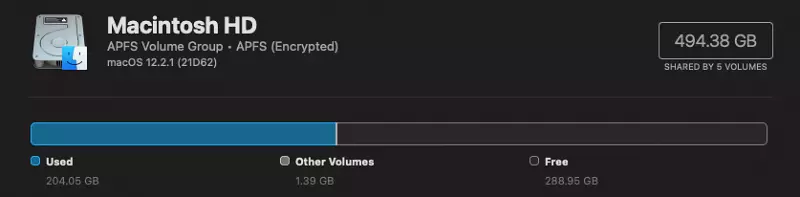
This usage includes the installation of XCode, VSCode, and a number of other developer tools I use on a regular basis. It is plenty of room for photographers to install all of the tools and applications they may need. In other words, I have installed a lot of tools and applications most photographers don’t need and still have PLENTY of room.
What there is NOT enough room for is a Lightroom Catalog and photos. Yes, that is super important to photographers. Yes, that means photographers will have to use external drive(s) for their catalog and photos. With a MacBook external drives can be a bit unwieldy, but it really isn’t a big deal for photographers who buy a 2022 Mac Mini where it is going to sit on a desk.
If you need some help with external storage for your 2022 Mac Mini, check out Help With Drive Space and Backups For Photographers.
Photographers with a budget of $1,100 should upgrade the memory to 16GB and the SSD storage to 512GB.
1TB and 2TB SSD Storage – Not Recommended
Upgrading the storage on the 2022 Mac Mini gets expensive really fast and the 1TB and 2TB options just don’t make sense for any photographer. Although it is small enough you actually could, the 2020 Mac Mini is not a device designed to go with you on the road. It is designed to sit in your office and even 2TB of storage isn’t enough for most photographers to store both their Lightroom catalog and their photos.
An argument could be made that the 1TB or 2TB upgrades could allow photographers to work their active shoots on the fast storage on the Mac Mini, then move the images to external storage when the session is completed. On my PC this was the workflow I used extensively. There are three reasons I don’t think this is the right workflow for most photographers buying a 2020 Mac Mini:
- Photo Editing Tools Don’t Use The Storage Speed. No question the internal SSD in the Mac Mini is going to be super fast. However, the data from hands-on testing I have done with photo editing tools has shown that they don’t take full advantage of storage speeds over 100 MB/s. Lightroom Classic uses a max of about 45MB/s and DeNoise AI about 80MB/s.
My testing included many types of raw files and sizes using a Lightroom Catalog with 130,000 images. The performance was the same when using an external drive connected via USB3.2 Gen 2 (10Gb/s) that had real world speeds of 650 MB/s vs the internal SSD of the 2020 M1 13″ MacBook Pro offering real world speeds of a 1,500 MB/s.
There is no noticeable difference in performance with storage speeds above 100MB/s when running photo editing tools. - External storage is less expensive. The ports on the Mac Mini are all fast enough the storage speeds will not impact performance of photo editing applications. You can accomplish the same workflow by working from a fast externally connected SSD (Thunderbolt or USB3.2, USB 3.0 is sufficient but does have as much as a 30% performance cost) for your active shoot and then migrate the shoot to a slower externally connected drive.
I have been testing and recommend the OWC Envoy Pro Elektron ($100), OWC Envoy Pro SX ($180), OWC Envoy Express Enclosure ($80 + your own M.2 drive), or the SanDisk Extreme Pro SSD ($200) as all being excellent options for faster storage speeds than your photo editing tool will take advantage of. - Switch Storage Between Computers. An external drive can be disconnected from one computer and attached to another. Next Mac upgrade you don’t have to worry about migrating your catalog or images to the new computer, it is all there on the external drive. Disconnect it from the old, connect to the new, done! Or switch things between a Mac Mini and a MacBook Pro without worrying about having to sync storage on the two computers.
Decision 3: Ethernet
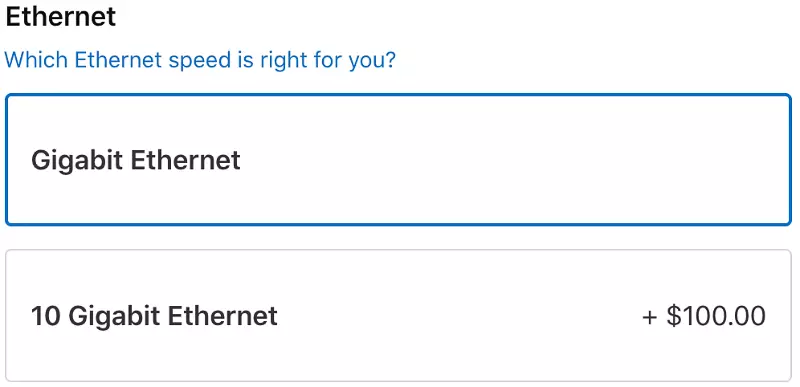
The final decision photographers have to make in a 2020 Mac Mini is the Ethernet. This is the wired network connection you can use to connect your Mac Mini to the Internet or network based storage like a RAID system.
The base Gigabit option is more than enough for most photographers, though there is an argument for paying the $100 to upgrade to 10 Gigabit. Let me tell you why.
Gigabit Ethernet – Recommended for Most Photographers
It is highly unlikely most photographers reading this guide will need anything more than the Gigabit ethernet connection provided in the 2020 Mac Mini. Internet speeds are increasing around the world, and some reading this may have the luxury of having an ISP that provides an Internet connection fast enough to feed this connection, but most will not.
Gigabit is the fastest connection that most consumer networking equipment supports, so you 2020 Mac Mini will come out of the box ready to use everything your home network provides. In fact, most photographers are likely to connect the 2020 Mac Mini via WiFi, which is significantly slower than this Gigabit Ethernet connection can allow.
Unless you know that you can utilize the faster Ethernet connection, don’t spend the $100 to upgrade.
10 Gigabit Ethernet – For NAS
Photographers who have a NAS device that allows for 2.5Gbe or 10Gbe as a supported connection type will benefit from the $100 upgrade. This will make a massive difference for that use case and well worth the money to get this increase in wired network speed.


Comments
Thank you for yet another really helpful guide; it very much appreciated!
I do have a question.. I work in Lightroom Classic, with many Raw files from a Canon 5Dmk4, I almost always use upright and horizontal corrections, together with a large number of local adjustments with the brush, graduated filters, together with color temperature adjustments and often cloning & healing too..
On my present set up, this always causes laggy sllders and the beach ball to appear; especially after several of these in a row!.. I have heard lots of great things about the M1 Mac Mini (with of course the 16gb ram installed). And so many reviewers praise it’s speed of importing and exporting images..
But I am wondering if you have had any opportunity to test the performance when lots of complex edits are performed!? Any insight here would be gratefully received, as I’d rather not pay the extra for a Mac Studio, if a Mac Mini will do the job just as well…
Thanks…
@Richard,
I am entirely confident that you will see virtually no difference in the performance of these sliders between the M1 Mac Mini and the Mac Studio. The place you would see difference would be in video editing.
Thank you Jeff! Unless Apple unveils a new MM tomorrow, ( 7 Sep event !).. I’m on my way to order..:-)