Jeff explains why photographers should choose their top ten image annually and what benefit he saw from doing that for 2018.
Why Should Photographers Do a Yearly Photography Top Ten?
Photographers should really consider going through the thousands of photos taken over a year and choosing the ten best they created to help them see trends in their photography, the things they did well, and things they can work on. The only thing that is does more to help photographers get better than an annual top ten is attending a workshop.
I don’t want to oversell the annual top ten. I don’t think you will get as much out of choosing the top ten photos you created over the year as you would from a workshop. I won’t give it that much credit. I love workshops and think they are the very best way to both jump start and improve your photography. If you have never done a workshop then I highly recommend making that investment in yourself as a photographer in 2019. Prioritize that above gear you would buy for sure. However, next to going to a workshop, working your way through a years worth of photos to choose your ten best is arguably the next best thing to help you become a better photographer.
I am 100% serious about this. An annual top ten isn’t a gimmick or a cute little thing I am suggesting here. It is hard. Really hard. As a hobbyist photographer it is also the right price where the only investment required is time. If you have never worked through an annual top ten process I suggest that you start now in preparing to do that in December. Having done this for many years I can guarantee you that you will learn a lot about yourself as a photographer if you will go through the process.
I did a Photo Taco episode a few years ago called “Why and How of Annual Top 10” where I walked through how you can use collections in Lightroom to help you with the technical parts that can really reduce the time it takes. In that episode I recommended a process in Lightroom where you pick photos that you think are contenders for one of those top ten spots continuously throughout the year. If you follow that process it significantly reduces the time it takes to do an annual top ten. I won’t go into full detail in this episode, go listen to that episode for all the details, but I do want to briefly cover the process I follow.
Lightroom Classic CC Top Ten Process
To me the easiest way to do an annual top ten is using the collections feature in Lightroom Classic CC. Not to say you can’t use other software to help you through this but this is how I have been doing it for many years and it really works for me. I use two collections as I work through choosing my top ten photos of the year.
Candidates Collection
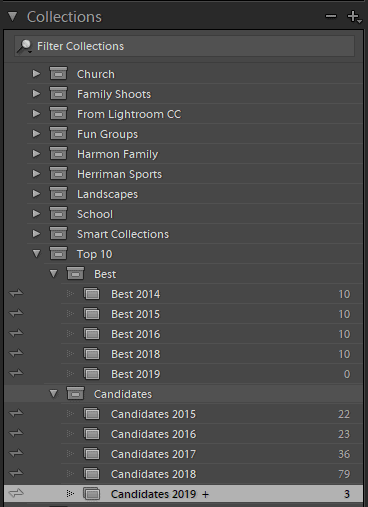
At the start of the year I create a collection named “Candidates” followed by the year. For example, for 2019 I have already created a “Candidates 2019” collection. You do this in the Library module, in the Collections panel on the left hand side. I also set that collection as the “target” collection by right clicking on that collection and clicking “Set as Target Collection”. Now as I edit my photos throughout the year, if there is one I work on that I think could be a contender for a top ten spot, I simply hit the “b” key in the library or develop modules and that photo is added to that collection.
As I create photos that I am particularly happy with throughout the year I just hit that “b” button knowing that it will be a candidate to be one of my ten best. It doesn’t take much time or thought process as I am doing my photo editing. I am looking at a photo I am really happy with and this is a really easy way to find those at the end of a year.
There are other ways to “find” the candidates for top ten at the end of a year. If you do a good job of rating your photos then you could look through all of your 5 star photos or maybe those you rated green through the year and accomplish a similar result where it doesn’t take much time or thought process. I like this being separated from my rating system. I like that I can go back to any year and take a look at the photos I thought were actual candidates for my top ten that year.
The only rating mechanism I recommend you do not use in Lightroom for this process it the flag ratings. There just aren’t enough flags for it to be meaningful. You technically have three flags with picked, rejected, and no flag but that just isn’t enough levels to differentiate things. If you were tasked with going through every photo you set the pick flag on throughout the year in order to find your top ten I think you will end up with too many images to go through.
Best Collection
At the end of the year I create a “Best” collection where I will put my final selection of the ten best photos I created through the year. This year it will be called “Best 2019.” I copy every photo that ended up in my “Candidates 2019” collection over into the “Best 2019” collection. This is the collection that is going to have my final ten images for the year.
Next the task is to narrow down the photos that I was really happy with all year to only ten images. If you have never done this you really can’t imagine how difficult it is to go through that process. I start off looking at all the Best collection in the grid view of the Library module (hit the “g” key on the keyboard). To me grid view is most convenient way to look through a large number of photos at once and compare them.
Narrow Best Collection To 30
In the grid view of the Library module when you are are looking at photos in a collection, the delete key doesn’t delete the photo. It only removes that photo from that collection, so in this case it hitting the delete key removes that photo from the “Best” collection. The photo is still on the hard drive. It is still imported into Lightroom. It still has all of your edits. It is even still in the “Candidates” collection. It is just not in the “Best” collection. So I go through the photos and hit the delete key on any that have weaker composition than others or maybe lighting that isn’t compelling.
Usually it is pretty easy to eliminate a few of the photos within a couple of minutes. Then as I do a couple of additional sweeps through them in the grid view of the Library module I can get rid of a few more. The goal I have is to get the number of images in the collection down to under 30 using the grid view in the Library module and hitting the delete key to remove images from the “Best” collection. After I have narrowed it down to 30 images then I go to the survey view in the Library module to get down the final ten.
Narrow Best Collection from 30 to 10
With the images down to 30 or fewer, I prefer now to use the survey view in the Library module to go from there to 10. Survey view doesn’t work well when there are more than 30 images, and if you have a smaller screen you may need to get down to 20 or fewer for it to be helpful. To get this view you select all of the photos that are in the Best collection (ctrl-a or command-a) and then hit the “n” key or the survey button that is the fourth one from the left just under the grid view in the Library module.
Doing this will show all 30 or fewer of the images up on the screen at the same time as big as Lightroom can figure out to make them. As you move your mouse over the photos there is a little “x” in the lower right corner of the photo. If you hit that “x” in the lower right corner of the photo you are telling Lightroom to deselect that photo and the survey view will update to no longer include that photo and make the remaining photos as big as it can now that you have taken one out.
This isn’t removing the photos from the collection like the delete key did, this is just changing which of the photos are selected but I really like how the view updates after I hit that “x” so that Lightroom will show the photos as big as is possibly can and still fit them on the same screen. As I remove photos it gets harder and harder to figure out which one I am going to remove next and having them all be shown as big as they can be is something I find extremely helpful to make those tough decisions.
After getting down to only having 10 photos in survey mode, I add a rating to those photos that I don’t normally use so that I can mark which 10 I chose in survey mode. For me that is done by hitting the “9” button on the keyboard so that Lightroom will mark the photo with a “blue” color rating. I don’t use color ratings too much in Lightroom, and if I do I use “green” so the “blue” color rating is a safe one for me to use just to mark the photos I chose. Then I go back to the grid view and I hit the delete key on all of the photos that weren’t marked with a blue color rating so that my Best collection now contains only 10 images.
Do I Have to Narrow to Ten?
Of course you don’t have to narrow your best of the year images down to ten. Top ten lists are things we as humans are very accustomed to seeing and processing them. It is a small enough number we can actually kind of fit it in our brains and compare/contrast them. I think it is a really good number to use, but the point of the process should be that you need to make the number small enough it hurts. It should be really hard to get your best of the year down to whatever number you pick. It should tough to call one of your babies ugly enough to not make it into your list of best photos of the year.
You may want to consider limiting things to 9. It would make it even harder than 10 of course, and there is the added advantage that it can be really easy to share your best of the year images on Instagram. 9 images makes it really easy to put a 3×3 grid of images in a square aspect ratio on Instagram. That does mean wide landscape shots are not really going to get the love that a portrait might if you do share your best of the year images that way, but it is something to consider.
The point of doing this exercise is to have a meaningful way to self-evaluate your images and your progression as a photographer. Having to pick only ten images that are truly your best work over the course of a year is incredibly tough. You are forced to evaluate your own work in ways that may not normally happen. You have to look for shots that have a better composition, better lighting, better mood and emotion, better contrast, better colors.
You want to force yourself into doing your own portfolio review and in figuring out how you are going to go from 11 shots to 10 is something where you just can’t lie to yourself to get there. I love the process but it is only effective if you have a pretty small number of images that can make it through into the best of the year.
Top Ten Statistics
Another thing I have found helpful in recent years is to use Lightroom Classic CC to help me see what gear I am using and how I am using that gear through the year. You can gather these kinds of numbers in the Library module of Lightroom Classic CC and I have found them extremely helpful to guiding goals I will set for myself for next year.
Number of Photos in the Year
The first one is how many photos I shot this year. In 2018 I shot 10,435 photos, bringing the size of my catalog to 97,495. So 2018 represents 11% of my catalog. In 2017 I shot 19,244 photos, which means I shot 46% fewer photos in 2018. This is the reason I look at this number, to compare to previous years. I know that a sign of a photographer getting better is not needing as many shots to get a keeper and this is the first year where my total number of shots went down compared to the previous year. I’d really love to think the reason the count went down so much was because I can get the shot with fewer shutter clicks, but there are other things to consider.
It could have been I just didn’t shoot as much. Didn’t get out there and use my camera through the year. I know for sure that is true with landscapes in 2018 compared with 2017. I didn’t get out and shoot many landscapes in 2018 and that is reinforced by the fact that for the first time in 4 years of doing a landscape photo did not make my top ten.
I also know another reason the shot count to go down in 2018 was a couple of time lapse shoots in 2017. Didn’t do any time lapse in 2018, and those really add a ton to your shot count for the year.
Those two reasons likely account for most of the reason my shot count went down so much in 2018, but in going through selecting my top ten for 2018 I was also reassured that I got MUCH better with portraits. I took far fewer shots per client shoot than I did in 2017. I added flash to my portraits in a much more significant way in 2018 and it made it so that I only needed one or two shots per pose and composition rather than the ten or more I had been taking in previous years. I feel like I got a lot better with portraits in 2018 and that also accounts for my shot count for the year going down – just not as much as the reduction in landscape and time lapse.
Candidate Trend
Just getting general sense of that as I went through my Top Ten process for 2018 is good and valuable, but I can actually back it up with data from the trends in my Candidates collection. In 2017 I had 36 photos that made it to my candidates collection through the year. In 2018 that number jumped to 79.
All 79 were legitimate contenders for top ten best of the year. It was dramatically harder to pick my top ten from those 79 photos than it was to pick my top ten from the 36 photos in 2017. I absolutely had to choose between better shots. My candidates were better, my top ten were better.
A goal I am going to set for myself in 2019 is to do a better job of following my own advice for a fast workflow in Lightroom. Culling in particular. I do nearly all of the steps to use the embedded preview workflow every import just to make Lightroom Classic CC the very fastest it can be, but I haven’t done my star rating system (see my “Culling Like a Pro” episode) consistently enough and that would really help me get better insight into my photography. In 2019 I want to know what my hit ratio is of 3 stars and above.
Shots by Camera
The next statistic that I find helpful is looking at how many shots I took with my gear. In 2018 42% of my shots were taken with the Canon 7D Mark II (7DM2 for short). 24% with the Canon 80D. 9% with the Canon 60D (which we sold and upgraded to the 80D). 15% with the Sony a7R III (A7R3 for short). 9% with the Fuji XT-3. Less than 1% with my iPhone (either the iPhone 6s I had most of the year or the upgrade to iPhone X).
The 7DM2 is clearly the camera I use the most. I love the frame rate of the camera. I love the controls on the camera. Particularly how easy it is to change the exposure triangle, metering modes, and focus points. It is like getting 90% of the experience of a full frame Canon camera for about ⅓ the price. One of the biggest hopes I have is that in 2019 Canon will update the 7D line to the Mark III and improve the dynamic range.
The 80D came on strong in the latter half of the year for me. My wife shoots it the same time I shoot the 7DM2 during basketball games so that we have 2x the opportunity to catch the action without a referee getting in the way or the athletes on the wrong side of the court. So that accounts for some of the reason 24% of the shots were taken with the 80D. Another, is that in late 2018 I started to use the 80D for all of our family portrait shoots. Made me nervous with the 80D having only a single memory card slot that something disastrous might happen, but I took the gamble purely because of the improved dynamic range of the camera. I can pull more out of a the raw files from the 80D than I can the 7DM2 and I want all the flexibility I can get when I shoot those portraits.
Reminders
- Photo Taco Facebook group, ask to join and write “Jeff Harmon” as the name of the host.
- Follow the show on Instagram @phototacopodast or Jeff’s personal account @harmonjeff
- Follow the show on Twitter @phototaco or Jeff’s personal account @harmon_jeff
- Send email suggestions on show topics to phototacopodcast@gmail.com
- Check out the other podcasts on the Master Photography Network over at masterphotographypodcast.com
Podcast: Download (Duration: 46:26 — 63.8MB) | Embed
Subscribe: Spotify | TuneIn | RSS

Comments
Might have been mentioned, but once you have your ten selected you can use “Invert Selection” to select the photos not in that ten, then delete them. No need to do the whole tag with blue color thing. Thanks for the podcast!
Very true. Thanks for the suggestion and for listening Jim!!!