What do photographers need to look for in a laptop screen to make sure it clearly represents color/detail and can be calibrated properly? This is a question hundreds of photographers have asked me over the years. Here is my advice based on years of real-world testing.
Photographers should validate a laptop screen has IPS or VA display technology and 99-100% coverage of the sRGB, Adobe RGB, or P3 color spaces. Regardless of physical size (13″, 15″ or 17″), look for a resolution of 1920×1080 (full HD) at a minimum. Price can be a good indicator, as any laptop less than $900 is not likely to have good enough display technology for photo editing on the laptop screen.
Two Important Considerations
If a photographer is looking for a new laptop and wants to make sure the screen will be good for calibration and photo editing, this is the right information to help you make an educated decision. However, before we get into that I want to make sure you have truly considered two things.
Laptop or Desktop Computer
The first thing every photographers should think about very carefully is if they really and truly need a laptop computer for their photo editing. Do you really expect to be doing meaningful photo editing away from your home/office/studio? If you use a laptop now, when is the last time you actually used it for editing your photos?
I highly encourage photographers to really think about this because even though laptops are wildly popular and can be powerful enough to do a great job with photo editing, it comes at a premium cost.
If you want a Mac, the MacBook Pro is one of the best options for photographers to be sure. Though the Mac Mini is a pretty decent option for photo editing and of course the iMac seems nearly purpose-built for editing photos, I can see why it is photographers most often choose a MacBook Pro.
As much as I personally like the Mac Mini, I wish Apple made a more powerful desktop computer that didn’t have the screen built in like the iMac and wasn’t outrageously expensive like the Mac Pro. Maybe an Apple Silicon Mac Mini will change this conversation!
In the PC world, things are very different. There are desktop computer options from the major manufacturers that are incredible for editing photos. Far more performance for the cost over a PC laptop, though there are great PC laptop options for photographers as well. Check out my guide to budget computers for photographers and a Lightroom Computer for more information.
External Monitor
The second things photographers should really consider before going down this path of making sure the screen on their laptop is going to be good for editing photos, is using an external monitor.
If a photographer can live with doing minor edits while away from home/office/studio, like maybe culling and a few adjustments in Lightroom to share quickly on Instagram, then they might be able to save a little money on the laptop computer by investing in a really good external monitor.
I emphasize “might” above because any laptop computer with enough power to be a good photo editing machine is also very likely to have a good screen. So much so, I considered not having this section in the post, but then there is the next point.
Even if a photographers invests the money to make sure the screen on their laptop is a good one for photo editing, they should still consider getting a good monitor to edit with when that laptop is at home/office/studio. Even a 17″ laptop screen is nothing compared to a 27″ or 32″ external monitor.
Trust me, serious photo editing needs 27″ to 32″. You can get by on 21″, but trying to edit on a 13″ or 15″ screen for hours at a time is not fun.
IPS or VA LCD Panel
Let’s start with the panel technology photographers should avoid. It is called TN, which stands for “twisted nematic”. It is the oldest panel technology for LCD displays and the least expensive. Cheap laptops, not just laptops that don’t have a high price tag, but those that are a cheap quality will have TN panels.
TN LCD Panels
TN panels can totally work for photo editing, the photographer just has to make sure they are always looking at the screen straight on. I am sure you have seen the challenges with TN panels where if you are looking at it from a side angle at all the colors and contrast are not at all clear. As you can imagine, that can be a problem for photo editing.
TN panels also do not reproduce significant amounts of the color spaces photographers work with. Photographers will be shown banding and other color problems as they edit on TN LCD panels that they won’t see using other panel types. Photographers should avoid TN LCD panels.
IPS LCD Panels
IPS is a newer type of panel (newer than TN). IPS stands for “in-plane switching” and it completely solves that problem the TN panels have. A photographer doesn’t have to be super careful to stay at a single viewing angle with an IPS LCD panel, the colors and contrast remain constant across viewing angles.
IPS panels do the best at reproducing wide color gamuts. You will find many of them that cover 100% of sRGB, 99% of Adobe RGB, and some can do a significant amount of the D3 color space. Reproducing color accurately is such an important thing for photographers to do a good job with post processing their photos.
IPS panels aren’t perfect. The trade-off for the wider viewing angle with accurate colors and contrast is speed. IPS panels can’t update the pixels on the screen as fast as TN panels. This is something that gamers dislike but nothing photographers should worry about – unless they are also gamers.
Photographers should look for laptops that have LCD screens with IPS panel technology for editing their photos.
VA LCD Panels
A third LCD panel type is VA. VA stands for “vertical alignment” and it is a mix of TN and IPS. In general, photographers could enjoy a wider viewing angle with consistent colors and contrast like IPS panels with faster update speeds like TN panels. In fact, VA panels have a higher contrast ratio (deeper blacks) than IPS panels.
Just like any jack-of-all-trades, VA is a master of none. They aren’t as fast as TN and they don’t produce color as well as IPS. VA panels also suffer from a “ghosting” kind of problem where some of the pixels have updated quickly and others still have to catch up. This can be a problem with photo editing as it makes it hard to judge what is happening with the fine details as you are moving a slider in Lightroom.
If photographers can’t find a laptop with an LCD screen that has IPS technology within their budget, they can settle for a VA panel and still do really well post processing their images.
Finding LCD Panel Technology
Photographers should find a laptop with an LCD that uses IPS panel technology. Great. How do you figure out what a laptop you are shopping for has that? Unfortunately, it isn’t easy sometimes.
Most laptop vendors don’t provide the detail of what panel technology is used in the LCD screen. Take a look at this example from Dell’s website for the 2020 XPS 15
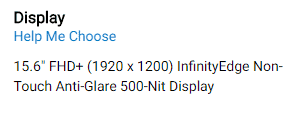
This information from Dell tells us a few things we will get into, but it doesn’t tell us the type of panel used with the screen built into the laptop. Digging a little deeper, there is this information on the 2020 Dell XPS 15.

A little more of the information about the display built into the Dell XPS 15 in 2020, but still doesn’t tell us if it is an IPS, VA, or TN panel. It isn’t until you get to the user’s manual that you get the information from Dell we are looking for.
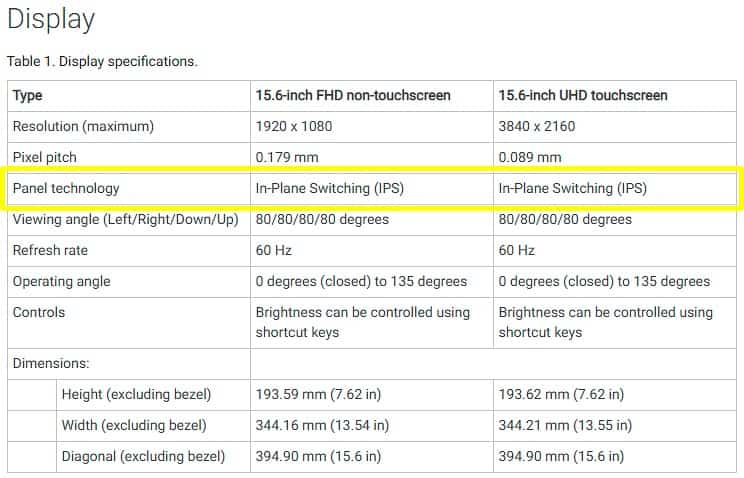
IPS is in that 2020 XPS 15! It is quite a bit easier with the Apple MacBook Pro. Here is the description from Apple’s website for the LCD screen on a 2020 16″ MacBook Pro
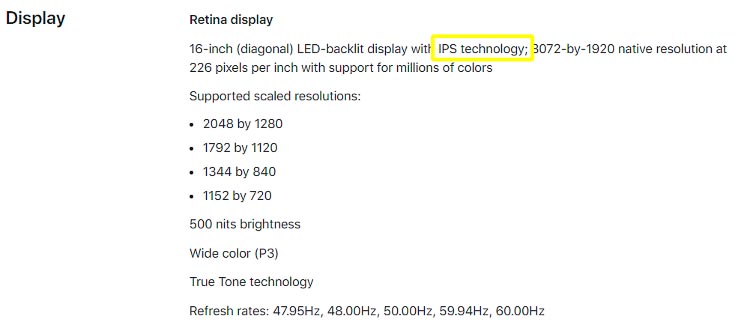
Both the 2020 Dell XPS 15 the 2020 16″ MacBook Pro have the IPS LCD panels photographers should look for. These screens can be calibrated and used very effectively for accurately editing photos.
High Color Space Coverage
If you have already validated that panel technology in the laptop screen is VA or IPS, the question of color space coverage is also taken care of. In fact, if photographers don’t want to try and dig through documentation to find out which panel technology is used the LCD screen of the laptop they are looking at, the color space coverage is pretty good indicator.
This isn’t a post about color spaces, color management, or color science. Let’s just say that Photographers start in the color space world as they setup their cameras, they have to make sure they can represent the color space well on their screens while editing, and then it plays a role as photos are exported (especially printing).
This article talks about the middle piece of that puzzle, the color space represented while editing photos. Photographers should look for a laptop with a screen that can represent as much of the sRGB, Adobe RGB, or DCI-P3 color space as they can get.
99-100% sRGB
Photographers should look for laptop screens that cover 99-100% of sRGB. This is the smallest color space of the three and what everything on the Internet expects. This is the minimum for photographers.
If photographers edit on a screen that doesn’t support the full sRGB color space they are going to struggle to have images look the same on the Internet (or printing) as it did while editing. Color management is a tricky thing to work through, but photographers don’t have a chance to make it work properly if they use a screen that can’t reproduce the sRGB color space.
If photographers can’t find information on the panel type in the LCD screen of a laptop, 99-100% coverage of sRGB doesn’t always mean VA or IPS. 125% of sRGB can be accomplished by a TN panel. It is rare, but there are wide-gamut TN panels. Photographers can be more sure of a VA or IPS panel if they can find higher Adobe RGB coverage or better yet high coverage of DCI-P3.
Still, if the manufacturer is mentioning the color space supported by the screen at all, it probably means the screen in the laptop is a VA if not IPS panel. If photographers see 99-100% sRGB they should be good to go for most types of photo editing.
Adobe RGB
Adobe RGB is the largest color space supported by most (some do go higher) digital cameras. If photographers use a screen that doesn’t support 99-100% of Adobe RGB, and they shoot using Adobe RGB, they are limiting what they can do as they edit the color of their photos.
Most photographers will be just fine for years shooting and editing in sRGB, but as post processing skills improve there is a meaningful difference editing in Adobe RGB. That can only be done if the screen can represent a high percentage of the Adobe RGB color space.
If 99-100% of the Adobe RGB color space is covered by the LCD screen on a laptop computer, it might be VA but is most likely an IPS panel. It is going to have the capability of showing color extremely well if it is calibrated properly and regularly.
A laptop screen that covers 99-100% Adobe RGB is excellent for photographers to do photo editing.
DCI-P3
Finally, there is the DCI-P3 color space. Often referred to as “P3” or “Display P3”, it is a color space bigger than sRGB but a similar size to Adobe RGB. A huge portion of the colors in P3 are also in Adobe RGB. The difference is that Adobe RGB has more blues and greens not in P3 and P3 has more yellows and reds than are in Adobe RGB.
Is P3 better than Adobe RGB? Not when we are talking about LCD screens. Both are wide gamuts. Both can be excellent for photo editing. Apple clearly preferred the lean P3 makes into blues and greens better than the lean Adobe RGB makes into yellows and reds. Either is a good choice for photographers.
A laptop screen that covers 99-100% of DCI-P3 is excellent for photographers to do photo editing.
Camera Support For Adobe RGB and Not P3
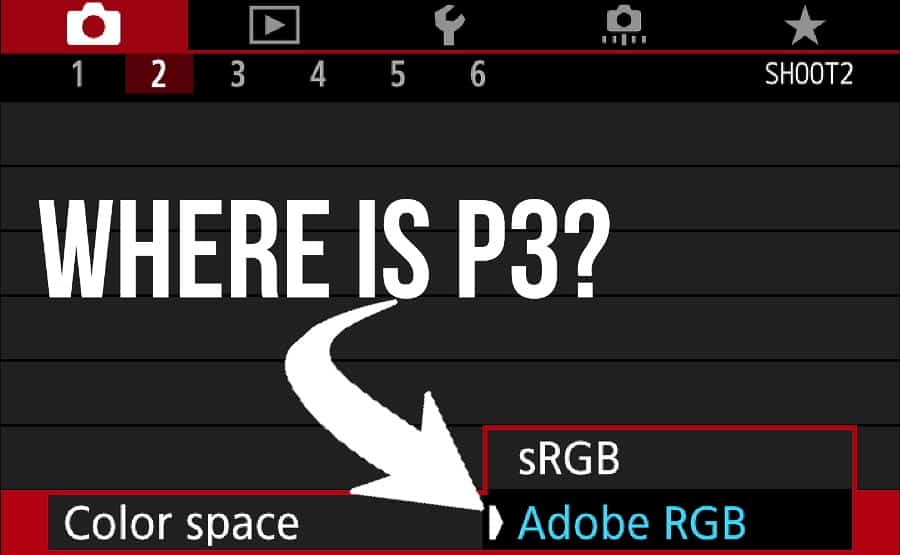
As photographers read through this they may wonder about the color space setting in their camera. Most of digital cameras offer sRGB and Adobe RGB color spaces, but not P3. Are there cameras that support P3? Will a screen that has 99-100% coverage of the P3 color space work if Adobe RGB is chosen?
Like many of the picture settings in cameras, this color space setting only applies to JPEG images. If you shoot raw, the data written to the memory card is raw and has no color space defined. Photographers assign the image a color space as a raw processor (like Lightroom or Photoshop) is used to edit the image.
Again, this post isn’t about color management, but the good news is that this isn’t really a problem. Even if you shoot JPEG and the image has Adobe RGB as the color profile, everything will look great on screen that covers 99-100% of P3 if it is properly calibrated.
Finding Color Space Coverage
How can a photographer find the coverage of color spaces of a laptop screen? Good news, manufacturers provide information about the color space coverage more readily in their sales/marketing materials than they do the panel technology.
In fact, if a photographers is looking at a laptop and the sales/marketing materials don’t specify the color space coverage, it is likely the screen has poor coverage of even the sRGB color space and therefore not a great option for photo editing.
Remember though, even if the screen on the laptop isn’t really great for photo editing, connecting an external display may mean it could still be a good option for photo editing – provided the other hardware in the laptop is up to the challenge. See my buying guides for photographers for help on that.
Let’s look at the coverage of the color spaces by the 2020 Dell XPS 15.
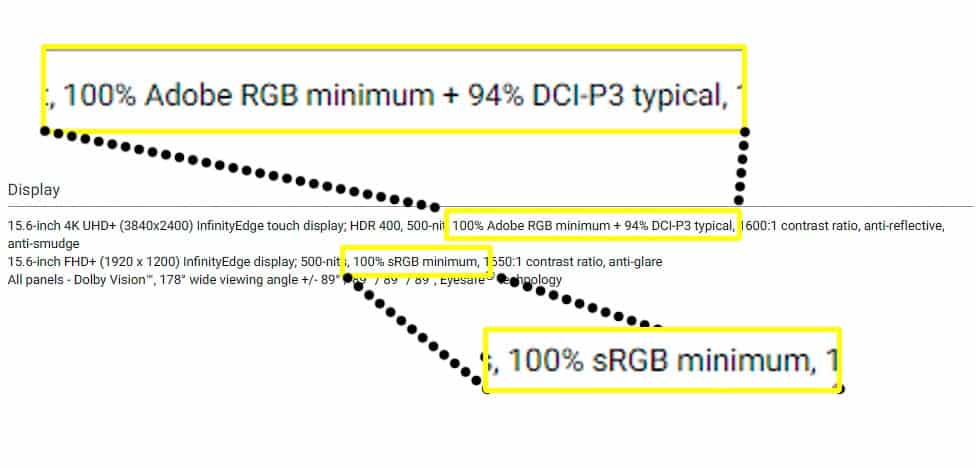
The 2020 Dell XPS 15 offers options for two different screens. The FHD+ screen (1920×1200) covers 100% sRGB and the 4K UHD+ screen (3840×2400) covers 100% Adobe RGB (which equates to 94% of DCI-P3).
Both screen options would be excellent choices for doing photo editing on the 2020 Dell XPS 15. Apple also makes it easy to find out the color space coverage of their 2020 16″ MacBook Pro.
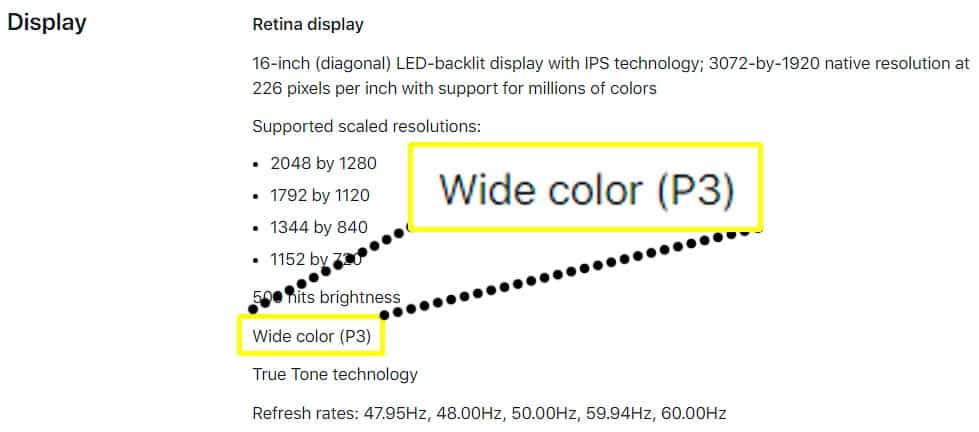
FHD Screen Resolution
The final thing to address in this advice to help photographers select a laptop with a good screen for photo editing is the resolution. This is the number of pixels the screen has, usually represented in “width x height” dimensions or somewhat inconsistent marketing terms like “FHD+” and “UHD+” that Dell uses with the 2020 XPS 15.
FHD (1920 x 1080)
The minimum screen resolution photographers should look for in a laptop screen is Full HD, or “FHD”. That means a screen that is “1920 x 1080” or “1920 x 1200”.
It should be pretty tough to find a laptop powerful enough for photo editing that doesn’t have at least an FHD screen. In fact, if the laptop you are looking at does not have at least an FHD screen, the rest of the computer is probably not up to the task and you should move on.
FHD is the sweet spot resolution for laptop screens. FHD has fewer pixels and therefore requires less energy to operate and allows for higher performance of photo processing applications like Lightroom and Photoshop.
FHD provides enough resolution to do a decent job of some quick editing, but really isn’t a good resolution for serious photo editing. I don’t recommend any photographer use the tiny screen on a laptop for significant amounts of photo editing. That’s what an external monitor at your home/office/studio is for.
With laptop screens being physically smaller (13″, 15″, 16″, or maybe 17″), anything higher resolution that FHD makes text tough to read and buttons so small they are tough to click.
Apple seems to know this well. My 2017 13″ MacBook Pro has a native resolution of 2560 x 1600 but you can’t actually run the laptop at that resolution. It is still a “Retina” display but the highest resolution Apple allows me to run it as is just short of FHD at 1680 x 1050. It uses 4 pixels of native resolution for every one pixel on the screen, allowing it to produce sharp
I love my MacBook Pro for doing quick edits and teaching post processing at conferences, but I would never consider editing my paid client shoots on that tiny 13″ screen (even though it looks great and was easily calibrated).
FHD is NOT my recommendation for external monitors, where I think the sweet spot is QHD (2560 x 1440) or WQXGA (2560 x 1600).
2K/QHD (2560 x 1440)
QHD (2560 x 1440) stands for “quad high definition” but I like to refer to it as 2K because people can figure out what it is being familiar with 4K. There is also WQXGA (2560 x 1600) that stands for Widescreen Quad Extended Graphics Array. Just rolls of the tongue right? See why I call it 2K?
If you can find a laptop that has 2K/QHD/WQXGA resolution, it might be a better choice than FHD for a 15″ to 17″ laptop screen. I still wouldn’t choose it for a 13″ screen where the text and buttons just become too small.
No matter what you call it, this is about the highest resolution I recommend for laptop screens to keep the text readable and buttons clickable. There is the additional benefit of having Lightroom Classic perform better without the overhead of driving a 4K screen.
It’s too bad the market demand has led to most laptops being FHD or 4K and very few actually natively supporting 2K.
4K/UHD (3840 x 2160)
There are a lot of downsides to 4K resolution with a laptop screen that is physically so small.
- Text and buttons gets so small on a laptop screen with 4K resolution it can be really hard to use photo editing tools. Apple’s solution to this problem is to scale the resolution so that every 4 pixels of the screen are grouped together to become one pixel shown to the user.
For example, Apple’s 2020 16″ MacBook Pro has a native resolution of 3072 x 1920 (a little short of full 4K) but uses their scaling technology to limit the resolution to 2048 x 1280 (a little short of 2K). - There are so many more pixels to light up it takes significantly more energy to make a screen with 4K resolution work, reducing battery life of the laptop
- Performance of Lightroom Classic and other photo editing tools goes down as the computer has to work much harder to make all of those pixels work.
I wish my advice could be for photographers to save their money and skip the investment it usually takes to have a screen with 4K resolution when they buy a laptop. Unfortunately, most manufacturers offer the highest color space coverage only in the screens that have 4K resolution.

Therefore, my advice is this. A screen with FHD and 99-100% sRGB coverage is definitely good enough for most photographers to do photo editing on a laptop. Especially if the rest of the laptop is powerful enough to do photo editing and you can connect it to a good external monitor at home/office/studio. However, it is worth paying for the 4K/UHD screen if it has 99-100% coverage of Adobe RGB or DCI-P3 color spaces and you will be doing most of your editing without connecting to an external monitor.
Just be ready to have to scale down the display from a full 4K to more of a 2K range.
Don’t Pay Extra For Touch
For what it is worth, thus far Apple has decided that touch is not something that works on their computers. No Apple computer has ever had a touch screen even though Apple has been leading the industry with touch devices with their iPhone/iPad products.
I don’t agree with many of the design decisions Apple makes, but this is a case where I am in agreement. I don’t find touch as a feature on a laptop screen is useful for almost anything really – but especially for photo editing.
Much of the time in order to get a laptop with sufficient power to do a good job with photo editing you are also going to have to buy a higher resolution screen. It is hard enough to hit the buttons with a mouse when the screen is so small physically and has such high resolution, my big finger has no chance.
I have a Windows laptop that offers touch and I NEVER use the touch features. My advice is not to pay extra for touch as a specific feature. If a laptop offers screens that are otherwise identical with high coverage of color spaces and at least FHD resolution and touch is the only difference, it isn’t worth paying more for touch.
However, I have been advising photographers to skip touch for years and have heard from a few who say they really like the touch features in a laptop screen for their workflow. Ultimately this is going to be something up to you will have to decide. You will have to consider how it is that you will be using the laptop to edit photos.
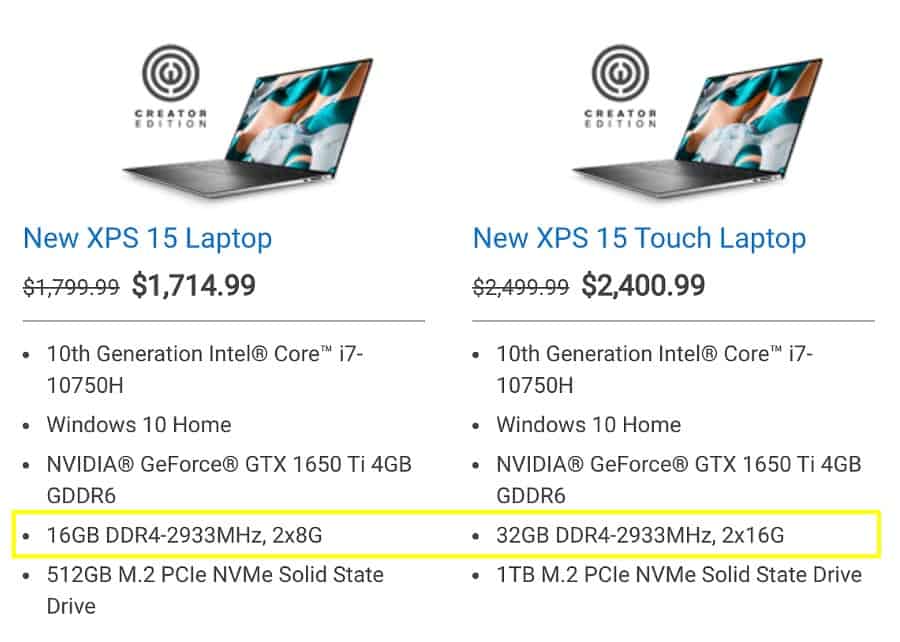
I don’t find touch compelling enough as a feature for photo editing to pay extra for the feature, but look at what other differences there may be. With the 2020 XPS 15 the only way to get 32GB of RAM is to buy the model that also has a touch screen. See my buying guide for help with choices on how much RAM is needed.
2 In 1 Can Be Good

Dell and other PC makers have been offering something they call a “2 in 1” for a few years. It is a laptop that can be used like they always have been but can also have he keyboard swivel all the way around behind the screen so that it can be used like a tablet.
I was unimpressed the first few years they were available. The hinges didn’t last very long and it was more of a compromise of the two kinds of devices being the worst of both worlds instead of the best of both worlds. Here in 2020 these 2 in 1 products are significantly better.
They are also significantly more expensive and tend to lag behind the traditional laptops as far as hardware specifications. Including the coverage of color spaces. Like touch, I don’t find things style of laptop compelling enough to recommend it for most photographers.
Also like touch, I have heard from photographers who have said a 2 in 1 laptop changed their world for photo editing. Many have contacted me and told me about how it has enabled them to be with their family and do photo editing on the couch.
I think most photographers will be better served, especially for the price, with a traditional laptop for photo editing. The specifications of the screen I have outlined here is far more important for investment than touch or 2 in 1.

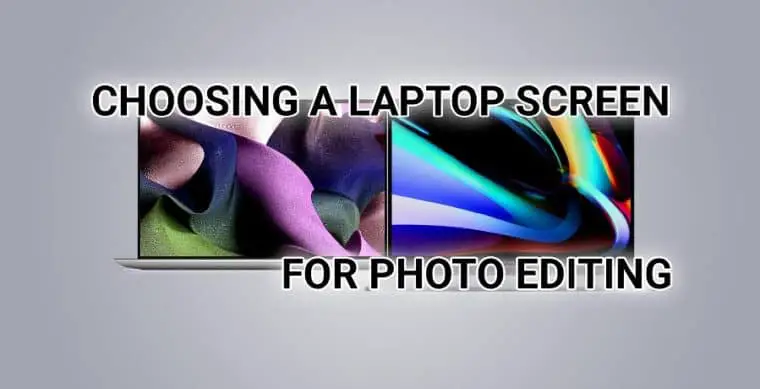

Comments
Pingback: Sharing On Social Media, Vibrant Sunset Colors, and Choosing a Laptop Screen - Master Photography Podcast
What a great compound of information, thank you very much I’ll use it for my new laptop selection
Great article, but ultimately it’s really hard to find a laptop to fit serious photo needs that’s FHD anymore, as you mention. Especially post-Covid and limited supplies. Please post any choices. A question: what about getting a 4K laptop and using it with a non-4K screen? What happens in this scenario? Usually people us this the other way around (FHD laptop to a 4K monitor)?
Pingback: What Computer Should I Look For In Photo Editing? – Fallsgardencafe
Pingback: Is 1920×1080 Good For Photoshop? – Fallsgardencafe
Pingback: Photographer's Guide to Buying 2022 Mac Studio - Photo Taco Podcast
Great article! I read the whole thing without getting bored or overwhelmed! It’s strait to the point and it’s all in plain English! I didn’t have to Google any words or frases. 🙂 I loved it and learned a lot! I’m glad I found this, since I’m looking to purchase a new laptop for edited photos.
Thank you so much!