Welcome to the Photographer’s iMac 2019 Buying Guide! So glad you stopped by. In this post I am going to go through every decision you have to make on Apple’s website when buying a 2019 iMac (not the iMac Pro) for the purpose of doing photo editing.
Check out the updated version of this article, Photographer’s 2020 iMac Buying Guide
What 2019 iMac Options Do Photographers Need to Run Lightroom and Photoshop?
Photographers will want the 27″ 5K iMac with the 3.6GHz Core i9 processor, 32GB memory, and 512GB SSD storage that in total runs about $3,400 as the best performance to best run Lightroom and Photoshop. Photographers on a budget can get a 21.5″ iMac that will run Lightroom and Photoshop really well for about $2,400.
Yes, that is quite an investment! There are some less expensive options that will work, which I will go through here, but the 2019 iMac with these options will not only work really well right now, photographers should expect that it will continue to work pretty well for the next 3-5 years.
If $2,400 is too much and you want macOS on your desktop then check out my Photographer’s Mac Mini Buying Guide and my Best Budget Computer For Photographers article. If you really need the mobility of a laptop (make sure that is TRULY something you need) and want macOS then you can check out my Photographer’s MacBook Pro Buying Guide.
For the photographers who edit photos on PCs out there (I use both a PC and a MacBook Pro so I understand both sides very well) we all know that it is possible to build a PC with better hardware for less money. You can check out my Lightroom Computer 2018 article for that, but here we are just going to discuss Mac.
With that said, let’s go through the decisions a photographer has to make when buying a 2019 iMac and give you the information you need to make those decisions.
Should Photographers Choose the 21.5″ or 27″ Screen?
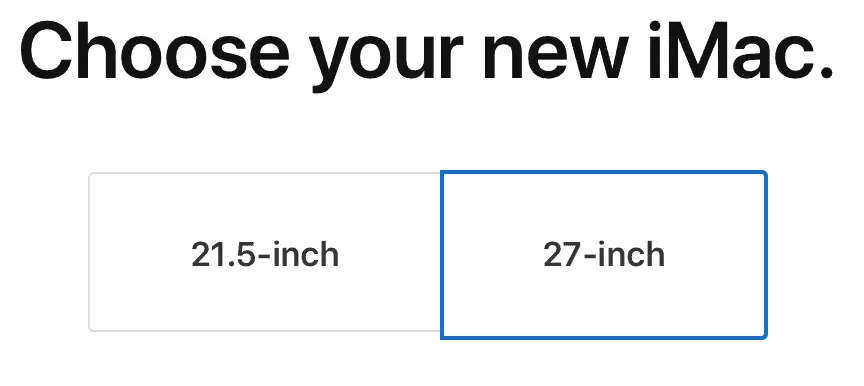
It is going to sound strange but this first decision is the hardest you have to make as a photographer buying a 2019 iMac. On the one hand, the 21.5″ model means less of an investment ranging from $1,100 to $3,000 but that 21.5″ screen is pretty small (I have a suggestion for how to make this work) for editing photos. On the other hand, the 27″ 2019 iMac provides a bigger screen that is better suited for photo editing with much more investment ranging from $1,800 to a completely ridiculous $5,300.
If you have a tighter budget, it is TOTALLY possible to have the 2019 21.5″ iMac be a great computer for photo editing, so let’s go through the choices first and then we’ll get to the more expensive model.
2019 21.5″ iMac For Photographers
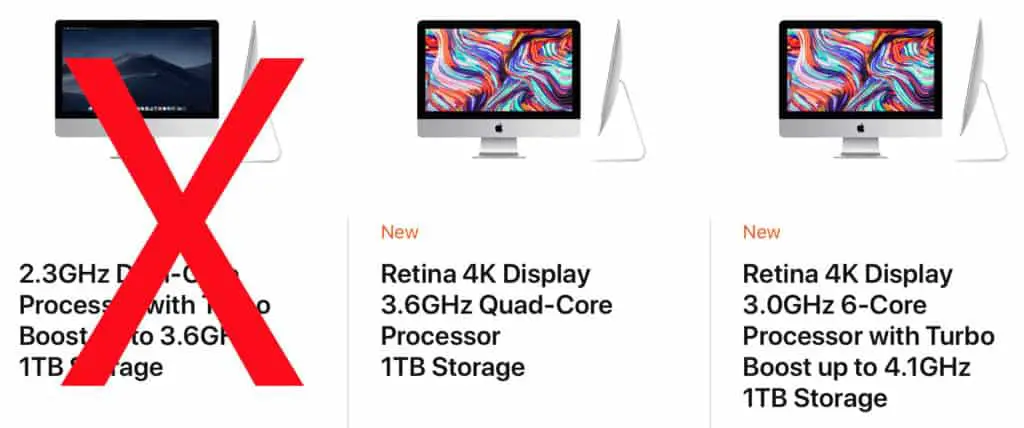
Though the 21.5″ screen size is pretty small for editing photos, a size I really can’t recommend, the 2019 21.5″ iMac can still be a very good computer for photographers and I will tell you how here. First let’s talk about what configurations of the 2019 21.5″ iMac should NOT buy. I recommend that photographers avoid buying the least expensive option of the 2019 21.5″ iMac that runs anywhere from $1,200 to $1,500.
Lowest 2019 21.5″ iMac Processor Too Small For Photographers!
The biggest problem with the lowest 21.5″ iMac is the Intel 7th generation Core-i5 dual-core processor. It just isn’t enough for the demanding photo editing software. At least not when you have some other options very close in price. I am not saying that photo editing programs like Lightroom Classic and Photoshop won’t run. They will launch and function. They just won’t run very fast. Even if you might be happy with the performance today in 2019, it is unlikely you will continue to be happy with it 3 to 5 years from now – something most photographers need.
I get it, it is enticing to think you can spend $1,200 on the lowest-end iMac for photo editing and have it work well. After all, Apple doesn’t make bad computers right? I agree Apple does better at providing computers that will be powerful enough for creatives than PCs where they can be completely useless on the lowest end, but photographers will be better off choosing the middle option Apple offers with the 2019 21.5″ iMac.
The middle option of the has the 8th Generation Core-i3 quad-core processor. Picking that increases the cost $100 to $1,300 and according to this comparison from cpubenchmark.net that buys you as much as 45% improvement in performance! I don’t know about you but that is worth an extra $100 to me.
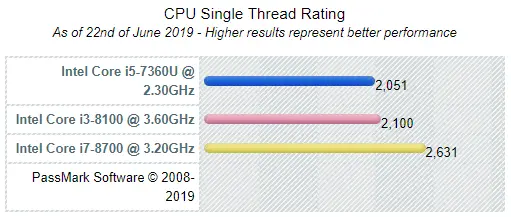
We will talk more about the other processor choices in a later decision, but the highest processor option you see in the graph above buys you a 30% improvement in performance over the middle option for an extra $300. Click on the image to see more details of the comparison between these processors. Here I am only show the single thread performance difference because that is what Lightroom and Photoshop MOSTLY do. If you consider the full difference between the processors the Core i7 is as much as 77% better. These are options worth spending money on for photographers.
Lowest 2019 21.5″ iMac Screen Resolution Too Small For Photographers
The other problem with the lowest of the 21.5″ iMac is that in only has a full HD resolution (1920×1080). Kind of crazy I just said “only full HD”. It wasn’t very long ago that full HD was what we were all spending money on upgrades to our TVs, but here in 2019 that isn’t good enough for photo editing. Seriously, it isn’t. The difference between full HD and the next resolution up from that called WQHD (2560×1440 or sometimes called 2K) is so big you really shouldn’t consider full HD.
Unfortunately, you can’t pick a 2019 iMac with this 2K resolution. You get the full HD resolution in the lowest 21.5″ or you get 4K (4096×2304) or 5K. I really wish Apple offered one with a 2K resolution between the two because that is really the sweet spot for Lightroom. 2K gives you plenty of resolution for editing your photos and Lightroom can do a much better job to keep up.
For the seriously budget conscious, photographers could make this work and save themselves some money buying the lowest 21.5″ model and then a good-sized monitor to go with it. Many photographers really like a 2 monitor setup anyway, so adding something like a 32″ 2K (1440p) IPS monitor like this ViewSonic model that runs about $280.
If only photographers could get a little better processor in the lowest option that would really be a good computer for those with smaller budgets. Unfortunately Apple doesn’t give you the option to do that. Which means I can’t recommend the lowest tier 2019 21.5″ iMac for photographers.
2019 21.5″ iMac Processor For Photographers
Yep, here we are right back to talking about the processor again. With the middle 2019 21.5″ iMac option you can choose between an 8th generation Core i3 quad-core processor or an 8th generation Core i7 processor. Both are pretty good choices that will meet the demands of photo processing software.
With the highest tier 2019 21.5″ iMac you choose between an 8th generation Core i5 processor or an 8th generation Core i7 processor. Core i5 in this highest option vs the Core i3 in the middle option, the Core i5 should be better right? Yes, about 50% better, but I don’t think either of either of these are the best option for photographers. Better than the Core i5 processor in the lowest configuration, but there is a better choice.
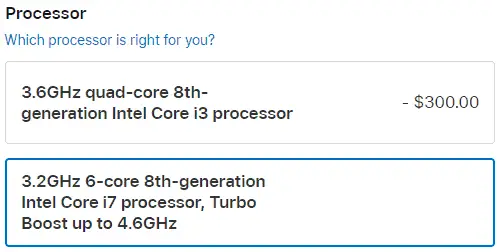
The best performance for photographers is going to be that Core i7 processor. The EXACT SAME processor is available in both the middle and the highest configuration of the 2019 21.5″ iMac. With the middle option of 2019 2.15″ iMac it costs you $300 more to go from that baseline Core i3 up to the Core i7 for a total of $1,600 without any other upgrades and gets you between 30% and 70% improvement in performance.
With the highest tier of the 2019 21.5″ iMac it costs you $200 to go from the baseline Core i5 processor to the Core i7 (again, exactly the same one as the middle option) for a total of $1,700 with about that same 30-70% improvement in performance.
If the processor is exactly the same, why does the higher tier 2019 21.5″ iMac cost $100 more? It is the difference in the graphics card, something that Lightroom just doesn’t really use for much of anything today (although it does make a difference in the very newest Enhance Details feature). If it is Lightroom and Photoshop that you are going to run on this Mac, not worth spending the extra $100 there.
2019 21.5″ Memory (RAM) For Photographers
Here is another reason the middle tier of the 2019 21.5″ iMac is the best choice for photographers. The same memory is available between both the middle and highest option. Both start with 8GB and both can be upgraded to have 32GB. The costs are even identical to upgrade either the middle or highest option.
Great, so how much memory should a photographer buy? As much as they can afford of course! 8GB is the bare minimum, kind of a make it work option. If you are going to be running Lightroom and Photoshop (and a browser with lots of tabs open) at the same time, you will be much happier with 16GB or 32GB of memory over 8GB. Will 8GB work for photographers? Yep. Just be ready to see some beachballs (the icon macOS shows you when it is not keeping up with you).

16GB of memory is kind of the sweet spot. At just $200 to go from 8GB to 16GB I think it is worth that money to get you there. After all, I just saved you $100 helping you not pick the highest option of the 2019 21.5″ iMac so you have $100 to spend right? 16GB will do very well for you for nearly everything you will want to do with both Lightroom and Photoshop running at the same time. The place it will struggle a little would be more demanding photo editing like panorama and HDR merging or compositing.
It is a much bigger jump from 16GB to 32GB at $400 more. If you can afford it, it would be worth it to go to 32GB. Memory needs for photo editing aren’t going down as time goes on, they are only increasing. If you need this computer to last for 5 years it is worth that $400 to get to 32GB of memory.
I wish there was an option to buy the 8GB of memory from Apple and then upgrade it yourself later. After all, 32GB of the same type of memory is only about $200 from anyone other than Apple. Unfortunately, Apple decided back in 2012 that with the 21.5″ iMac they would make the memory NOT be user accessible. There are kits and instructions to do it even though Apple has gone to great lengths to not allow it, but it is a process iFixit says moderately difficult and potentially dangerous. Plus, they don’t have their guide up for the 2019 version as of this post.
2019 21.5″ Graphics For Photographers
My advice for a 2019 iMac with regard to graphics is the same as I give for any Mac or PC. Graphics currently does very little to effect performance of either Lightroom or Photoshop. Adobe simply hasn’t added much in the way of graphics processing capabilities to either program and as of the publication of this article (hopefully Adobe changes this and makes this point more disputable in the future) it simply isn’t worth the money for photographers to spend money on graphics.
That changes entirely if you are planning to do video editing with this computer. This article is not for that use case, so I won’t go into it here, but graphics becomes far more significant with that use case or gaming than it does for photography.
2019 21.5″ Storage (Hard Drive Size) For Photographers
In the middle tier 2019 21.5″ iMac Apple offers a 1TB Serial ATA Drive @5400 rpm and I am not sure why they even have this offering here in 2019. Photographers DO NOT want this option. For $100 more you can get the 1TB Fusion Drive and while this is a little better than the first option, I strongly recommend photographers avoid this drive as well.
Check out the testing I have done to see how storing your photos on an external SSD vs an external spinning drive speeds up Lightroom Classic by as much as 50% in this article on Performance of External Drives with Lightroom Classic
The minimum storage option photographers want is the 256GB SSD storage option that will add $200 to the price of your new iMac and is completely worth that price. Yes, that is 1/4 the storage of the first two options, but the performance difference is immense! Boot times and program load times will be significantly faster with this option over the less expensive choices and this is an absolute no-brainer for a photographer.
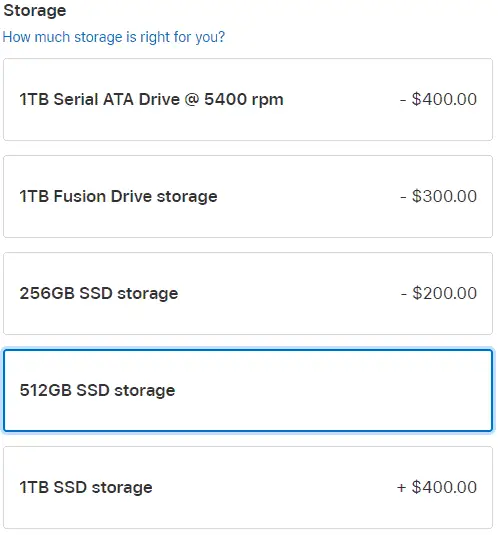
Apple still has two more options for storage in the 2019 21.5″ iMac. There is a 512GB SSD storage option that gives you the same performance as the smaller 256GB SSD but twice the storage. That extra storage is really nice for a photographer to have.
256GB is going to be fairly tight for photographers. After installing macOS and the creative software photographers use like Lightroom and Photoshop along with other productivity tools like word processor or spreadsheet tools and web browsers, there won’t be a whole lot of room left for your photos. I know I keep advising that upgrades are worth paying for and it all adds up in a hurry, but if there is room in your budget for yet another $200 to go from the 256GB SSD to 512GB SSD I recommend doing it.
What I do not recommend is going above that to the next option with 1TB SSD storage. Not because it is a terrible option or that you would be entirely wasting your money doing that upgrade. If it is in your budget you will be really happy to have the extra space like you are if you can upgrade from coach to first class. The problem is at $400 to go from the 512GB SSD storage to 1TB of SSD storage is not the best value for your dollar.
You see, even 1TB of storage is really not that much for a photographer. Especially if you shoot a modern full frame camera, that 1TB drive will get used up very quickly. The reality for photographers is that you are going to need to add external storage to your iMac no matter which of these options you choose. To me you are best cutting that internal storage off at 512GB (I would actually do 256GB) and using that $400 (or $600 if you do 256GB) on something like this 2TB external SSD from SanDisk ($330). You get you 4x the storage at slightly less cost and that SanDisk drive is still EXTREMELY fast.
Use the SanDisk drive for the photos you are actively editing and then buy something like this Western Digital 4TB Black My Passport Portable External Hard Drive ($100) for long-term storage after you are done editing the photos and you have much more storage that should last you quite a while for your photo editing at much less cost.
Also, an important note here, please make sure you implement some kind of a 3-2-1 backup solution. Check out these podcast episodes for more information on backup:
- Master Photography: Backup for Photographers (2019)
- Photo Taco: ULTIMATE Guide to Backup for Photographers (2018)
- Photo Taco: Online Backup (2017)
Second Display
While the 21.5″ 4K screen is very nice, it really isn’t large enough for photo editing. You could get by with it for a little while, and if there are budget constraints then maybe you do that for a while, but my recommendation is that you buy a second display to use with this iMac that is 27″ or larger.
The 2019 21.5″ iMac supports up to two 4K 60Hz external displays, which means you can add something like this excellent Dell Ultrasharp U2718Q 27-Inch 4K IPS Monitor for about $400.
Recommended 2019 21.5″ iMac For Photographers
To wrap up the recommendation on the “budget” 2019 iMac that I can recommend to photographers, here is the minimum configuration I recommend:
- 3.2GHz 6-core 8th-generation Intel Core i7 processor, Turbo Boost up to 4.6GHz
- 16GB DDR4 memory
- 256GB SSD
The cost comes in at about $2,000 for this configuration. I highly recommend adding that second screen to go with this model because 21.5″ is just too small for photo editing at $400. Total cost for a really good 2019 iMac for photo editing is about $2,400 and you would be setup for many years to do amazing things in post-processing. If you don’t already have the additional storage your costs get up to about $3,000 all in (assuming you are going to implement a 3-2-1 backup solution).
Yes, that is quite a bit of money, probably as much or maybe more than you spent on your camera, but this will get the job done beautifully for the next 3-5 years.
2019 27″ iMac For Photographers
There are quite a few differences between the 2019 21.5″ iMac and the 2019 27″ iMac, but I think only two of them should matter to photographers. The first is pretty obvious – the size of the screen. I don’t think that a 21.5″ screen, even one that supports 4K resolution, is physically large enough for photographers. As with all of the decisions it isn’t that it won’t work, because the lowest configured 2019 iMac Apple sells will absolutely run Photoshop and Lightroom and function. But I am very confident that most photographers will be far happier with a physically large screen and the cost makes sense.
The second difference between the 2019 21.5″ iMac and the 2019 27″ iMac that will matter to photographers is the processing power available in the 27″ model. Here in 2019 both Photoshop and Lightroom benefit more from faster CPU clock speeds (that’s the GHz) than they do multiple cores and bigger/faster graphics cards. The 2019 27″ iMac offers options for faster clock speeds that will make a difference to photographers as they use Lightroom and Photoshop.
While with the advice above about how a photographer should configure a 2019 21.5″ iMac to end up with a really good computer for photo editing, the 2019 27″ iMac just has more to offer if you have a slightly higher budget.
Photographers Should Not Choose Lowest 2019 27″ iMac
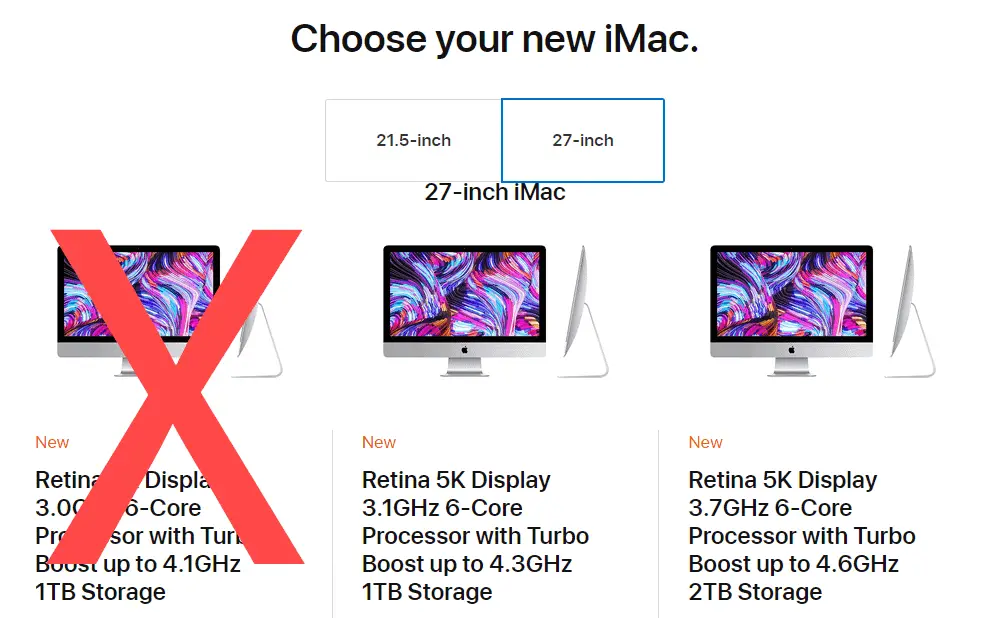
As was the case with the 2019 21.5″ iMac, photographers should NOT choose the lowest 2019 27″ iMac for photo editing. With the lowest option you don’t get the choice to upgrade to a faster processor, something photographers really need for their post processing needs. Trust me on this, you don’t want that $1,800 2019 27″ iMac for photo editing.
This is a good thing, it means there is one less option photographers have to choose from. Now let’s walk through the decisions a photographer has to make between that middle and highest option of the 2019 27″ iMac.
2019 27″ iMac Processor For Photographers
You would think that spending $1,800 on a computer should mean that it is enough for photographers to do some good post processing. As I have said many times here, it will work, it just won’t work as well as it could if you invest just a little more into your new computer.
The 3.0GHz 6-core 8th-generation Intel Core i5 processor in the lowest 2019 27″ iMac option Apple offers is not up to the demands of photo editing and Apple doesn’t let you upgrade that option to include a better processor. It will work, you can run Lightroom and Photoshop but if you are going to be making an investment in a computer for photo editing I think you are far better off making a little more investment and having a computer that will make you productive for a little bit longer.
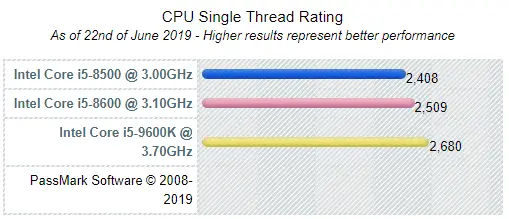
Looking at performance comparisons between the base processor options across the lowest, middle, and highest 2019 27″ iMac, there isn’t a significant difference between any of them. Between the lowest and middle tier you get about a 4% improvement in single threaded performance. From middle to highest you get about a 7% improvement. Looking at the comparisons here I hope you can appreciate how big that 30% increase is in the 2019 21.5″ iMac as I outlined above.
Now the difference between that lowest tier and the highest is about 11% and is totally worth the price increase to get there. But there is an even better option that is available in both the middle and the highest tier of the 2019 27″ iMac.
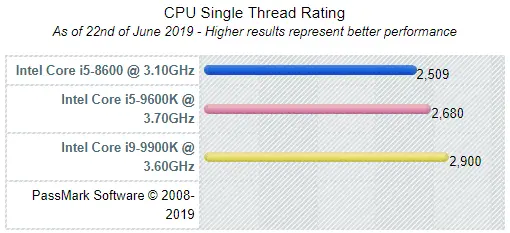
Not as big as the 30% difference in the 2019 21.5″ iMac, but the difference between the processor you cannot upgrade in the lowest tier of the 2019 27″ iMac and the Core i9 processor you can upgrade to in either the middle or the highest tier is 20%. Again, I am only comparing the single threaded performance here because that is what matters most to both Lightroom and Photoshop. If you consider the full capabilities of the processor it is more like a 70% difference. To me that is totally worth the $500 increase in cost for the middle tier or the $400 increase in the high tier.
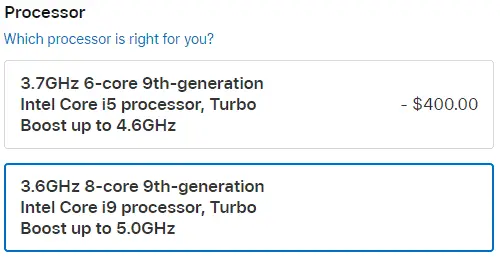
Before leaving the processor recommendation, unlike my recommendation to go with the middle tier in the 2019 21.5″ iMac, I recommend photographers go with the high tier with the 2019 27″ iMac because the costs will be identical with the remainder of the configuration and you end up with a slightly better video card. More information below.
2019 21.5″ iMac Processor vs 2019 27″ iMac Processor for Photographers
Now the question I am sure you are wondering about. What is the performance difference between the Core i7 in the 2019 21.5″ iMac and the Core i9 in the 2019 27″ iMac. Surely the Core i9 in the 27″ model is better for both Lightrom and Photoshop right? Let’s take a look.
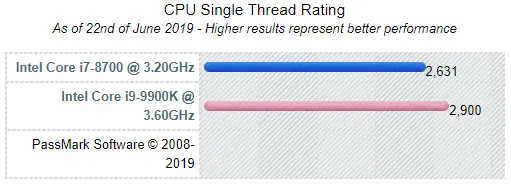
Yep, about 10% better performance in the Core i9 in the 2019 27″ iMac over the Core i7 in the 2019 21.5″ iMac in single threaded capabilities that matter to Lightroom and Photoshop. If you consider the full capabilities the difference is about 33%. This is why my recommendation for photographers looking to buy a 2019 iMac is to go with the 27″ version if budget allows.
2019 27″ iMac Memory For Photographers
There really isn’t much of a choice with regard to memory with the 2019 27″ iMac for photographers. You have choices of 8, 16, 32, and 64GB of memory in the middle and upper tier. The costs for each is exactly the same between the two, so your choice should be made based on the budget you have.
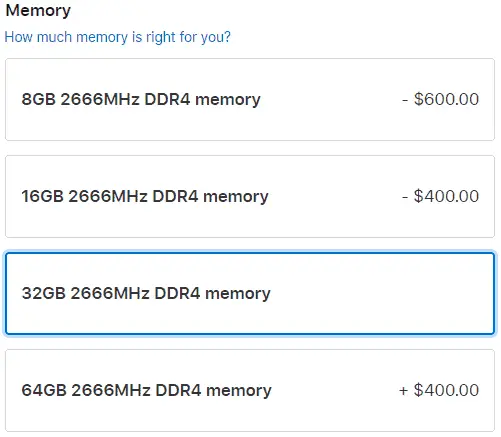
After the processor, the amount of memory is the next most important factor for how well your computer will run Lightroom and Photoshop (and all of the other programs you want to have up at the same time). The more memory you can get in that computer the better. If you can afford the $1,000 increase to go from the base level of 8GB of memory to the higest available in 64GB of memory then you should do that.
Again, Apple has chosen to make the memory something you can upgrade yourself, so whatever you buy now is what you are going to have for the lifetime of this computer. If $1,000 is just too much (it is for me) to get to 64GB of memory then for sure I recommend spending the $200 to go from 8 to 16GB and would really recommend you see if you can spend the $600 to go from 8 to 32GB. Check out the next section for a way you can get the memory and save some money.
I view the 2019 27″ iMac as the performance option for photographers, those who have more budget to spend on a computer for editing photos. If you need a smaller budget computer then I recommend you go with the 2019 21.5″ iMac as outlined above.
2019 27″ iMac Memory For The Slightly Adventurous
I noted above that the Apple has decided to not make the memory user upgradeable in the 2019 21.5″ iMac. It is frustrating to me because if it was user upgradeable that would make that model even more compelling for those low on budget. The good news is upgrading the memory yourself is pretty simple in the 2019 27″ iMac!
There are a few guides that show you how to do it, but it is really pretty simple. There is an easily accessible door on the back of the 2019 27″ iMac that gives you access to the slots for the memory. You can upgrade the memory yourself for far less than what Apple charges without any sacrifice in performance or reliability.
While it is possible to get the memory from any vendor, I recommend OWC as the memory will be tested specifically for working with your new iMac. You can buy the 32GB kit for about $200 and because it comes in 2x16GB DIMMS you can even keep the 8GB of memory that you buy as the lowest cost option from Apple and get to 40GB! That will save you $400 and you end up with more memory than paying for 32GB of RAM to come with your new iMac. I love it.
OWC also offers two different 64GB kits. The less expensive 4x16GB kit will run you about $390 but you will have to take out the memory that Apple installed in your new iMac (OWC will give you a small rebate if you send that memory to them). They also offer a 2x32GB kit for about $450 that will let you keep the 8GB of memory Apple put in there for a total of 72GB. Pretty cool and you save between $550 and $610. Personally the $390 kit is what I would choose to do to get to 64GB.
Now here is where it gets crazy. The 2019 27″ iMac actually supports up to 128GB of memory even though you can’t buy it that way from Apple. OWC sells a 4x32GB kit for about $900. Yep, you can get 2x the maximum amount of memory that Apple offers for $100 less than what Apple charges for 64GB of memory. I think this is overkill for photographers here in 2019, but if you have the budget why not right?
2019 27″ iMac Graphics For Photographers
My advice is not different here than it was for the 2019 21.5″ iMac above. Photographers are better served to invest their money in other components than in the graphics of any computer.
That said, I am recommending photographers go with the highest tier 2019 27″ iMac because for exactly the same price they get SLIGHTLY better graphics than you get in the middle tier. It won’t really matter for running Lightroom and Photoshop, but if you can get something better for the same price you should right?
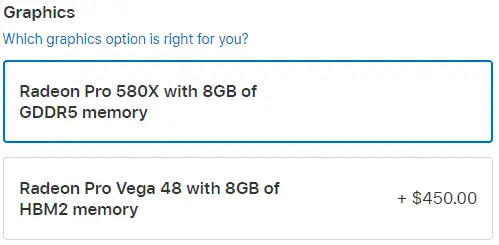
What I do NOT recommend photographers do with the 2019 27″ iMac is invest the $450 it takes to upgrade the graphics. It won’t be materially different as you use Lightroom and Photoshop. Invest in more storage, more memory, or in more external storage instead of putting your money here.
2019 27″ iMac Storage For Photographers
The story is largely the same with regard to the storage option I recommend photographers choose with the 2019 27″ iMac as I did with the 2019 21.5″ iMac. Do not choose the 2TB or 3TB Fusion Drive options, there is a significant improvement in performance going with an SSD.
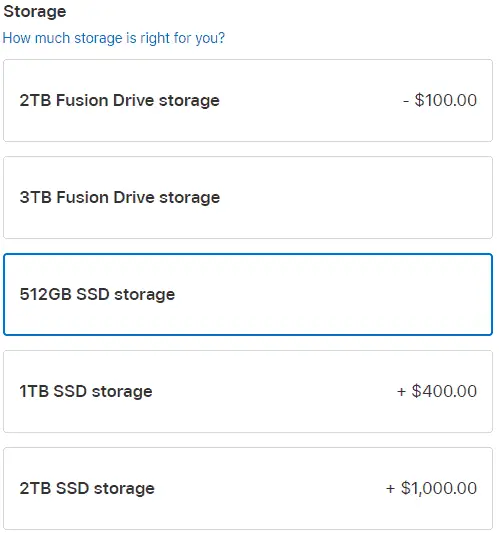
Again, I view the 2019 27″ iMac as the performance option for photographers and not the budget option. Go with the 2019 21.5″ iMac if you want a great machine with a smaller budget. For this reason, I don’t recommend the 256GB SSD storage option that is only available in the middle tier of the 2019 27″ iMac.
The cost of getting more storage than that gets into the realm of ridiculous very quickly. My recommendation for having more storage available to photographers than the 512GB SSD will provide is the same as what I wrote above for the 2019 21.5″ iMac.
Recommended 2019 27″ iMac For Photographers
Here is the final configuration I recommend photographers use as they buy a 2019 27″ iMac for post processing:
- Choose the highest tier
- 3.6GHz 8-core 9th-generation Intel Core i9 processor, Turbo Boost up to 5.0GHz
- 32GB 2666MHz DDR4 memory
- Radeon Pro 580x
- 512GB SSD
This configuration comes out to a whopping $3,400! It is not inexpensive for sure but this computer will serve you extremely well for 3-5 years and will get out of your way as you work to realize your creative vision. Think of how much you spend on camera bodies and lenses, why would you think you would have a computer that does what you need for less?

Comments
One thing you neglected to mention in your article (which was great and very, very helpful) was that you can upgrade the RAM yourself. OWC sales various amounts (https://eshop.macsales.com/item/OWC/2666DDR4S32P/) plus they have an article on how to add the RAM your self (https://eshop.macsales.com/installvideos/imac-27-inch-5k-2019-memory/).
It is a simple process and Apple charges $600 to go from 8Gig to 32Gig. Doing it yourself should cost you less than $200. Plus you can use the existing RAM that came in your machine to give you a total of 40Gig of memory.
You will want to put the 32Gig in slots 1 & 3 and put the two 4Gig strips in slots 2 &4 if you choose to use them.
Ah yes. I meant to put that in for the 27” version. This is not the case with the 21.5” version which I did note. Thanks for the suggestion that is an update worth adding.
Thank you for your very thorough and timely article, as I’m in the market for a new iMac.
One question about the hard drive. I’ve heard that the new iMac can accept a 2TB SSD HD, so could one buy an iMac with a cheaper fusion drive and then get it changed at a later date at a reliable service place? That would really max out the performance of a new iMac!
Many thanks.
@BJG,
Unfortunately Apple has chosen to make the hard drives not be user accessible, so no you can’t buy the less expensive drive and then upgrade it to an SSD yourself. You have to get it how you want it with respect to the local storage because you won’t be changing it.
Very timely article. My MacBook Pro is about to expire. I dumped 16oz of water on it. It will still reboot with difficulty, but will not run on batteries. So, good excuse to upgrade to an iMac. I think that I will go with iMac 27″, 8GB/i5 Six-Core/3.7GHz, 1TB SSD. I already have an Airport Time Machine and many, many terabytes of external hard drives. I think I’ll add an external SSD drive as well. Since I have lost my portability with the MacBook Pro, I’ll go with a 256GB iPad air. That should work when I travel. I am not a pro and don’t really need to edit much away from home, just get a look at what I’ve done and distribute to family and friends when they want copies. I would rather have an iPad Pro, but I am not totally insensitive to cost (or my wife) when it comes to these purchases. I shoot in RAW mode with a Nikon D800E and the files are pretty big – approaching 100mb. I am pretty comfortable with the iMac processing speed, single thread with Lightroom and occasionally Photoshop. I will probably upgrade the memory if I feel a need. I am looking at the next generation of the Nikon mirrorless (Z9 or whatever they decide to call it.) It depends on how much real change in capability I see. I am enamored with megapixels since I still have some problems with composition, so I will wait until Nikon announces something between 61 and 100mp. A bit over $3,000.00 for the iMac and iPod. Life is interesting and fun. Thanks for the article. It made me confident in my decisions.
This is the most helpful article I have read on the subject of 2019 iMacs for photographers. Will follow your suggestions for the 21.5 inch as that is all I have room for. Thank you for your excellent research.
This is the most helpful article I have read on the subject of 2019 iMacs for photographers. Will follow your suggestions for the 21.5 inch as that is all I have room for. Thank you for your excellent research.
Not sure I agree about the advice regarding the benefits of the i9 vs the i5 when it comes to Lightroom work. That $400 could be better spent elsewhere, unless you’re doing video.
https://www.youtube.com/watch?v=HNViICE6FS0
Is there any reason not to go with the mac mini with the same processor and Dell monitor you mention?
Nope, the Mac Mini plus a good monitor is really good
With your 21.5 configuration couldn’t you have gotten the better graphics card for the same price since the highest configuration was only $100 to jump to the SSD? $2000 and you get the the 4GB card.
@Kirk,
Thanks so much for asking the question. Here in 2019 the graphics card has far less to do with how Lightroom and Photoshop performs than the rest of the components in the computer. Just as is laid out in the guide, you should invest more heavily in the processor first and then memory. The amount of video memory isn’t a big factor.
Thanks Jeff, what I was mentioning is that the tier 2 scenario for the 21.5 is not the best option because the additional $200 for tier 3 includes an upgrade to the fusion drive (not just video) so when you move up to the SSD in tier 3 it only cost $100 compared to $200 for tier 2. So in your scenario (choosing tier 2) you are missing the FREE upgraded video card. Both scenarios cost $2k but choosing tier 3 first gives you the better GPU.
Thanks Jeff, what I was mentioning is that the tier 2 scenario for the 21.5 is not the best option because the additional $200 for tier 3 includes an upgrade to the fusion drive (not just video) so when you move up to the SSD in tier 3 it only cost $100 compared to $200 for tier 2. So in your scenario (choosing tier 2) you are missing the FREE upgraded video card. Both scenarios cost $2k but choosing tier 3 first gives you the better GPU.
Upgrading memory to 128GB? Really? Is there any risk or downside to making that upgrade like overheating or anything else?
Allen, I agree. 128GB of memory is overkill for photographers. 64GB is plenty for even the biggest of tasks in Lightroom and/or Photoshop. The memory will make the computer consume a little more power, but you are using a desktop with the iMac so there isn’t really a battery concern here and I don’t think it will really increase the thermals enough to worry about either. Really only the cost factor that is the downside and for most photographers 128GB of memory is wasted investment.
After reading this post I placed my new iMac order with complete confidence due to your efforts. Thank you very much!
@Michael,
Thanks so much for letting me know. Enjoy that new Mac!
Hi Jeff,
I’ve was gifted Canon 6D Mark II and have become an enthusiastic hobbyist, so I thank you for this informative article. I currently have a MBP, 3.1 GHz Intel Core i5, 8 GB 2133 MHz LPDDR3…I learned pretty quick that LRC will not download, so I’ve been doing things in LR cloud. Before getting super serious, haha, I know I need to upgrade, so this article was VERY helpful in making my choice to go with iMac 27″ instead of another MBP (much more expensive!). Thank you!
@Michelle, so glad it helped you out. Thanks for letting me know!!!
Very helpful article!
I’m on a budget of $2500 and I was thinking to get the middle tier of the 27inch Mac and upgrade to 16gb ram and 512gb ssd. Would you say that’s the best choice for my budget? Thank you!
If you need a Mac then that is a good way to spend the budget for sure.
Wow, you validated my decision! Just today, I called Apple and ordered the 2019 iMac in the exact same specifications you recommended with the exception of the 32GB RAM. Instead, I ordered just 8GB RAM and will buy OWC’s 32GB sticks (x2), which after installed, along with the original 8GB will give me 72GB RAM for just an additional $288. Total price today for your recommendation with my mods comes out to just less than $3000.
I am a professional photographer who uses Lightroom, Photoshop, etc. and have been extremely frustrated with my 2016 MacBook Pro, so am extremely pleased that my own research totally matched your advice.
It was great to find your site and I will bookmark your website for future visits. Thank you.
HI ,,,
Is the iMac 2019 21.5 inch 4k i5 3GHz 6 Core intel 16 GB Ram
Good for photoshop and light room photo editing Raw files ?
Or its a very slow machine and incapable of running these tasks ?
Thanks ……
I don’t recommend the 21” iMac. It is a very small screen size and the 4K resolution makes that worse. Much better off with 27” Core i5 and 16GB
Thanks for all this great information! I am thinking of buying the 27′ iMac 3.7GHz. Planning on getting 8GB Ram (will add more Ram later), adding 512GB SSD. I am really on the fence as to whether it makes sense to spend the extra $400 to upgrade to the i9 processor vs. leaving the i5. any thoughts on pros/cons on this decision? I’d appreciate comments. thanks!
The incremental difference from Core i3 to Core i5 isn the largest at about 25-30%. A no-brainer there. From Core i5 to Core i7 it is more like 15-20% which is enough to me that it is again a no-brainer. The difference between Core i7 and Core i9 is more like 5% yet the cost is pretty significant. My advice is that if you have budget concerns go with Core i7 and save the money.
This was so helpful thank you. I am still so lost with what to do, I’m in Australia and to buy the 27” that you recommended will cost me $4500 before Apple care. Do you think I would be making the wrong choice by going with the 21.5” ?? I’m currently using a 13” Mac book pro so feel like that is a huge difference in screen size. I could also use the extra money to put towards fixing up my Mac book pro which is running terribly slow.
Any more suggestions would be super appreciated.
Thanks for the information. I wish I had seen this prior to purchasing my 2019 IMac. I did get the highest tier 27 i5 with the 2TB Fusion hard drive. It came with Catalina installed and I am having a horrible time because the machine is so slow when running lightroom. Are you aware of any issues with lightroom and Catalina? I have googled and have found quite a few. Just wanted to get your thoughts. I do only have 8gb of RAM so am going to try upgrading that with 32gb more to see if it helps. What do you think? Should I downgrade to Mojave? and thanks for your insights.
Hi Jeff @ Phototaco
I’d waited until the WWDC for announcements on a refresh of the iMac and there only the future change to Apple silicon.
I ordered my 2019 27″ 5K iMac per the Phototaco article and then 2 days after it arrived Apple announced component upgrades to the 2020 iMac.So, I’m returning the 2019 unit and about to order the 2020 iMac. I assume you won’t have had the chance to test the new model yourself, but here’s a few questions on your best guess as to whether it’s worth going all out for upgrades on the new model and how they might affect LR & PS performance.
I plan on keeping it for a long time – 5+ years.
High End Model 27″ 5K
Processor – (2019 – i9 9th Gen 8 core); 2020 starting config is i7 10th Gen 8 core, with an upgrade to i9 10th Gen 10 core for AUS$600 – worth it for future proofing even if LR/PS don’t take advantage of the additional cores today? Will the i9 10th Gen architecture/features perform better than the i7 10th Gen??
RAM – go with 8GB min from Apple and buy aftermarket 32GB
Video Card – go with base model Radeon Pro 5500 XT – any benefit in upgrading to 5700 or 5700XT for LR or PS; 8GB or 16GB VRAM? Maybe for video editing or just the future proofing idea/illusion? I’ve read all the specs but don’t know what real difference it would make in the LR/PS photographer use case.The large jump in stream processors and memory bandwidth from the 5500XT to the 5700 seems like the best bang for the buck, if the increase in those parameters makes any noticeable difference.
SSD – go with min 512GB, maybe increase to 1TB as AUS$300 diff not too bad. Is the speed of the new SSDs faster than those on the 2019 iMac?
SD Card slot – now with UHS-II faster interface -impact?
Screen – nano coating – AUS$750 – expensive – worth it? The few initial Youtube reviews all rated it highly but they aren’t photographers- could be worthwhile to improve a great monitor.
Medium Level Model 27″ 5K
This looks like I can get all the config options as above including the i9 10th Gen 10 core processor, but limited on the video card to the Radeon Pro 5300 4GB VRAM only. The price difference is AUS$300 for the i9 configuration, everything except the video card being equal. So, is it worth a relatively low extra cost for the better video card with 8GB VRAM?
—
best regards
David
Yah I’m at the trigger pull for a I7 27″ iMac machine while keeping in mind the short life span of support with the announcement of Apple Chip coming to the iMac next up. So why go longevity on I9?
I am working on an update to this article for the 2020 update to the 27″ iMac. I don’t recommend most photographers wait for the Apple Silicon Macs that will be coming over the next couple of years. You can check out my article on Apple Silicon Macs and what it means for photographers here.
The i9 in the iMac is better than in the MacBook Pro. Heat is handled better by a lot. Still, the cost difference to go there is so large I don’t think it is worth it for the tiny bit of performance improvement photographers will see in Photoshop and Lightroom. There would be a more significant difference in Premiere Pro and other video editing software, but if that is what you are doing then AMD processors with NVIDIA graphics in a PC will be a much better choice.
Jeff,
So if I’m understanding correctly, what you’re saying is that with the 2019 iMacs the i9 was the way to go because the alternative was the i5 but with the 2020 machines the i7 option available on the top tier iMac is preferable from a cost-to-performance standpoint. Is that correct?
Thanks for continuing to provide this guidance!
Pingback: What Photographers Should Look For In Laptop Screens For Photo Editing - Photo Taco Podcast
Thank you for this helpful guide. I have read various reports that Lightroom runs really slow on the new iMac with the 5K screen. Supposedly this is due to the high resolution which slows Lightroom down. Do you have any experience with this issue? If so, any recommendations?
@Jeroen,
It can definitely be an issue as Lightroom Classic does indeed struggle to work well on higher resolution screens. That said you can run the screen in scaled mode to make it 2K resolution and that is the sweet spot for Lightroom Classic. It works very well that way.
Thanks Jeff, I didn’t know that. Is that something you set in Lightroom or in the Mac OS display preferences?
MacOS Display preferences to scale the display. Or you can just not run Lightroom Classic full screen.
Hi Jeff
Im running a 27 inch late 2012 2.9 GHZ i5 with 24 GB ddr3 1666mhz memory and 512 MB graphics card. Screen failed last year just as covid hit so opted for a monitor to keep going.
It works fine but can get slow sometimes. I use a d750 so raw files are not huge
Im looking at a couple of options in a local electrical store that are a few hundred cheaper than the same models direct from apples refurbished store.
I cant change the specs (except adding RAM) and i have 2 choices main differences are
intel Hexa core 3.0 , amd 570x 4gb and 1 TB fusion £1299
3.7 GHz , amd pro 580x 8GB and 2TB fusion £1599
I know your advice above is not to go for the base model but that is more on basis of the ability to upgrade.
I dont really need the extra graphics (i think) and same with the bigger fusion drive so its mainly down to the processor with the others being an added bonus.
My gut, considering what I am currently using and that it is not causing me to much bother other than the screen failing, is to Save the money and buy the cheaper model but max out the ram rather than paying more for the faster processor.
The plan would be to use this as an interim measure and once business starts coming back and also the M1 silicon chips have bedded in and any issues worked out can look at an upgrade to that with ssd in Late 2022 probably.
What are your thoughts?
@Paul,
Sorry, not clear to me what machines you are looking at. These are all iMacs? If so, what generation? The difference between 3.0GHz and 3.7GHz could be substantial and worth the additional cost even in a temporary machine.